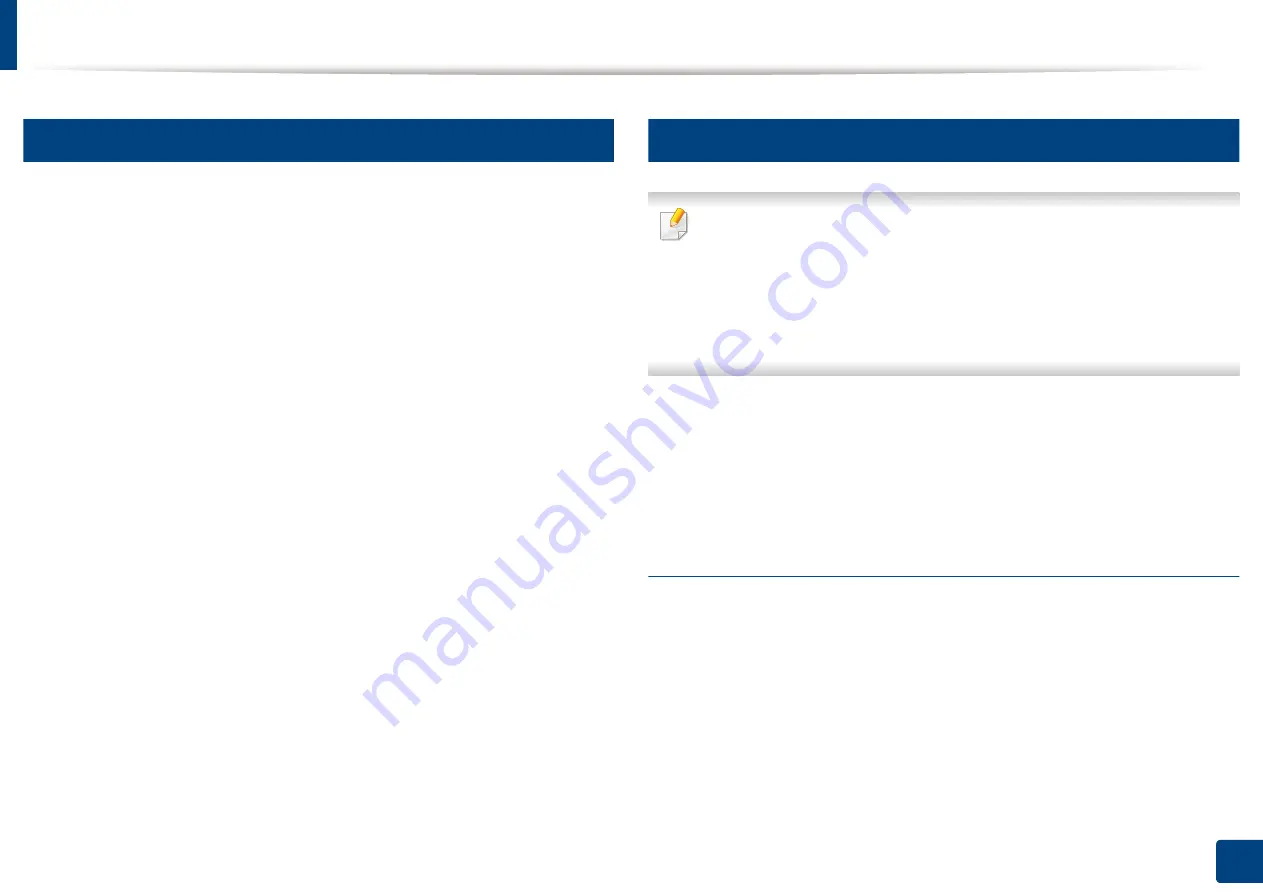
Installing driver over the network
51
3. Using a Network-Connected Machine
7
Linux
You need to download Linux software packages from the Samsung website to
install the printer software (http://www.samsung.com > find your product >
1
Make sure that the machine is connected to your network and powered
on. Also, your machine’s IP address should have been set.
2
Copy
Unified Linux Driver
package to your system.
3
Open Terminal program and go to the folder that you copied the
package to.
4
Extract the package.
5
Move to
uld
folder.
6
Execute ”
./install.sh
“ command (If you are not logged in as root,
execute the command with “
sudo
” as “
sudo ./install.sh
”).
7
Proceed with installation.
8
When installation finished, launch
Printing
utility (Go to
System
>
Administration
>
Printing
or execute “
system-config-printer
“
command in Terminal program).
9
Click
Add
button.
10
Select
AppSocket/HP JetDirect
and enter your machine’s IP address.
11
Click
Forward
button and add it to your system.
8
UNIX
•
Make sure your machine supports the UNIX operating system before
installing the UNIX printer driver (see "Operating System" on page 8).
•
The commands are marked with “”, when typing the commands, do not
type “”.
•
Some features and optional goods may not be available depending on
model or country (see "Operating System" on page 8).
To use the UNIX printer driver, you have to install the UNIX printer driver
package first, then setup the printer. You can download the UNIX printer driver
package from the Samsung website (http://www.samsung.com > find your
product > Support or Downloads).
Installing the UNIX printer driver package
The installation procedure is common for all variants of UNIX OS mentioned.
1
From the Samsung website, download and unpack the UNIX Printer
Driver package to your computer.
2
Acquire root privileges.
“
su -
”
3
Copy the appropriate driver archive to the target UNIX computer.
Summary of Contents for ProCpress M408 Series
Page 282: ...Redistributing toner 278 14 Maintenance ...
Page 284: ...Replacing the toner cartridge 280 14 Maintenance 2 1 ...
Page 285: ...Replacing the toner cartridge 281 14 Maintenance ...
Page 289: ...Installing accessories 285 14 Maintenance 1 2 ...
Page 293: ...Cleaning the machine 289 14 Maintenance 1 1 2 2 ...
Page 305: ...Clearing paper jams 301 15 Troubleshooting 3 In the multi purpose tray ...
Page 307: ...Clearing paper jams 303 15 Troubleshooting 2 1 1 2 ...
Page 312: ...Clearing paper jams 308 15 Troubleshooting 6 In the duplex unit area 1 2 1 2 1 2 ...






























