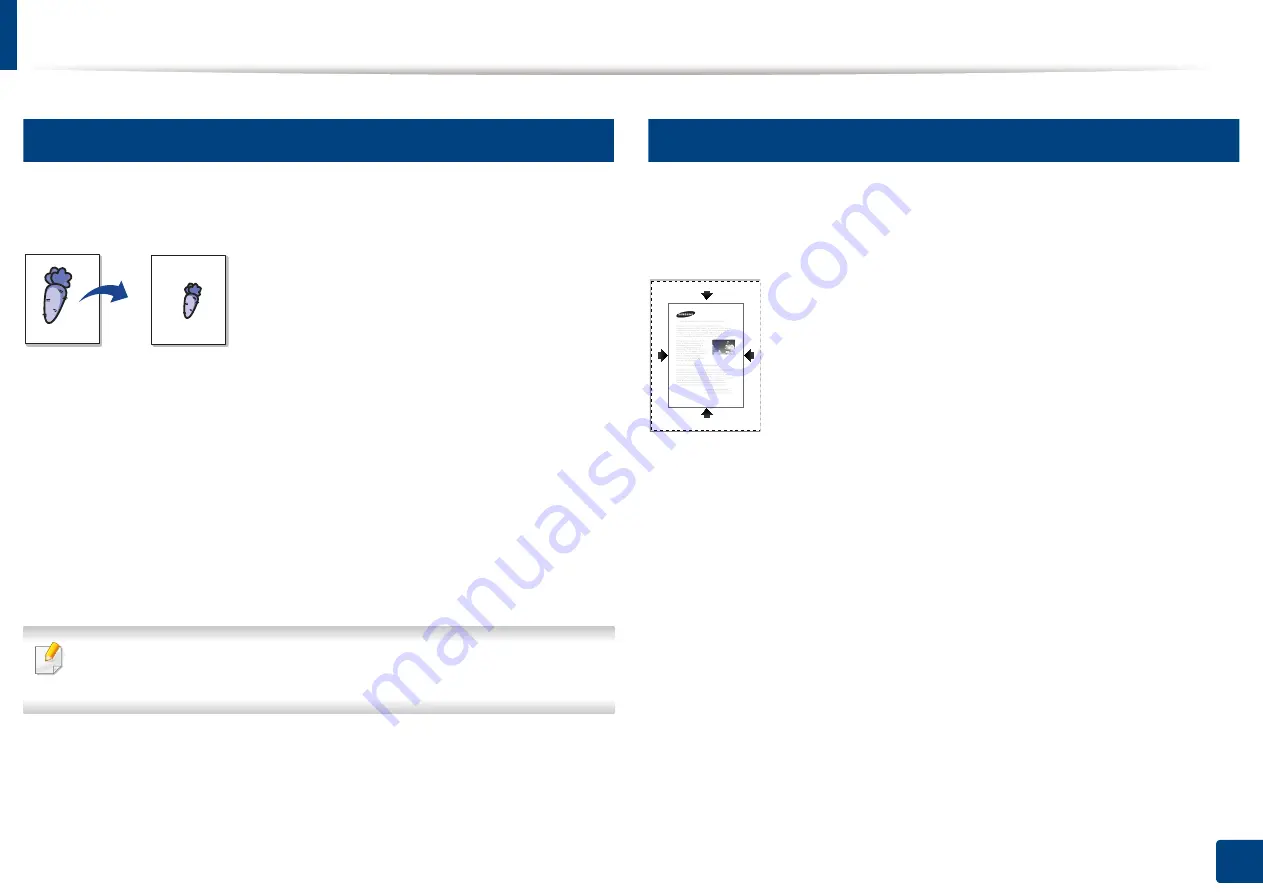
Using special print features
94
5. Printing
16
Change the size by percentage of your document
You can change the size of a document to appear larger or smaller on the
printed page by typing in a percentage you want.
1
To change the print settings from your software application, access
Printing Preferences
(see "Opening printing preferences" on page 84).
2
Click the
Paper
tab.
3
Select actual paper size of the originals from the
Original Size
.
4
Enter the scaling rate in the
Percentage
input box.
You can also click the up/down arrows
to select the scaling rate.
You cannot use this feature when you select a size of paper from the
Output
Size
.
5
Select the
Source
and
Paper Type
.
6
Click
OK
or
until you exit the
window
.
17
Fitting your document to a selected paper size
This printer feature allows you to scale your print job to any selected paper size
regardless of the document size. This option can be useful when you want to
check fine details on a small document.
1
To change the print settings from your software application, access
Printing Preferences
(see "Opening printing preferences" on page 84).
2
Click the
Paper
tab.
3
Select actual paper size of the originals from the
Original Size
.
4
Select the size of paper to be printed in the tray from the
Output Size
.
5
Select the
Source
and
Paper Type
.
6
Click
OK
or
until you exit the
window
.
Summary of Contents for ProCpress M408 Series
Page 282: ...Redistributing toner 278 14 Maintenance ...
Page 284: ...Replacing the toner cartridge 280 14 Maintenance 2 1 ...
Page 285: ...Replacing the toner cartridge 281 14 Maintenance ...
Page 289: ...Installing accessories 285 14 Maintenance 1 2 ...
Page 293: ...Cleaning the machine 289 14 Maintenance 1 1 2 2 ...
Page 305: ...Clearing paper jams 301 15 Troubleshooting 3 In the multi purpose tray ...
Page 307: ...Clearing paper jams 303 15 Troubleshooting 2 1 1 2 ...
Page 312: ...Clearing paper jams 308 15 Troubleshooting 6 In the duplex unit area 1 2 1 2 1 2 ...






























