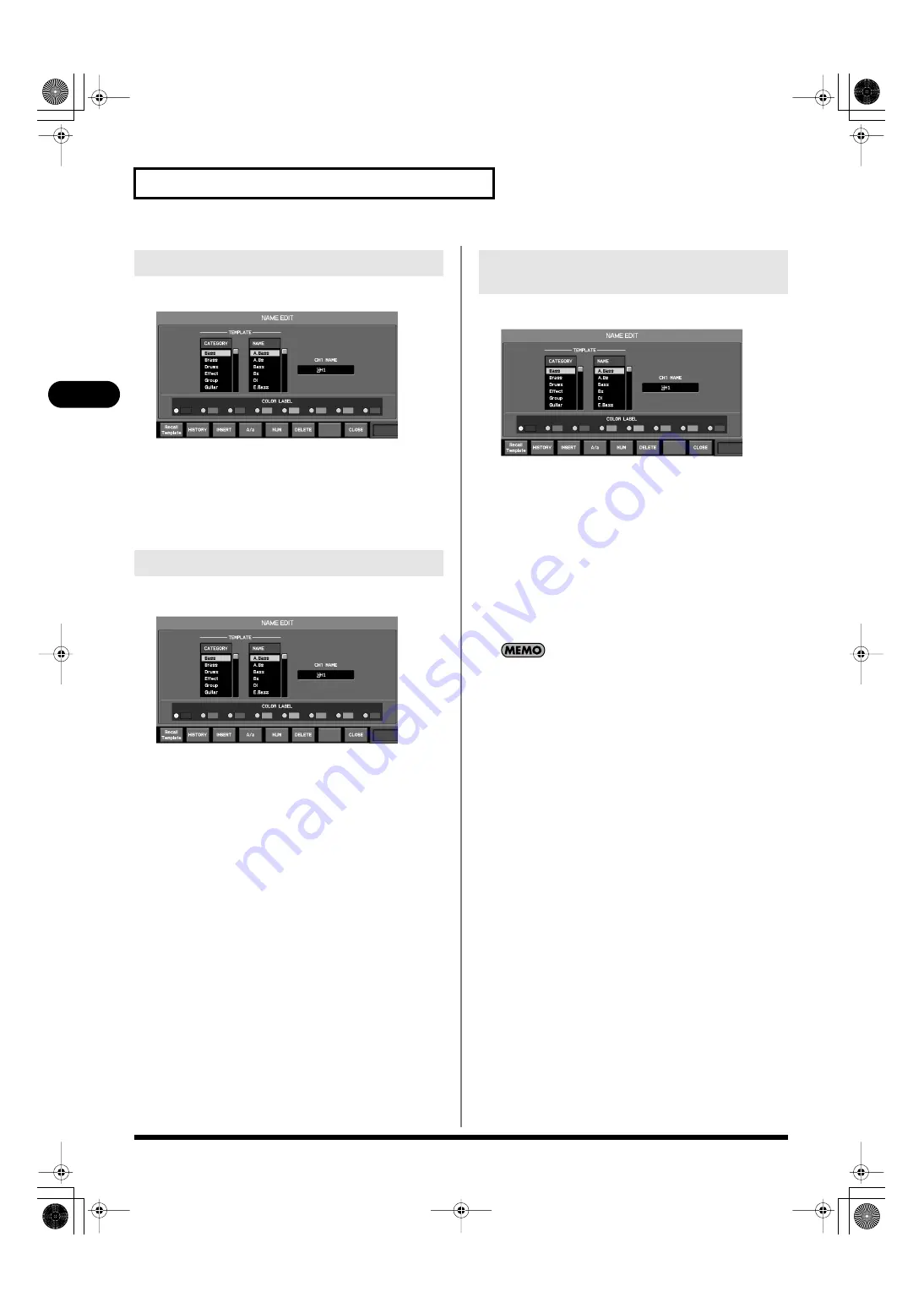
64
Input channel operations
Input channel operations
1.
Access the NAME EDIT popup for the desired channel.
fig.ScrChNameEdit.eps
2.
Move the cursor to the name edit field, and edit the channel
name.
Use the cursor left/right buttons to move the cursor location.
Use the value dial to change the character at the cursor location.
3.
Press [F8 (CLOSE)] to close the popup.
1.
Access the NAME EDIT popup for the desired channel.
fig.ScrChNameEdit.eps
2.
Move the cursor to the desired color label select button,
and press [ENTER] to make your selection.
3.
Press [F8 (CLOSE)] to close the popup.
1.
Access the NAME EDIT popup for the desired channel.
fig.ScrChNameEdit.eps
2.
Move the cursor to the CATEGORY list in the TEMPLATE
area, and select the category of the name you want to enter.
3.
Move the cursor to the NAME list in the TEMPLATE area,
and select the name that you want to enter.
4.
Press [F1 (Recall Template)].
The selected name will be entered in the name edit field.
5.
Move the cursor to the name edit field, and you’ll be able to
edit the name that was entered.
6.
Press [F8 (CLOSE)] to close the popup.
If you enter a name from the template, the name that was
previously in the name edit field will be deleted.
Editing the channel name
Choosing a color label
Using the template to enter a
channel name
M-400_v15_e.book 64 ページ 2008年6月20日 金曜日 午後4時5分
















































