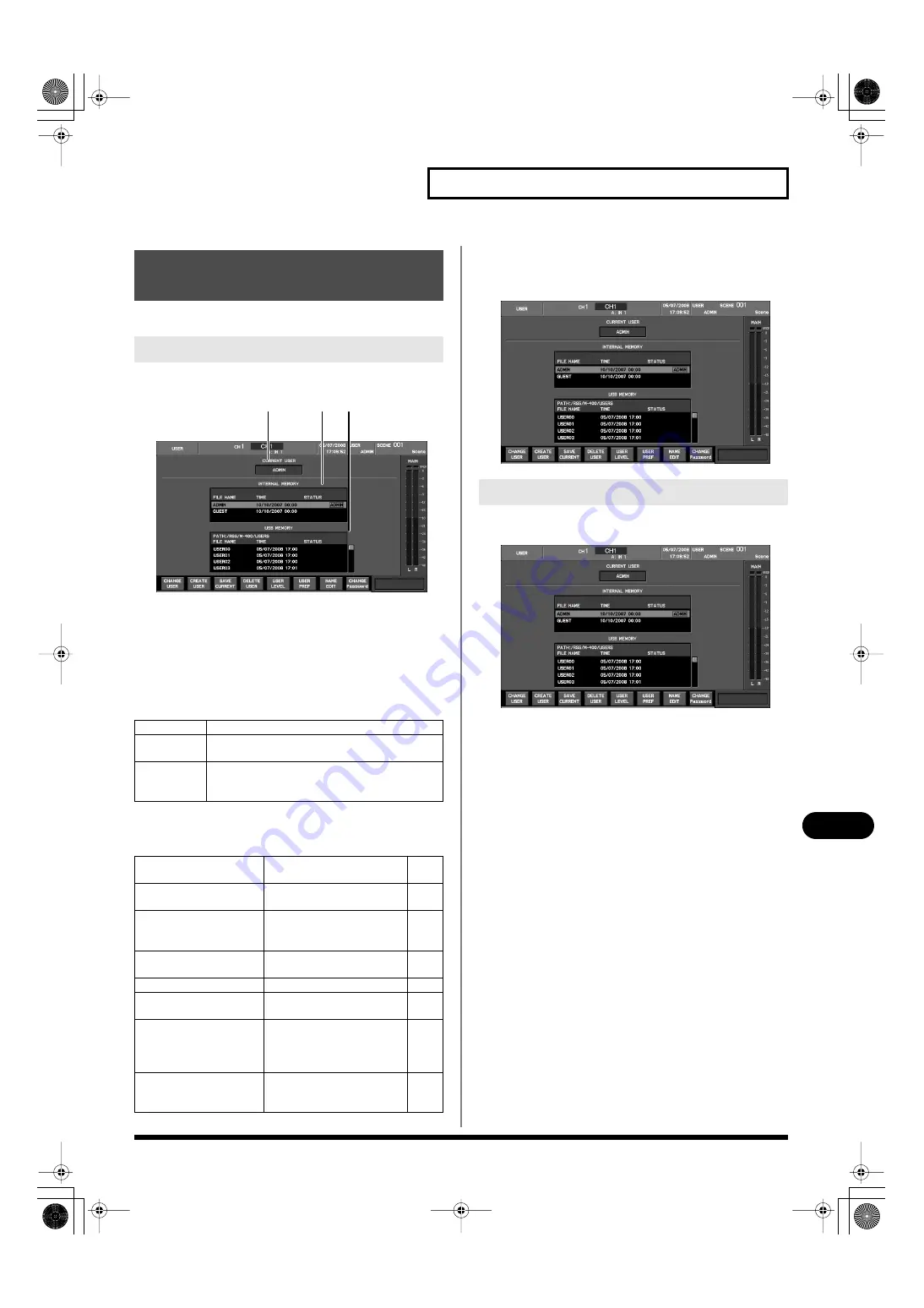
171
User settings
User settings
The USER screen is used to create and edit user settings.
fig.ScrUserGuide.eps
1.
Current user indication
This shows the current user name.
2.3.
User list
This lists the user settings saved in internal memory and in USB
memory.
The following items are shown.
In the USER screen, the function buttons perform the following
operations.
Accessing the USER screen
1.
In the USER section, press [DISP].
fig.ScrUser.eps
1.
Access the USER screen.
fig.ScrUser.eps
2.
From the user list, select the desired user.
3.
Press [F1 (CHANGE USER)].
If a password has been specified, the ENTER PASSWORD
popup will appear.
Creating and editing user
settings
USER screen
FILE NAME
Indicates the name of the user settings.
TIME
Indicates the date and time at which the settings
were last changed.
STATUS
If a password has been specified, the indication
PASSWORD appears here. In the case of a user
who has ADMIN privileges, ADMIN is indicated.
[F1 (CHANGE USER)]
Switches to the user settings
selected in the list.
[F2 (CREATE USER)]
Creates a new user in USB
memory.
[F3 (SAVE CURRENT)]
Saves the user settings tempo-
rarily held in internal memory
to USB memory.
[F4 (DELETE USER)]
Deletes the user selected in the
USB MEMORY user list.
[F5 (USER LEVEL)]
Edits the user level setting.
[F6 (USER PREF)]
Edits the user preference set-
tings.
[F7 (NAME EDIT)]
Accesses the NAME EDIT pop-
up, where you can edit the name
of the user settings selected in
the USB memory user list.
[F8 (CHANGE Password)] Changes the password for the
user settings selected in the
list.
1
2
3
Switching user settings
M-400_v15_e.book 171 ページ 2008年6月20日 金曜日 午後4時5分






























