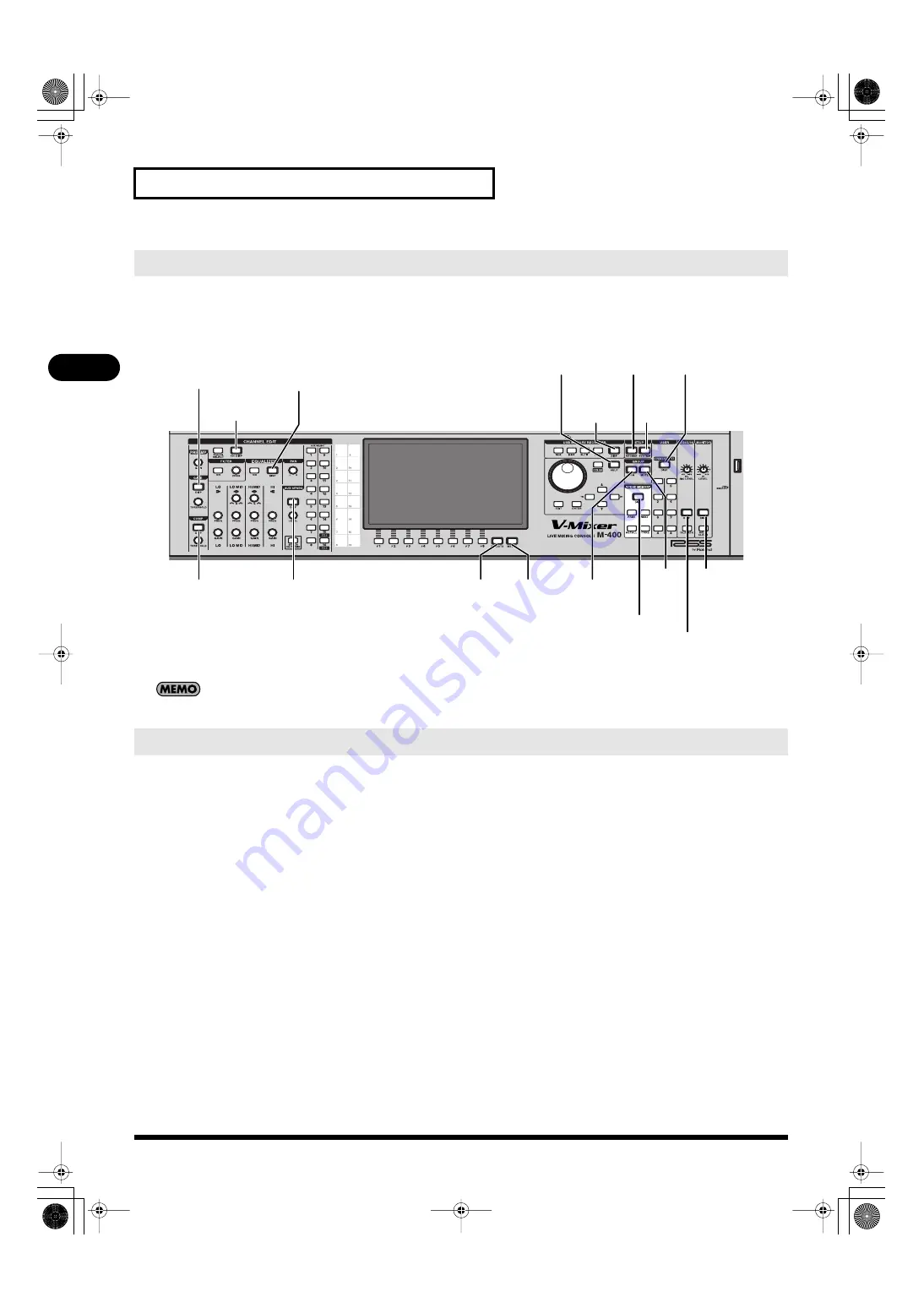
46
Basic operation
Basic operation
When you press a screen select button that’s lit in green, or a screen select button that has a blue border, the corresponding screen or popup will
appear, and the button will light in red.
The following illustration shows the name of the screen or popup that appears for each button.
fig.DispBtnGuide.eps
Popups are displayed on top of the screen. You can close the popup by pressing the button that turned red when you accessed that popup.
To return to the Home screen, press the button that turned red when you pressed it to access a screen. (Buttons that access a popup are excepted.)
A user setting lets you choose either the CHANNEL DISPLAY screen or the METER screen as the Home screen.
For details on how to choose the Home screen, refer to “Editing the user preferences” (p. 177).
Accessing a screen
Home screen
USER
screen
SYSTEM
screen
PATCHBAY
screen
RECORDER
screen
HELP CONTENTS
popup
AUX SENDS
popup
EQUALIZER
popup
CHANNEL DISPLAY
screen
GATE/EXPANDER
popup
COMPRESSOR
LIMITER
popup
METER
screen
EFFECTS
screen
DCA
GROUP
screen
SCENE
screen
MUTE
GROUP
screen
TALKBACK/
OSCILLATOR
screen
MONITOR
screen
M-400_v15_e.book 46 ページ 2008年6月20日 金曜日 午後4時5分
















































