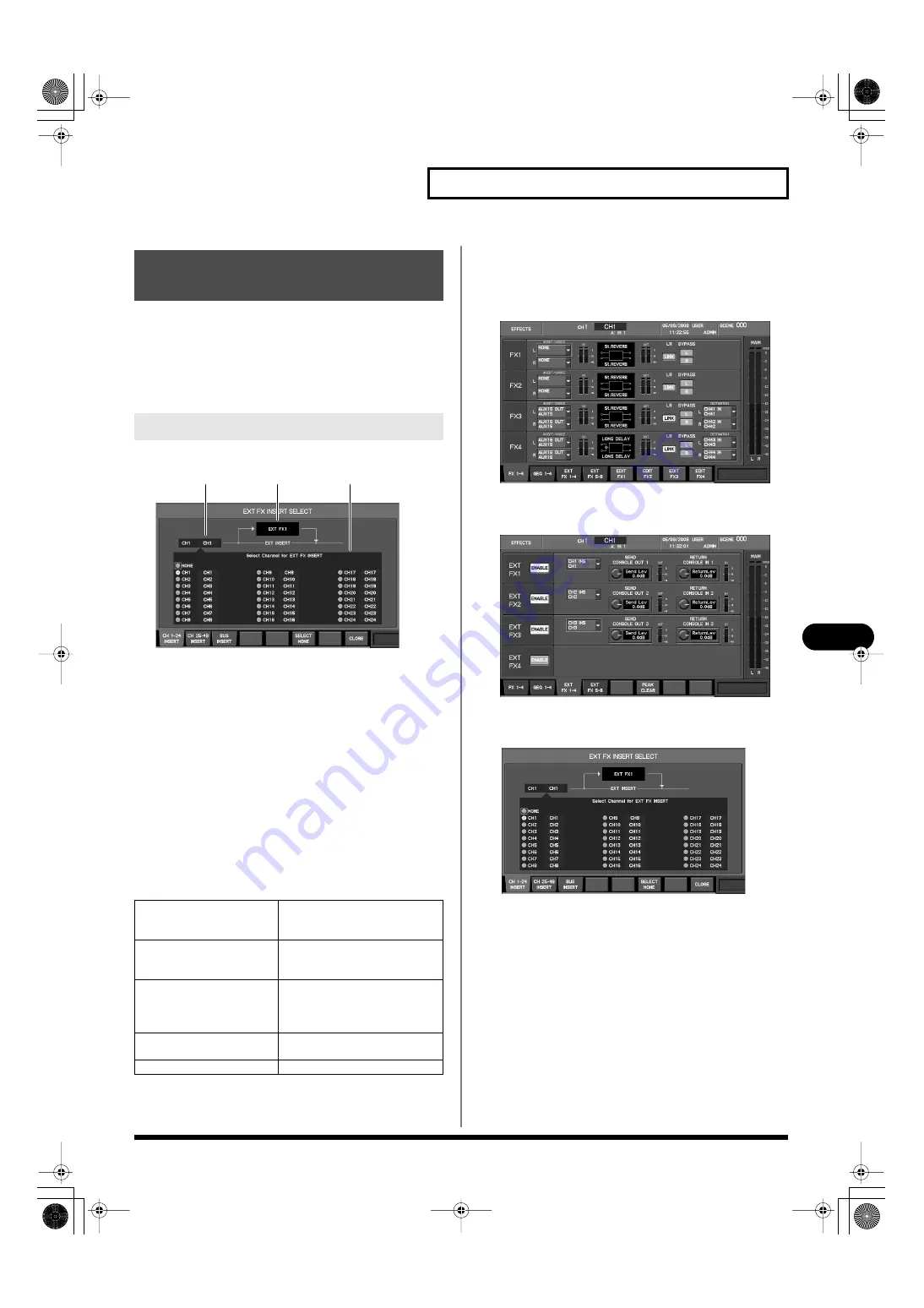
139
Inserting an external effects device
Inserting an external effects device
To insert an external effects device into a channel, connect the
CONSOLE IN jack and CONSOLE OUT jack to your external effects
device, and insert the corresponding EXT FX into the desired
channel.
The EXT FX INSERT SELECT popup is used to insert an EXT FX into
a channel.
fig.ScrEXTInsSelGuide.eps
This popup lets you select the destination into which the EXT FX will
be inserted.
1.
Target EXT FX indication
This indicates the EXT FX to which the EXT FX INSERT
SELECT popup applies.
2.
Insert-destination channel select buttons
These buttons select the channel into which the EXT FX will be
inserted.
3.
Current insert destination indication
This indicates the current insert destination.
In the EXT FX INSERT SELECT popup, the function buttons perform
the following operations.
Accessing the EXT FX INSERT SELECT
popup
1.
Access the EFFECTS screen.
fig.ScrFxRack.eps
2.
Press [F3 (EXT FX 1–4)] or [F4 (EXT FX 5–8)] to access the
EXT FX 1–4 tab or EXT FX 5–8 tab.
fig.ScrEXT.eps
3.
Move the cursor to the EXT FX INSERT SELECT popup
button for the desired EXT FX, and press [ENTER].
fig.ScrEXTInsSel.eps
The EXT FX INSERT SELECT popup will appear.
Inserting an external effects
device into a channel
EXT FX INSERT SELECT popup
[F1 (CH 1–24 INSERT)]
Displays CH1–CH24 as the in-
sert-destination channel select
buttons.
[F2 (CH 25–48 INSERT)]
Displays CH25–CH48 as the in-
sert-destination channel select
buttons.
[F3 (BUS INSERT)]
Displays AUX1–AUX16,
MATRIX1–MATRIX8 and MAIN
L/R as the insert-destination
channel select buttons.
[F6 (SELECT NONE)]
Clears the insert-destination se-
lection.
[F8 (CLOSE)]
Closes the popup.
1
2
3
M-400_v15_e.book 139 ページ 2008年6月20日 金曜日 午後4時5分
















































