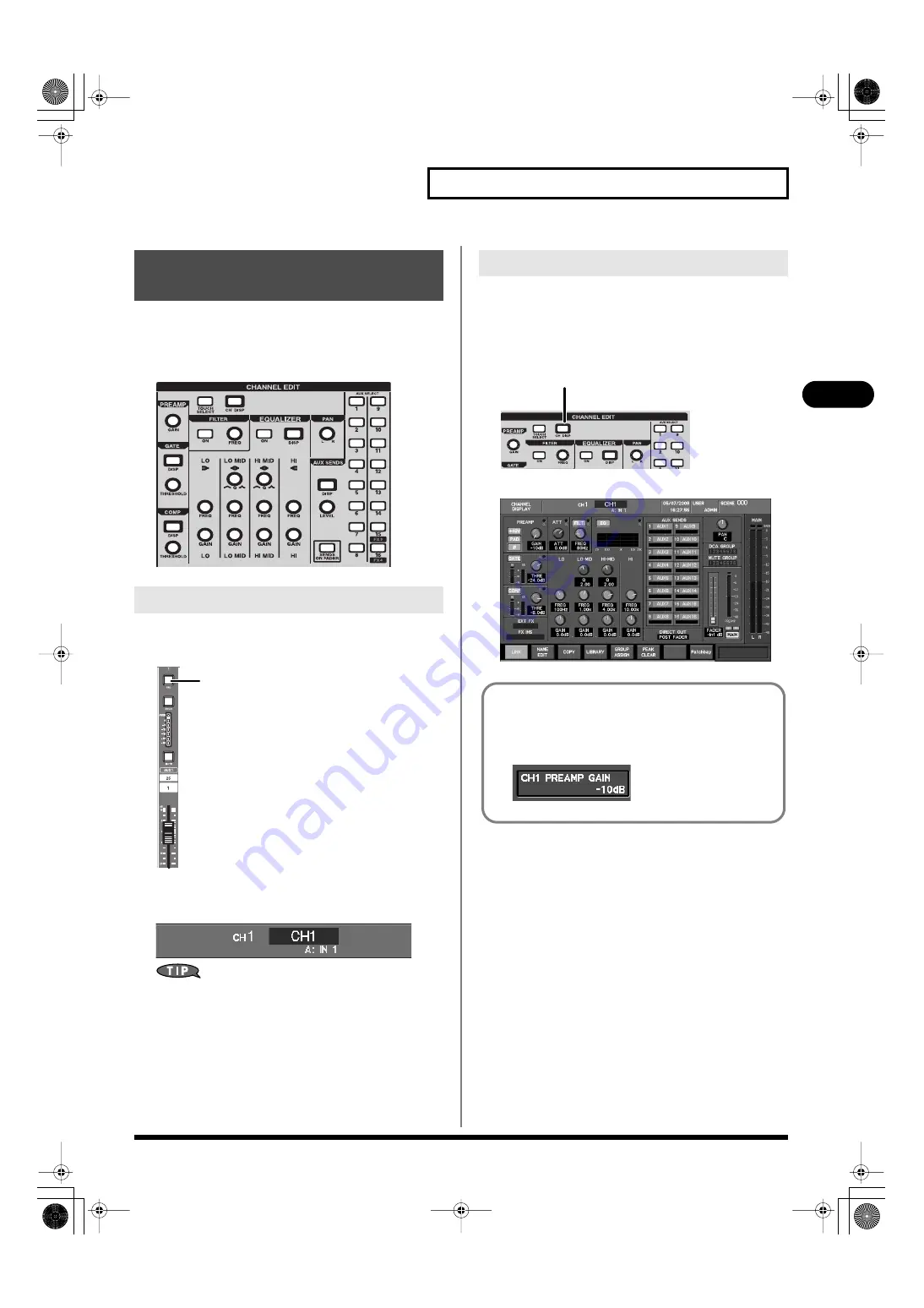
55
Input channel operations
Input channel operations
Most input channel operations can be performed in the CHANNEL
EDIT section.
Here we will explain input channel operations using the CHANNEL
EDIT section.
fig.ChEditSection.eps
1.
In the fader module section, press a [SEL] button to select
the input channel that you want to edit.
fig.SELBtn.eps
2.
The selected channel is shown in the channel indication at
the upper center of the screen.
fig.ScrSelectedCh.eps
If you’ve pressed [TOUCH SELECT] to turn it on (lit), you can
select a channel by touching its fader.
The arrangement of parameters and the color of knobs in the
CHANNEL EDIT DISPLAY screen is close to that of the CHANNEL
EDIT section, making it easy to check the values.
1.
In the CHANNEL EDIT section, press [CH DISP].
fig.ChDispBtn.eps
The CHANNEL DISPLAY screen will appear.
fig.ScrChDisp.eps
Operations using the
CHANNEL EDIT section
Selecting the channel to edit
[SEL]
Viewing the parameter values
CH DISP
Even if you don’t access the CHANNEL DISPLAY screen, the
value of the currently-operated parameter is shown in the sub
display area when you operate an dial in the CHANNEL EDIT
section.
fig.SubDispPrm.eps
M-400_v15_e.book 55 ページ 2008年6月20日 金曜日 午後4時5分






























