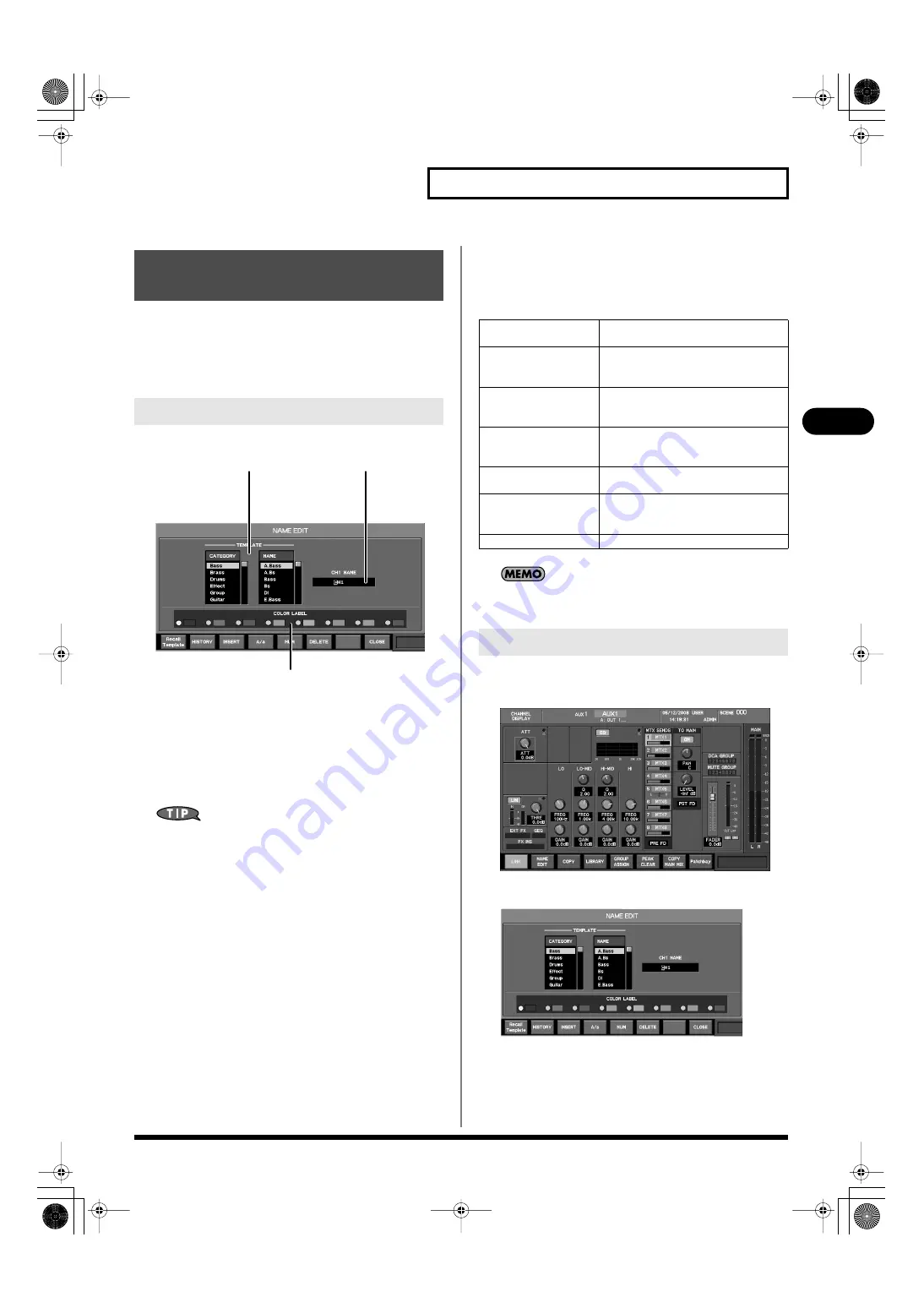
79
AUX channel and MAIN L/R channel operations
AUX channel and MAIN L/R channel operations
You can specify a channel name and color label for each AUX
channel and MAIN L/R channel. The channel name can be up to six
characters, and you can select one of eight colors as the color label.
Channel name entry and color label selection are done in the NAME
EDIT popup.
fig.ScrChNameEditGuide.eps
1.
TEMPLATE
Here you can select a name from a list.
•
CATEGORY list
Select the category.
•
NAME list
Select a name from within that category.
Choose the CATEGORY first, and then choose a NAME.
2.
Name edit field
You can edit the name in this field.
3.
Color label selection buttons
Use these buttons to select a color label for the channel.
The function buttons have the following operations.
Up to sixteen names will be remembered in HISTORY.
If HISTORY becomes full, the oldest name will be deleted.
1.
Access the CHANNEL DISPLAY screen for the desired
channel.
fig.ScrChAux.eps
2.
Press [F2 (NAME EDIT)] to access the NAME EDIT popup.
fig.ScrChNameEdit.eps
Specifying a channel name
and color label
NAME EDIT popup
1
3
2
[F1 (Recall Template)]
Enters the name selected in the TEM-
PLATE list into the name edit field.
[F2 (HISTORY)]
Successively recalls the channel names
that have been entered since power-up,
starting with the most recent name.
[F3 (INSERT)]
Inserts a space at the cursor location.
The characters to the right of the cursor
location will move to the right.
[F4 (A/a)]
Changes the character at the cursor lo-
cation between uppercase and lower-
case.
[F5 (NUM)]
Changes the character at the cursor lo-
cation to the numeral “0.”
[F6 (DELETE)]
Deletes the character at the cursor loca-
tion. The characters to the right of the
cursor location will move to the left.
[F8 (CLOSE)]
Closes the popup.
Accessing the NAME EDIT popup
M-400_v15_e.book 79 ページ 2008年6月20日 金曜日 午後4時5分
















































