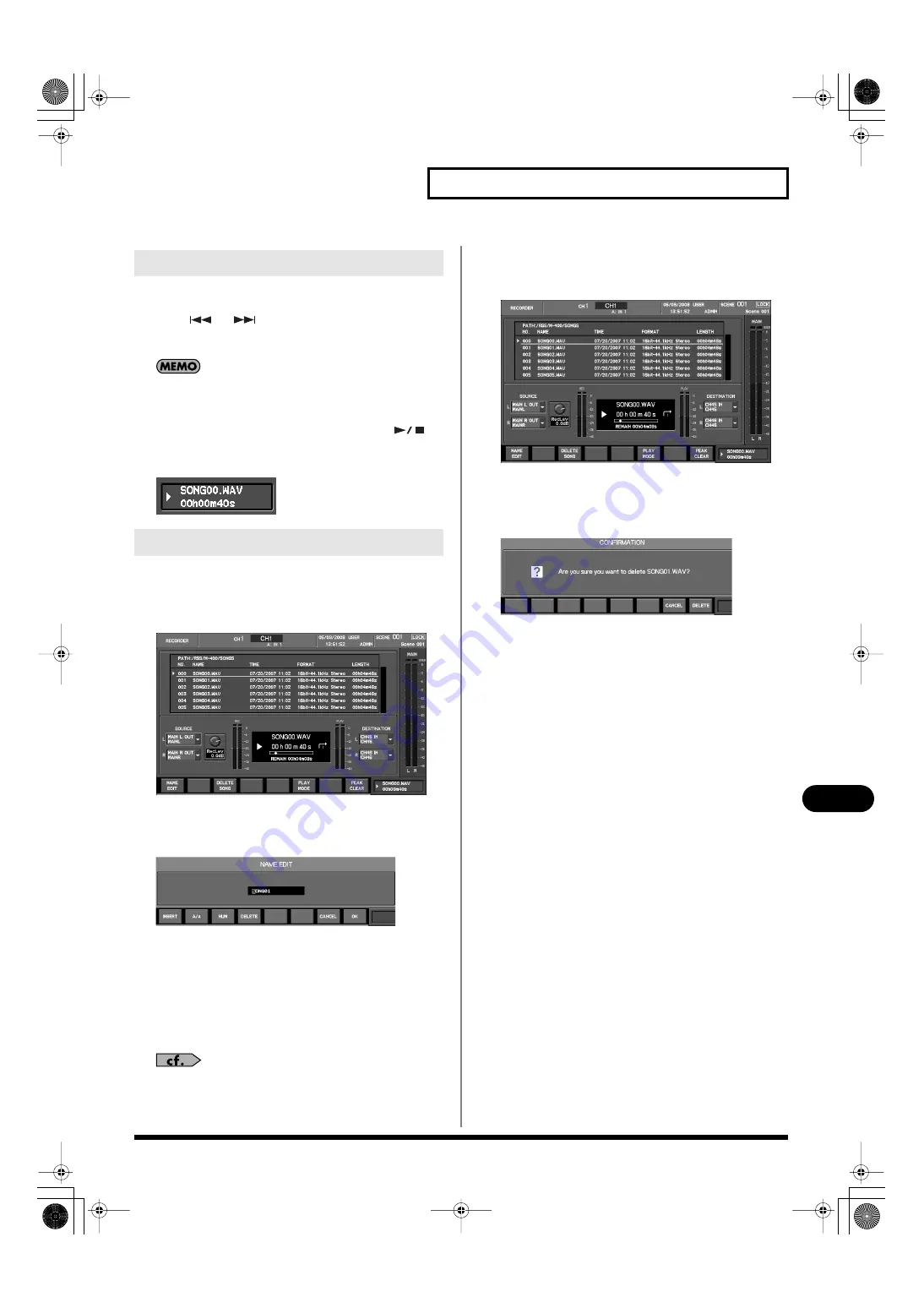
169
USB memory recorder
USB memory recorder
1.
Make output-destination settings for the USB memory
recorder. (p. 168)
2.
Press [
] or [
] in the USB MEMORY RECORDER
section to select a WAV file.
The selected WAV file is shown in the sub-display area.
If you press [DISP] in the USB MEMORY RECORDER section to
access the RECORDER screen, you’ll be able to see the WAV
files in the song list.
3.
In the USB MEMORY RECORDER section, press [
].
The selected WAV file will play.
The sub-display area shows the playback time.
fig.SubDispRcdr.eps
Renaming a WAV file
1.
Access the RECORDER screen.
fig.ScrRecorderPlay.eps
2.
From the song list, select the desired WAV file.
3.
Press [F1 (NAME EDIT)].
fig.ScrNameEdit.eps
The NAME EDIT popup will appear.
4.
Use the name edit field to edit the USER name.
5.
Press [F8 (OK)] to finalize the name you edited and close
the popup.
If you press [F7 (CANCEL)], your edits will be discarded and
the popup will close.
For details on name editing, refer to “Editing a name” (p. 50).
Deleting a WAV file
1.
Access the RECORDER screen.
fig.ScrRecorderPlay.eps
2.
From the song list, select the WAV file that you want to
delete.
3.
Press [F3 (DELETE SONG)].
fig.ScrDelWavConf.eps
A message will ask you to confirm that you want to delete the
WAV file.
4.
Press [F8 (DELETE)] to delete the WAV file you selected in
step 2.
If you press [F7 (CANCEL)], the WAV file will not be deleted.
Playing WAV files from USB memory
Managing WAV files
M-400_v15_e.book 169 ページ 2008年6月20日 金曜日 午後4時5分






























