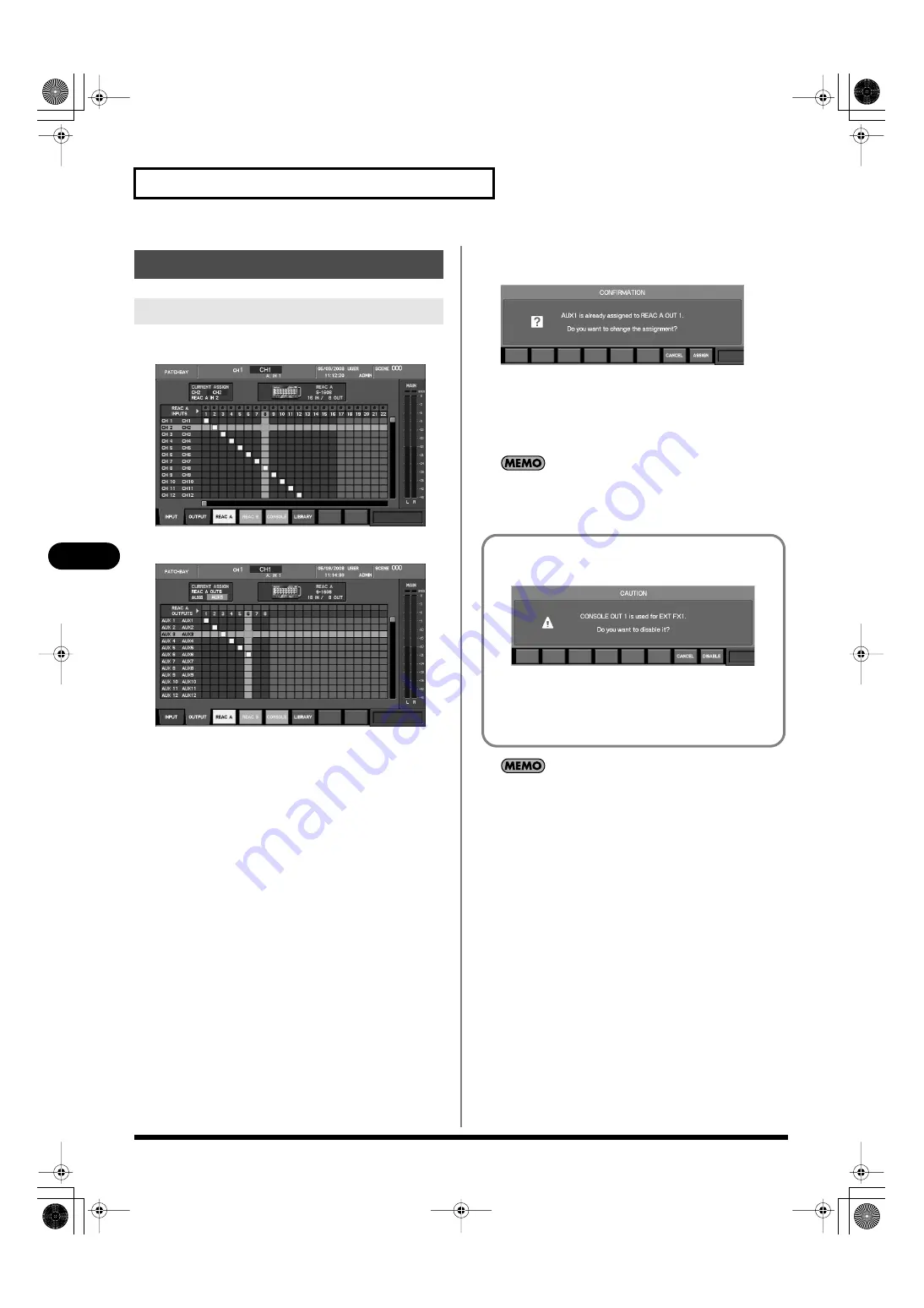
118
Input/output patchbay
Input/output patchbay
1.
Access the PATCHBAY screen.
fig.ScrPatchIn1608.eps
2.
Press [F2 (OUTPUT)] to access the OUTPUT tab.
fig.ScrPatchOut1608.eps
3.
Press [F3 (REAC A)], [F4 (REAC B)], or [F5 (CONSOLE)] to
select the desired location for the output jack.
4.
Move the cursor to the intersection of the desired channel
and jack, and press [ENTER].
fig.ScrPatchOutChgConf.eps
If a channel is already patched to the output port, a message
will ask you to confirm the output patching change.
Press [F8 (ASSIGN)] to change the output patching.
If you press [F7 (CANCEL)] the output patching change will be
cancelled.
If the “PATCHBAY CHANGE” item in the CONFIRMATION
section of User Preference (p. 177) is unselected, no
confirmation message will appear in step 4.
A maximum of eight output jacks can be handled by the REAC
A port. In contrast, a maximum of forty output jacks can be
handled by the REAC B port.
Output patchbay operations
Editing the output patching
If you attempt to patch to a CONSOLE OUT that an EXT FX is
using, a caution message such as the following will appear.
fig.ScrOutPatchExtFx.eps
Press [F8 (DISABLE)] to disable the corresponding EXT FX and
continue with the patching change.
If you press [F7 (CANCEL)], the patching change will be
cancelled.
M-400_v15_e.book 118 ページ 2008年6月20日 金曜日 午後4時5分






























