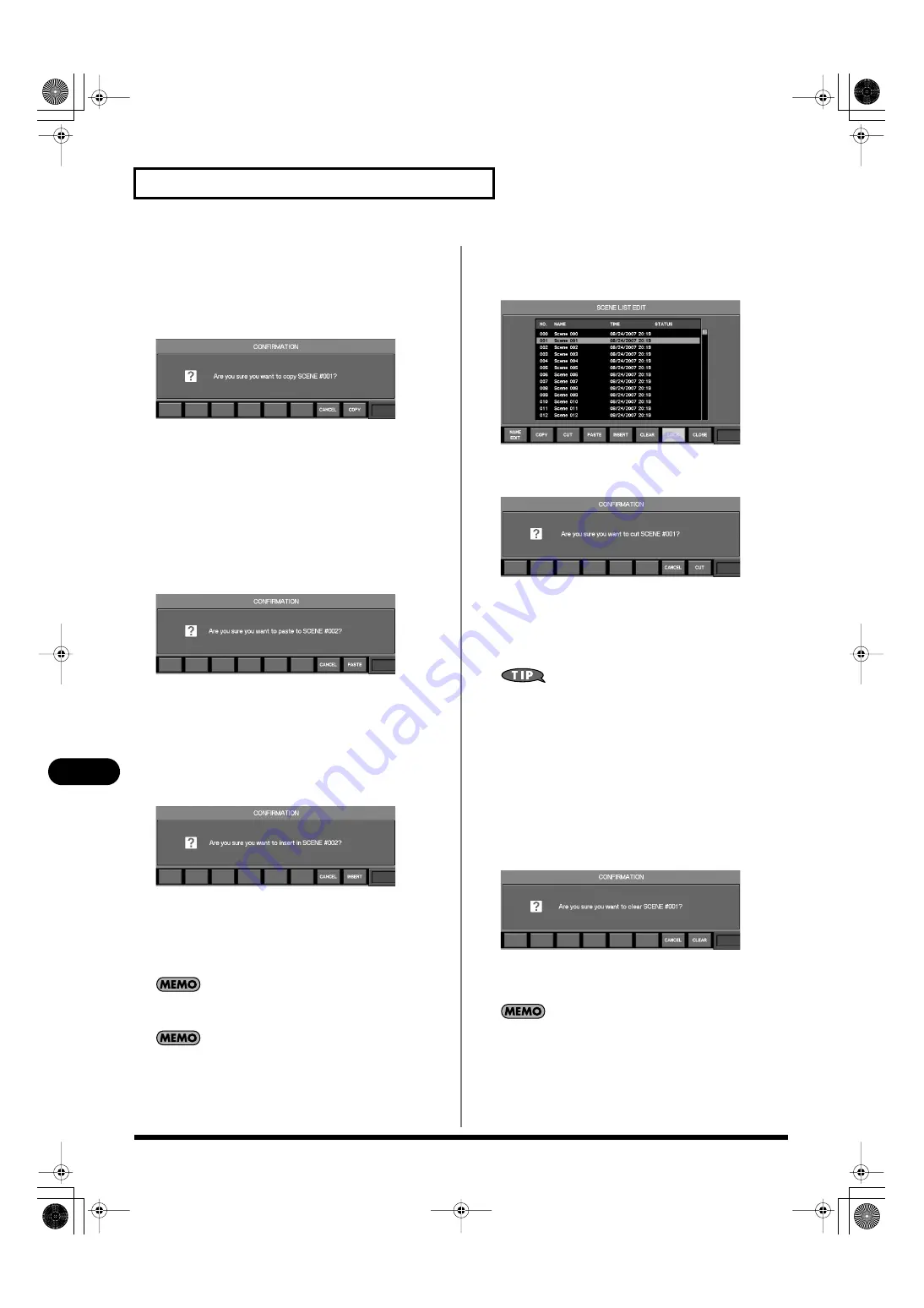
162
Scene memory
Scene memory
Copying a scene to another number
1.
Access the SCENE LIST EDIT popup.
2.
From the scene list, select the copy-source scene, and
press [F2 (COPY)].
fig.ScrSceneListMove.eps
A message will ask you to confirm the Copy operation.
Press[F8 (COPY)] to save the selected scene in the clipboard.
If you press [F7 (CANCEL)], the operation will be cancelled.
3.
Select the desired copy-destination scene from the scene
list.
4.
Press [F4 (PASTE)] or [F5 (INSERT)] to copy the scene.
If you press [F4 (PASTE)], a message will ask you to confirm the
Paste operation.
Press [F8 (PASTE)] to carry out the Paste operation. The scene
you selected in step 2 will be overwritten onto the number you
selected in step 3.
If you press [F7 (CANCEL)], the operation will be cancelled.
If you press [F5 (INSERT)], a message will ask you to confirm
the Insert operation.
Press [F8 (INSERT)] to carry out the Insert operation. The scene
you selected in step 3 and all subsequent scene will be
renumbered upward by one, and the scene you copied in step 2
will be copied to the number you selected in step 3.
If you press [F7 (CANCEL)], the operation will be canceled.
If a scene exists at scene number 299, you won’t be able to use
[F5 (INSERT)] to insert a scene.
You can’t paste to a scene that’s locked.
Cutting a scene
1.
Access the SCENE LIST EDIT popup.
fig.ScrSceneListMove.eps
2.
From the scene list, select the scene that you want to cut,
and press [F3 (CUT)].
A message will ask you to confirm Cut operation.
Press [F8 (CUT)] to carry out the Cut operation. The selected
scene will be cut, and the numbers that follow the selected scene
number will be renumbered downward by one.
If you press [F7 (CANCEL)], the operation will be cancelled.
Following step 2, you can use [F4 (PASTE)] or [F5 (INSERT)] to
paste or insert the cut scene to any desired scene number.
Erasing the contents of a scene
1.
Access the SCENE LIST EDIT popup.
2.
From the scene list, select the scene whose contents you
want to erase.
3.
Press [F6 (CLEAR)].
A message will ask you to confirm the Clear operation.
Press [F8 (CLEAR)] to carry out the Clear operation. The
contents of the scene you selected in step 2 will be erased.
If you press [F7 (CANCEL)], the operation will be cancelled.
You can’t erase a scene that is locked.
M-400_v15_e.book 162 ページ 2008年6月20日 金曜日 午後4時5分
















































