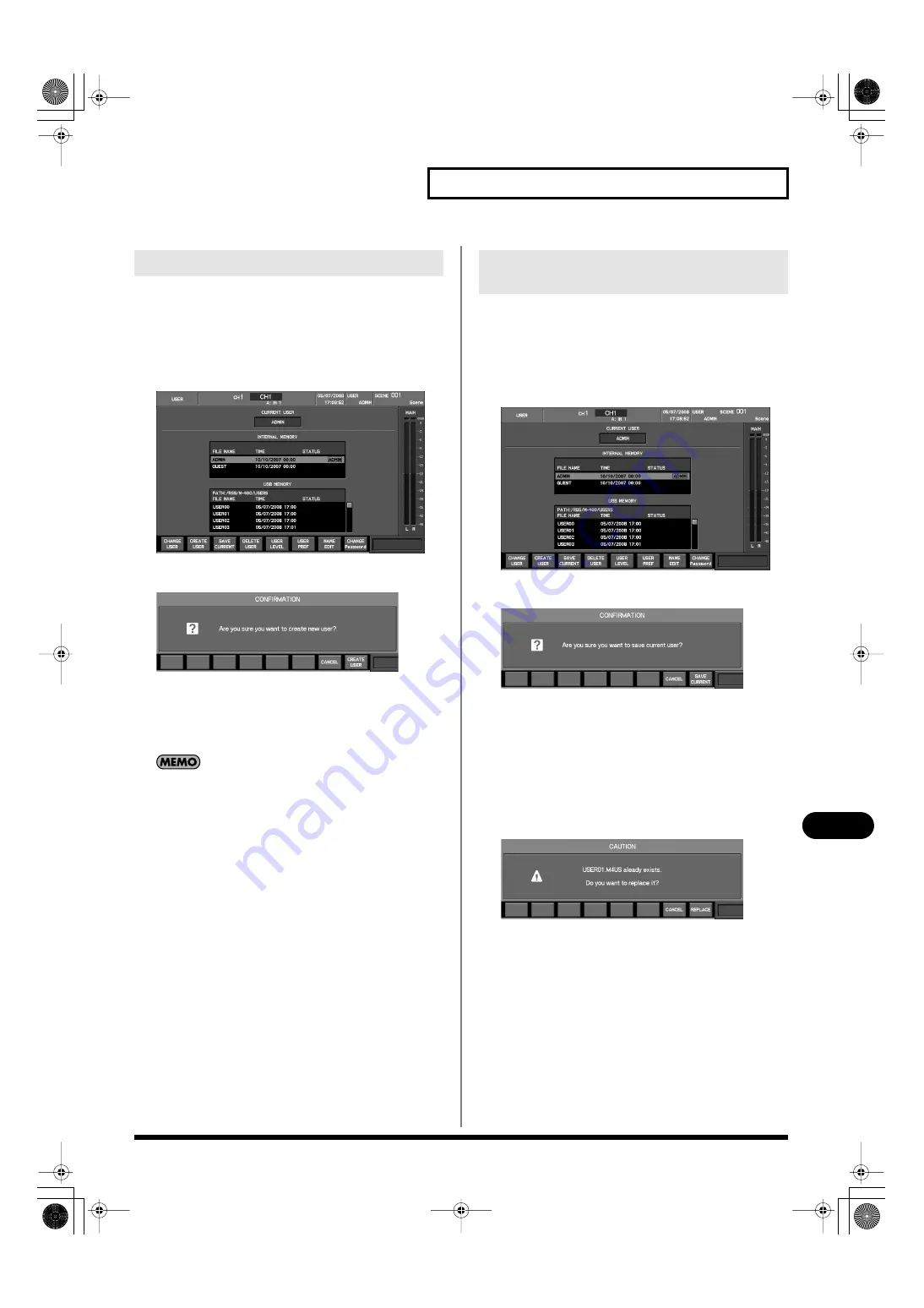
173
User settings
User settings
You can create user settings if the current user setting has ADMIN
privileges.
User settings are created on USB memory.
1.
Connect USB memory to the USB memory connector.
2.
Access the USER screen.
fig.ScrUser.eps
3.
Press [F2 (CREATE USER)].
A message will ask whether you want to create user setting.
4.
Press [F8 (CREATE USER)] to create user settings.
The user settings will be created in USB memory.
If you press [F7 (CANCEL)], the operation will be cancelled.
The created user settings will be as follows:
•Name will be USER** (** is a number)
•User level will be all operations permitted, without ADMIN
privileges
•User preferences will be the default condition
Here’s how to save the current user settings in USB memory. This
can be done if the current user setting is other than ADMIN or
GUEST.
1.
Connect USB memory to the USB memory connector.
2.
Access the USER screen.
fig.ScrUser.eps
3.
Press [F3 (SAVE CURRENT)].
A message will ask whether you want to save the current user
settings to USB memory.
4.
To save the settings, press [F8 (SAVE CURRENT)].
If you press [F7 (CANCEL)], saving to USB memory will be
cancelled.
If you save to identically named user settings in USB memory, a
caution message will caution you that the previous data will be
overwritten.
fig.UsrExists.eps
To save and overwrite the old data, press [F8 (REPLACE)].
If you press [F7 (CANCEL)], saving to USB memory will be
cancelled.
Creating user settings
Saving the current user settings in
USB memory
M-400_v15_e.book 173 ページ 2008年6月20日 金曜日 午後4時5分






























