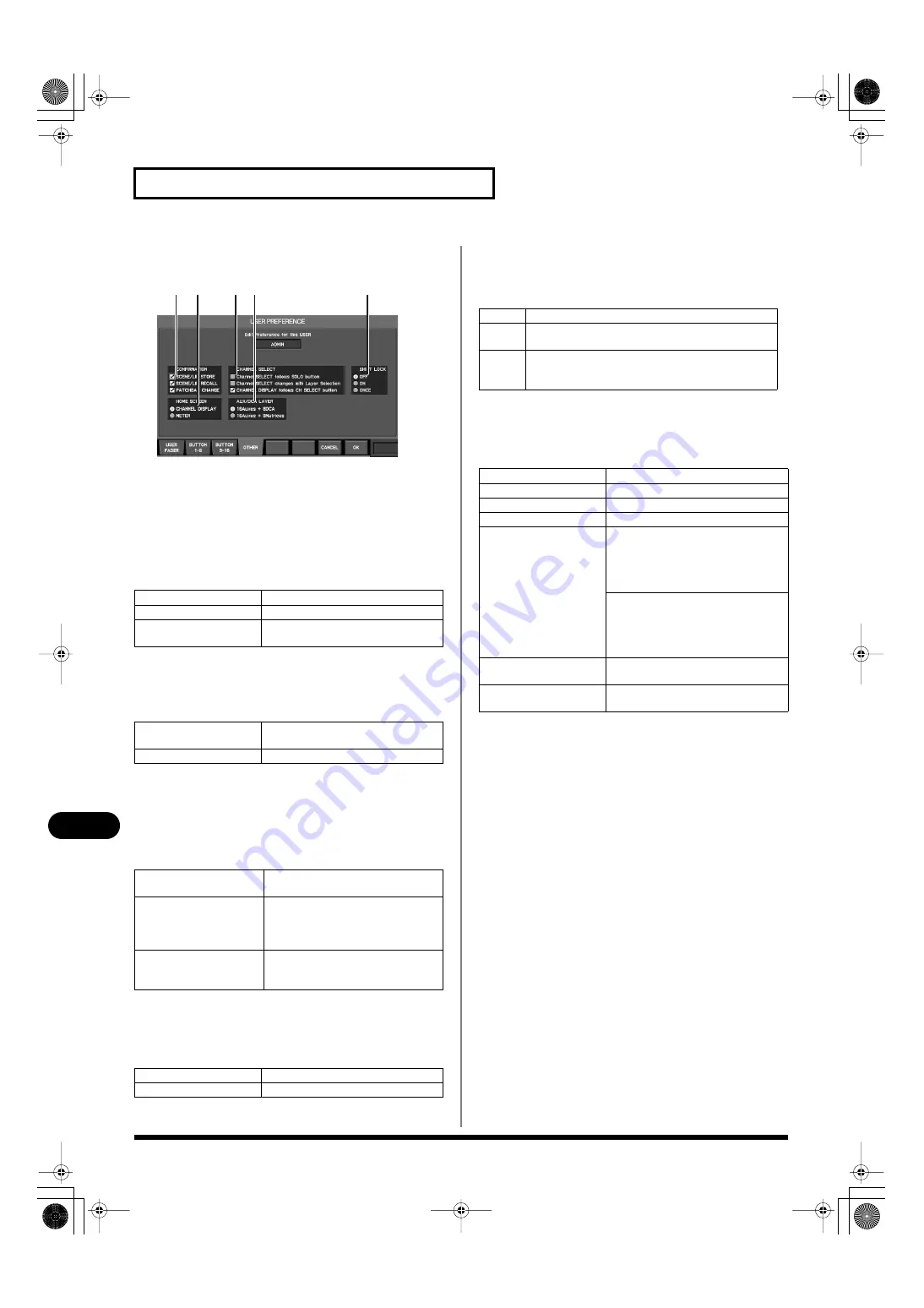
178
User settings
User settings
•
OTHER tab
fig.ScrUserPrefGuide.eps
This tab lets you make other preference settings.
4.
CONFIRMATION select buttons
These buttons select the operations for which a CONFIRM
popup will appear. When you perform an operation for which
the corresponding button is selected here, a CONFIRM popup
will appear, asking you to confirm the operation.
This area contains the following items.
5.
HOME SCREEN select buttons
Use these to select the Home screen (p. 46). You can choose one
of the following.
6.
CHANNEL SELECT operation select buttons
These buttons choose the way in which channel selection will
occur. The channel selection mode whose button is selected will
be used.
You can choose one of the following two channel select modes.
7.
AUX/DCA LAYER select buttons
These select the channels that will be assigned to the fader
module section when you press the AUX/DCA layer button (p.
8.
SHIFT LOCK select buttons
These change the behavior of the SHIFT button. [SHIFT] will
light if SHIFT is on.
In the USER PREFERENCE popup, the function buttons perform the
following operations.
SCENE/LIB STORE
Scene or library store operations
SCENE/LIB RECALL
Scene or library recall operations
PATCHBAY CHANGE
Changes to the input/output patch-
bay
CHANNEL DISPLAY
The CHANNEL DISPLAY screen will
be the home screen.
METER
The METER will be the home screen.
Channel SELECT follows
SOLO button
[SOLO] will select the channel.
Channel SELECT chang-
es with Layer Selection
The selected channel for each layer is
remembered, and button operations
in the layer section will change the
selected channel.
CHANNEL DISPLAY
follows CH SELECT
button
Pressing [SEL] will access the
CHANNEL DISPLAY screen.
1 8DCA
AUX1–AUX16, DCA1–DCA8
1 8Matrices
AUX1–AUX16, MATRIX1–MATRIX8
4
6 7
8
5
OFF
SHIFT will be on only while you hold down [SHIFT].
ON
SHIFT will alternately turn on or off each time you
press [SHIFT].
ONCE
SHIFT will turn on when you press [SHIFT], and will
turn off when you execute a function associated with
SHIFT.
[F1 (USER FADER)]
Accesses the USER FADER tab.
[F2 (BUTTON 1-8)]
Accesses the BUTTON 1–8 tab.
[F3 (BUTTON 9–16)]
Accesses the BUTTON 9–16 tab.
[F4 (OTHER)]
Accesses the OTHER tab.
[F5 (EDIT)]
If you’re in the USER FADER tab, this
accesses the USER FADER ASSIGN
popup, where you can edit the user
fader assignment at the cursor loca-
tion.
If you’re in the USER BUTTON tab,
this accesses the USER BUTTON
EDIT popup, where you can edit the
user button assignment at the cursor
location.
[F7 (CANCEL)]
Cancels the changes and closes the
popup.
[F8 (OK)]
Confirms the changes and closes the
popup.
M-400_v15_e.book 178 ページ 2008年6月20日 金曜日 午後4時5分






























