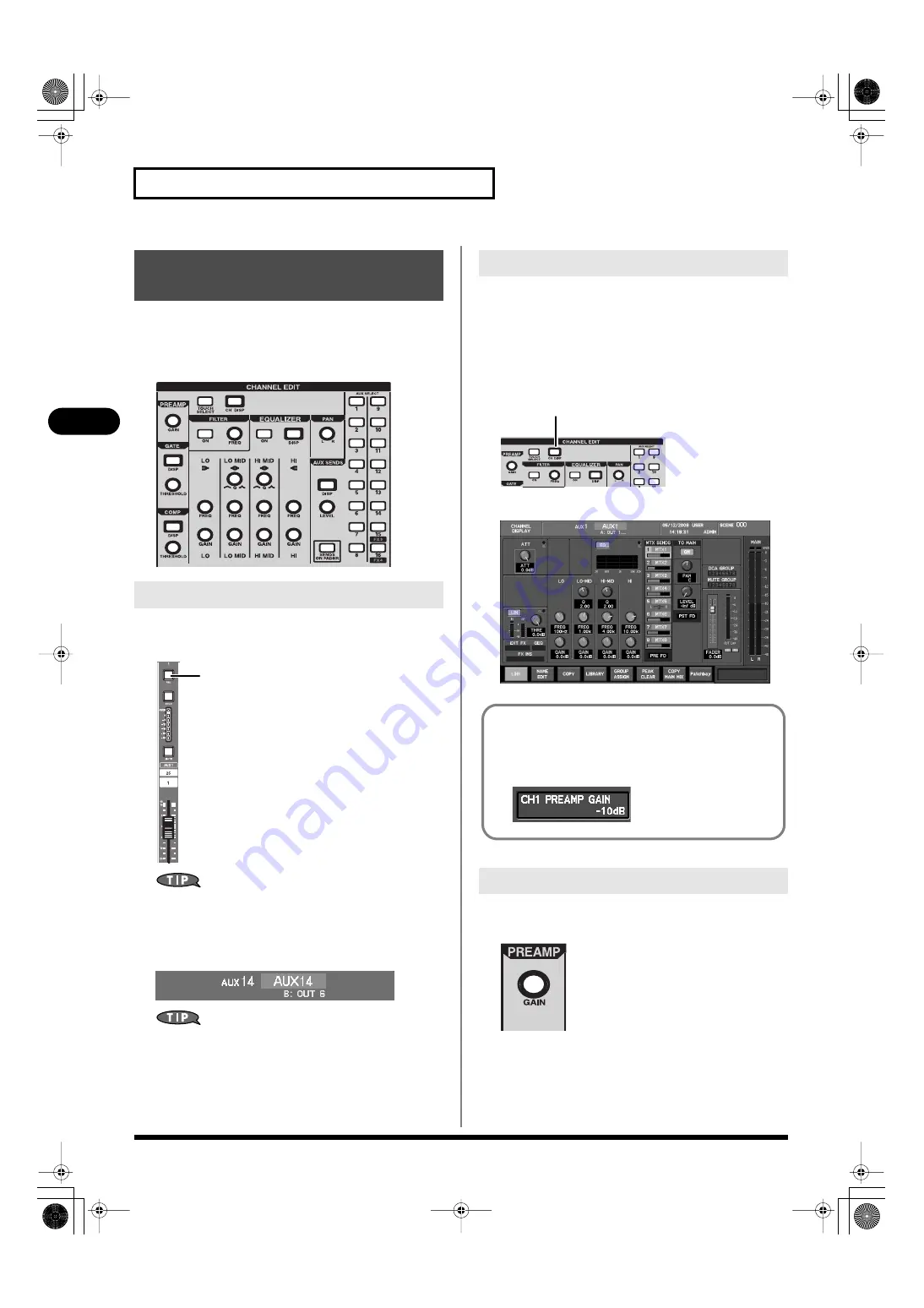
70
AUX channel and MAIN L/R channel operations
AUX channel and MAIN L/R channel operations
Most operations for the MAIN L/R channels and AUX channels can
be performed in the CHANNEL EDIT section.
Here we will explain channel operations using the CHANNEL EDIT
section.
fig.ChEditSection.eps
1.
Use the [SEL] buttons of the fader module section to select
the channel that you want to edit.
fig.SELBtn.eps
The MAIN [SEL] button will alternately select the MAIN L or
MAIN R channel each time you press it.
2.
The selected channel is shown in the channel indication at
the upper center of the screen.
fig.ScrSelectedAux.eps
If you press [TOUCH SELECT] to turn it on (lit), you’ll be able
to select a channel by touching its fader.
The CHANNEL DISPLAY screen shows the parameter values that
you can operate in the CHANNEL EDIT section.
The arrangement of the parameters and the color of the knobs in the
CHANNEL DISPLAY screen is similar to the layout of the
CHANNEL EDIT section, making it easy for you to check the values.
1.
In the CHANNEL EDIT section, press [CH DISP].
fig.ChDispBtn.eps
The CHANNEL DISPLAY screen will appear.
fig.ScrChAux.eps
Use the PREAMP area of the CHANNEL EDIT section to adjust the
attenuator.
fig.ChEdtPreamp.eps
1.
Use the GAIN dial to adjust the attenuator.
Operations using the
CHANNEL EDIT section
Selecting the channel to edit
[SEL]
Viewing the parameter values
Attenuator adjustments
CH DISP
Even if you operate the knobs of the CHANNEL EDIT section
without accessing the CHANNEL DISPLAY screen, the value of
the currently-operated parameter is shown in the sub-display
area.
fig.SubDispPrm.eps
M-400_v15_e.book 70 ページ 2008年6月20日 金曜日 午後4時5分






























