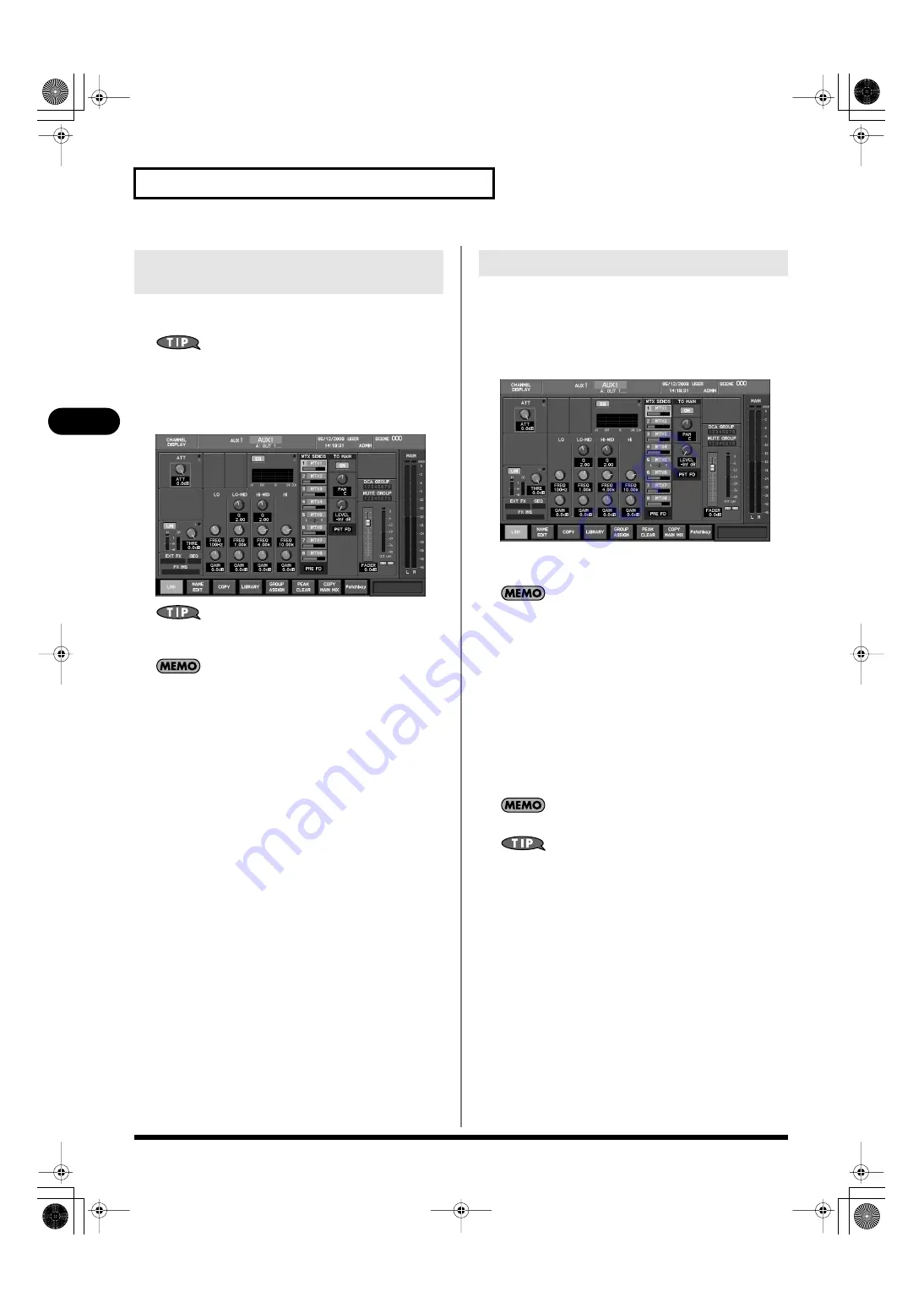
78
AUX channel and MAIN L/R channel operations
AUX channel and MAIN L/R channel operations
1.
In the fader module section, press [SEL] to select MAIN L/R
or an AUX channel.
The MAIN L channel or MAIN R channel will be selected
alternately each time you press MAIN [SEL].
2.
In the CHANNEL EDIT section, press [CH DISP] to access
the CHANNEL DISPLAY screen.
fig.ScrChAux.eps
By pressing a different [SEL] while the CHANNEL DISPLAY
screen is shown, you can switch to the display for that channel.
If you’ve selected the “CHANNEL DISPLAY follows CH
SELECT” button located in the CHANNEL SELECT area of
User Preference (p. 177), pressing a [SEL] will recall the
CHANNEL DISPLAY screen for that channel.
You can stereo-link adjacent odd-numbered and even-numbered
AUX channels so that their parameters will have the same settings.
This is convenient when you want stereo output.
1.
Access the CHANNEL DISPLAY screen for the AUX channel
that you want to stereo-link.
fig.ScrChAux.eps
2.
Press [F1 (LINK)] to turn it on, and the AUX channels will be
stereo-linked.
The parameters of the even-numbered channel will be set to the
values of the odd-numbered channel.
About linked parameters
Stereo-link will link the following parameters.
•
Attenuator
•
Limiter parameters
•
Four-band EQ parameters
•
Fader parameters
•
MAIN send level, send switch and send point
•
MATRIX send level, send switch and send point
MAIN L/R is always stereo-linked.
When linked, the limiter will operate in stereo.
Accessing the CHANNEL DISPLAY
screen
Stereo-linking AUX channels
M-400_v15_e.book 78 ページ 2008年6月20日 金曜日 午後4時5分
















































