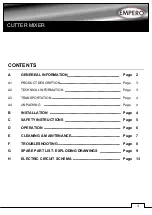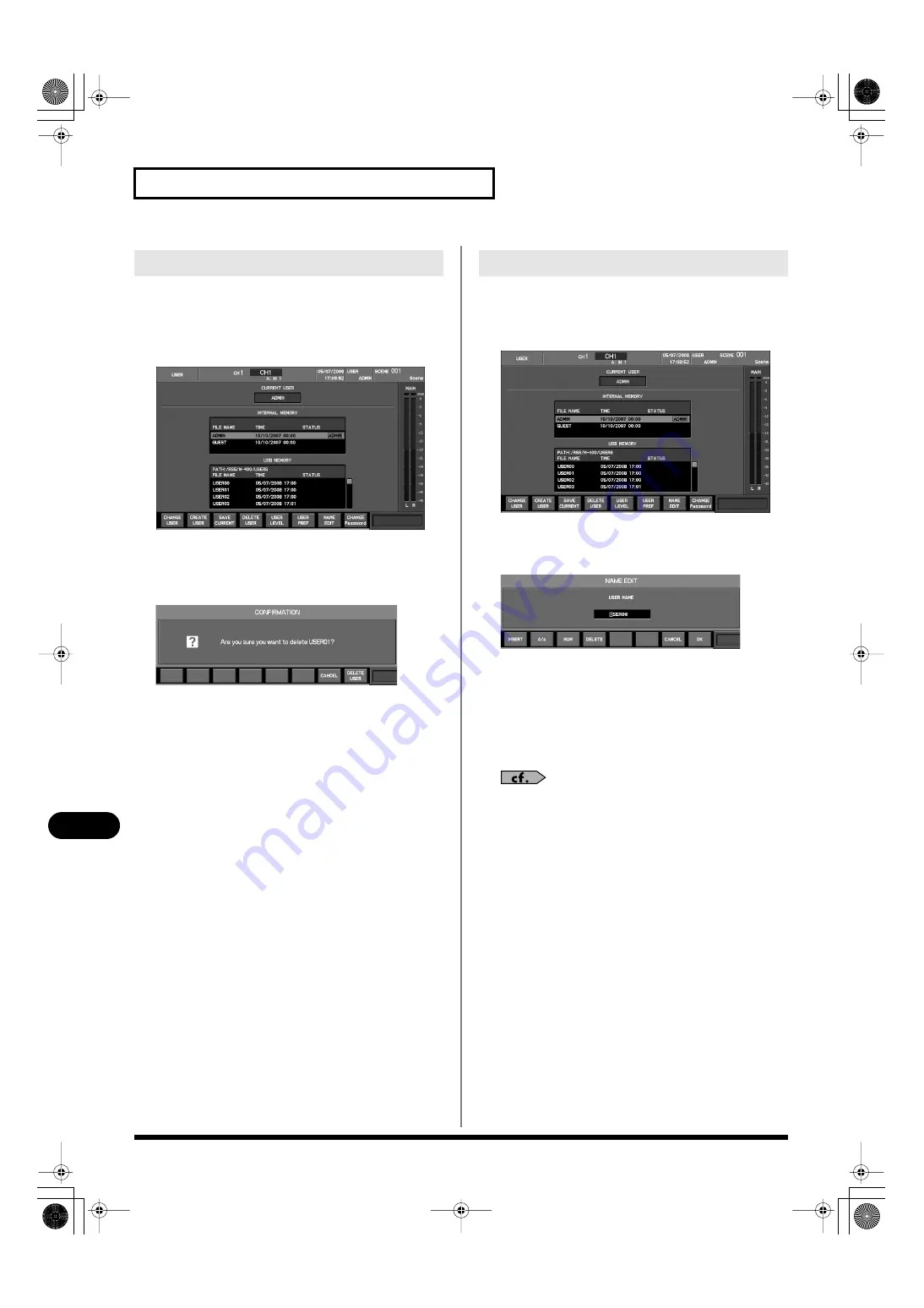
174
User settings
User settings
Here’s how to delete user settings from USB memory.
You can delete user settings if the current user setting has ADMIN
privileges.
1.
Access the USER screen.
fig.ScrUser.eps
2.
From the USB memory user list, select the user that you
want to delete.
3.
Press [F4 (DELETE USER)].
fig.ScrUserDelConf.eps
A message will ask you to confirm that you want to delete the
user settings.
4.
When you press [F8 (DELETE USER)], the user settings you
selected in step 2 will be deleted.
If you press [F7 (CANCEL)], deletion of the user settings will be
cancelled.
You can edit the name of a user. A name of up to eight characters can
be specified.
1.
Access the USER screen.
fig.ScrUser.eps
2.
From the user list, select the desired user.
3.
Press [F7 (NAME EDIT)].
fig.ScrNameEdit.eps
The NAME EDIT popup will appear.
4.
Use the name edit field to edit the user name.
5.
Press [F8 (OK)] to finalize the name you edited and close
the popup.
If you press [F7 (CANCEL)], the name edit will be cancelled and
the popup will close.
For details on name editing, refer to “Editing a name” (p. 50).
Deleting user settings
Editing the name of user settings
M-400_v15_e.book 174 ページ 2008年6月20日 金曜日 午後4時5分