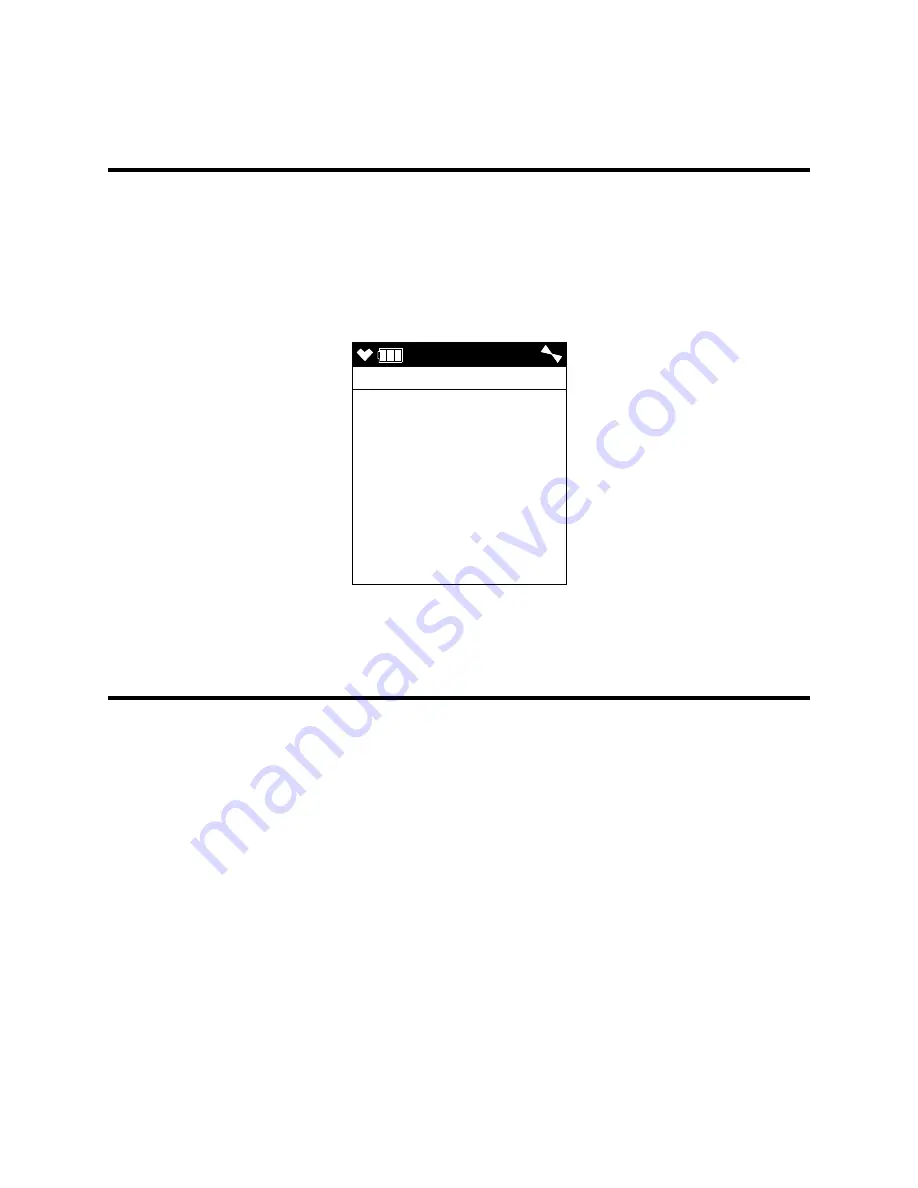
GX-6000 Operator’s Manual
Appendix A: Maintenance Mode • 157
5 . Connect a flow meter with a valve to the inlet of the instrument and adjust it to 0.2
LPM ± 0.1 LPM. This will be the low flow setpoint. You do not need to adjust
anything at the instrument.
6 . Press and release the POWER/ENTER button to save the changes and return to the
main menu.
Viewing the ROM/SUM of the Instrument (ROM/SUM)
The
ROM/SUM
screen shows the firmware version that is loaded in the instrument and
the firmware checksum.
1 . Use the
▲
AIR or SHIFT
▼
(PANIC) button to place the cursor next to
ROM/SUM
.
2 . Press and release the POWER/ENTER button. The ROM and checksum values for
your unit will be displayed.
3 . The first line displays the ROM number. The ROM number indicates the firmware
version number. In the above example, the ROM number is 05017. The bottom line
displays the firmware file’s checksum, 62C7 in the above example.
4 . Press and release the POWER/ENTER button again to return to the main menu.
Turning the Password Function On or Off (PASSWORD)
With
PASSWORD
set to
ON
(factory setting), the GX-6000 prompts you for a password
when you enter Maintenance Mode. The factory set password is 0006.
With
PASSWORD
set to
OFF
, no password is required to enter Maintenance Mode.
1 . From the main menu, place the cursor in front of
PASSWORD
.
2 . Press and release POWER/ENTER. The Password Protection Screen appears.
3 . Use
▲
AIR or SHIFT
▼
(PANIC) to display the desired setting.
4 . If you selected
OFF,
press and release POWER/ENTER to save the setting and
return to the main menu.
If you selected
ON
, continue with Step 5.
ROM/SUM
ROM 05017
SUM 62C7






























