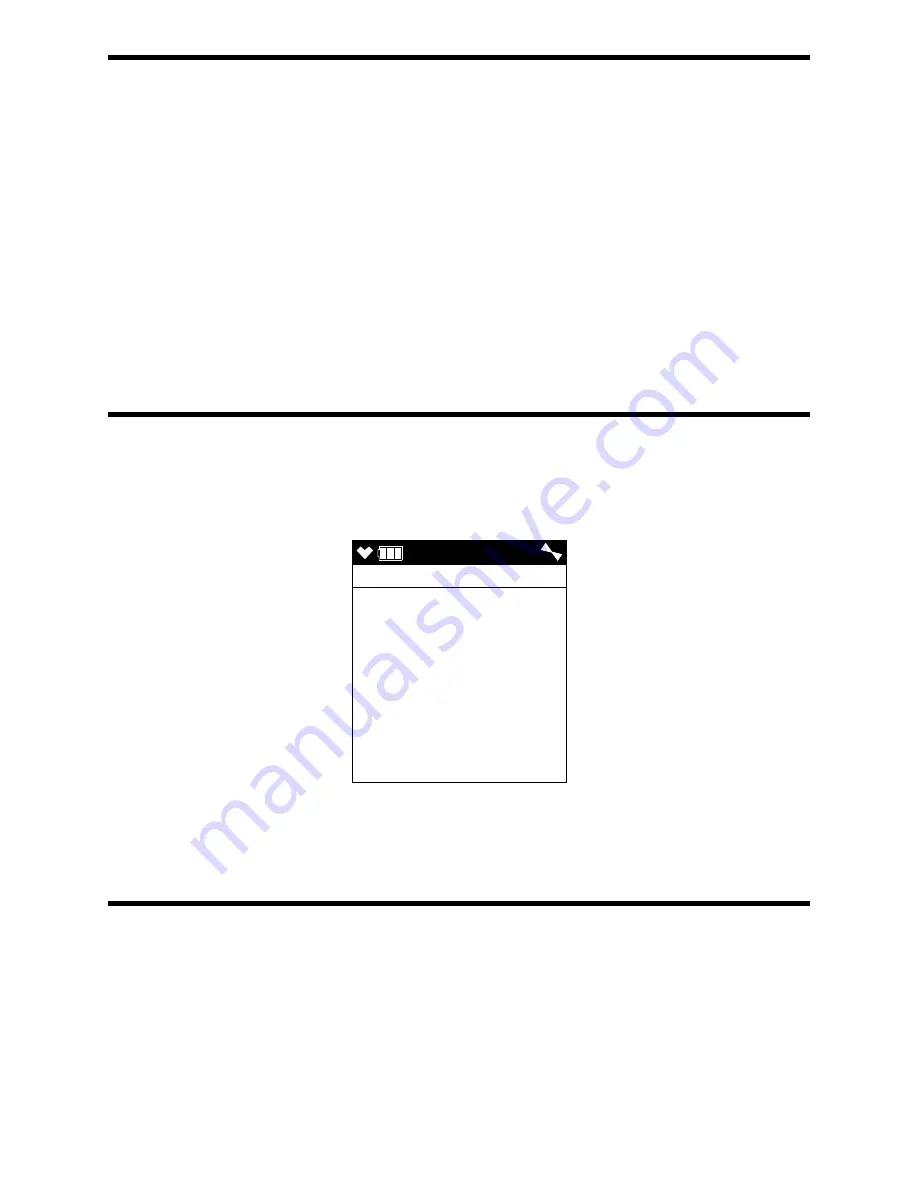
GX-6000 Operator’s Manual
Appendix A: Maintenance Mode • 137
Tips for Using Maintenance Mode
•
When in the main menu, the cursor (>) indicates which menu item will be selected if
the POWER/ENTER button is pressed and released.
•
Use the SHIFT
▼
(PANIC) button to move the cursor down through the main menu
and submenu items, and to lower values or change the setting in a specific option.
•
Use the
▲
AIR button to move the cursor up through the main menu and submenu
items, and to raise values or change the setting in a specific option.
•
Use the POWER/ENTER button to enter a menu item with the cursor next to it and to
enter and save settings during programming.
•
An adjustable parameter that is flashing can be adjusted with the
▲
AIR and SHIFT
▼
(PANIC) buttons.
•
Press the DISP/LOCK button while in a screen where you are entering or updating
parameters to exit the screen without saving any changes. You can also use the DISP/
LOCK button to back out of submenus and return to the main menu.
Setting the Date and Time (DATE)
1 . From the main menu, place the cursor next to
DATE
.
2 . Press and release POWER/ENTER. The date and time will be displayed with the
year flashing.
3 . Use
▲
AIR or SHIFT
▼
(PANIC) to display the desired year.
4 . Press and release POWER/ENTER to save the setting. The month setting flashes.
5 . Repeat Step 3 and Step 4 to enter the month, day, hours, and minutes settings. The
main menu displays after you enter the seconds setting.
Setting the Date Format (DATE FORMAT)
The date can be displayed in three ways,
MM/DD/YYYY
(factory setting),
DD/MM/
YYYY
, or
YYYY/MM/DD
.
1 . From the main menu, place the cursor next to
DATE FORMAT
.
2 . Press and release POWER/ENTER. The Date Format screen appears with the current
setting displayed.
DATE
DATE
5/ 1/2015
MM/DD/YYYY
12:55






























