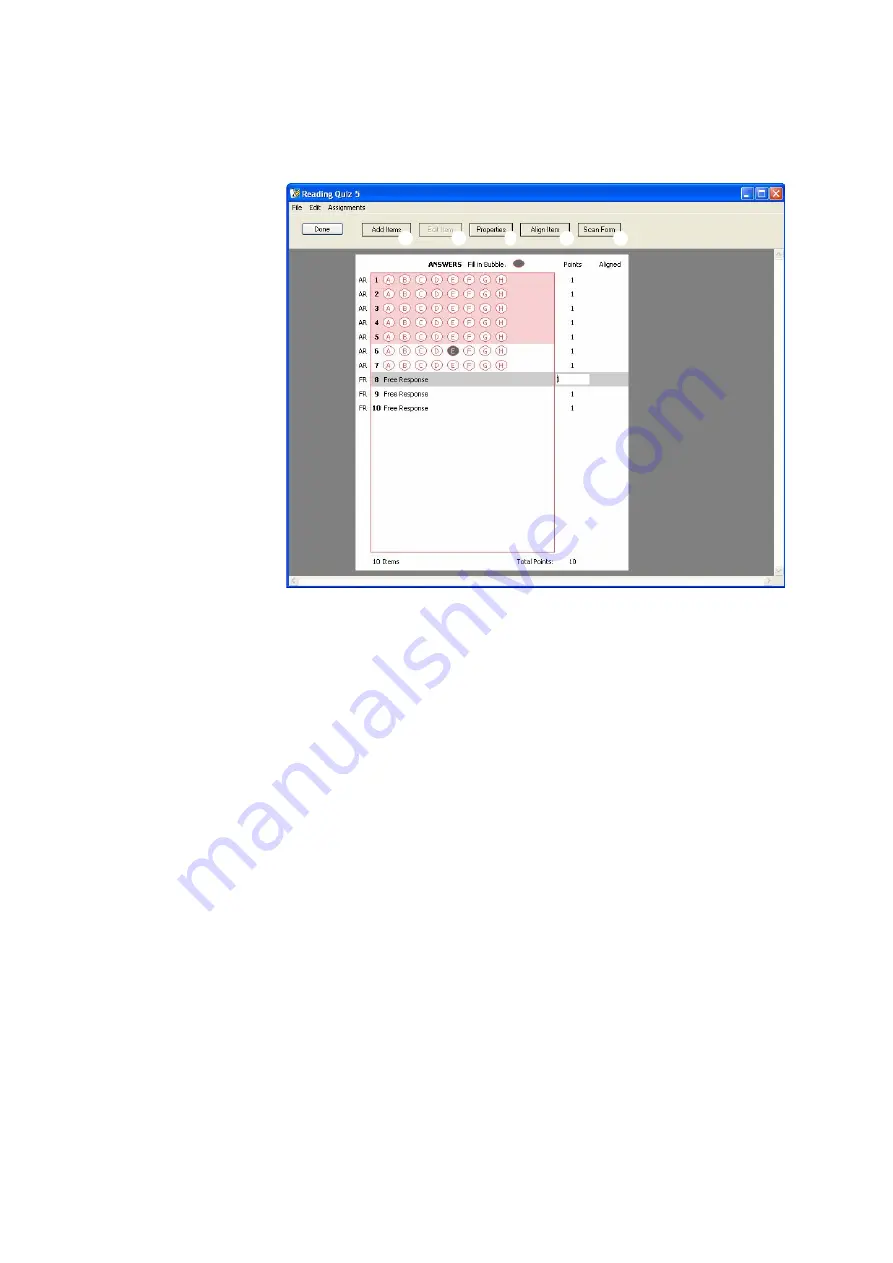
S
E T T I N G
U
P
A
S S I G N M E N T S
Creating a New Score Key for an Existing Assignment
. . . . .
51
AccelTest
User Manual
To continue, go on to the steps on page 52.
I
=G
J
K
L
M
H
G
Multiple-choice items are labeled AR
(assisted-response). Click the correct
answer to each of these items.
Correct answers will be darker; to
remove one so you can select
another answer, click it again. You
cannot enter answers for free-
response (FR) items.
H
Click
Scan Form
to scan a card that
has the correct answers. (See
page 52.)
I
To change a point value, click it and
enter a new value in the text field.
J
To add more items or questions to the
score key, click
Add Items
. Choose
the type of items you want to add, the
number and the points for each item;
then, click
OK
to return to the score
key.
K
Since score keys do not include the
actual assignment items, the
Edit
Item
button is disabled for scanner
score keys.
L
To change the assignment title or
subject, click
Properties
, enter your
changes, and click
OK
.
M
To choose or change the standard
aligned with an item, click the item
and click
Align Item
. See page 53.






























