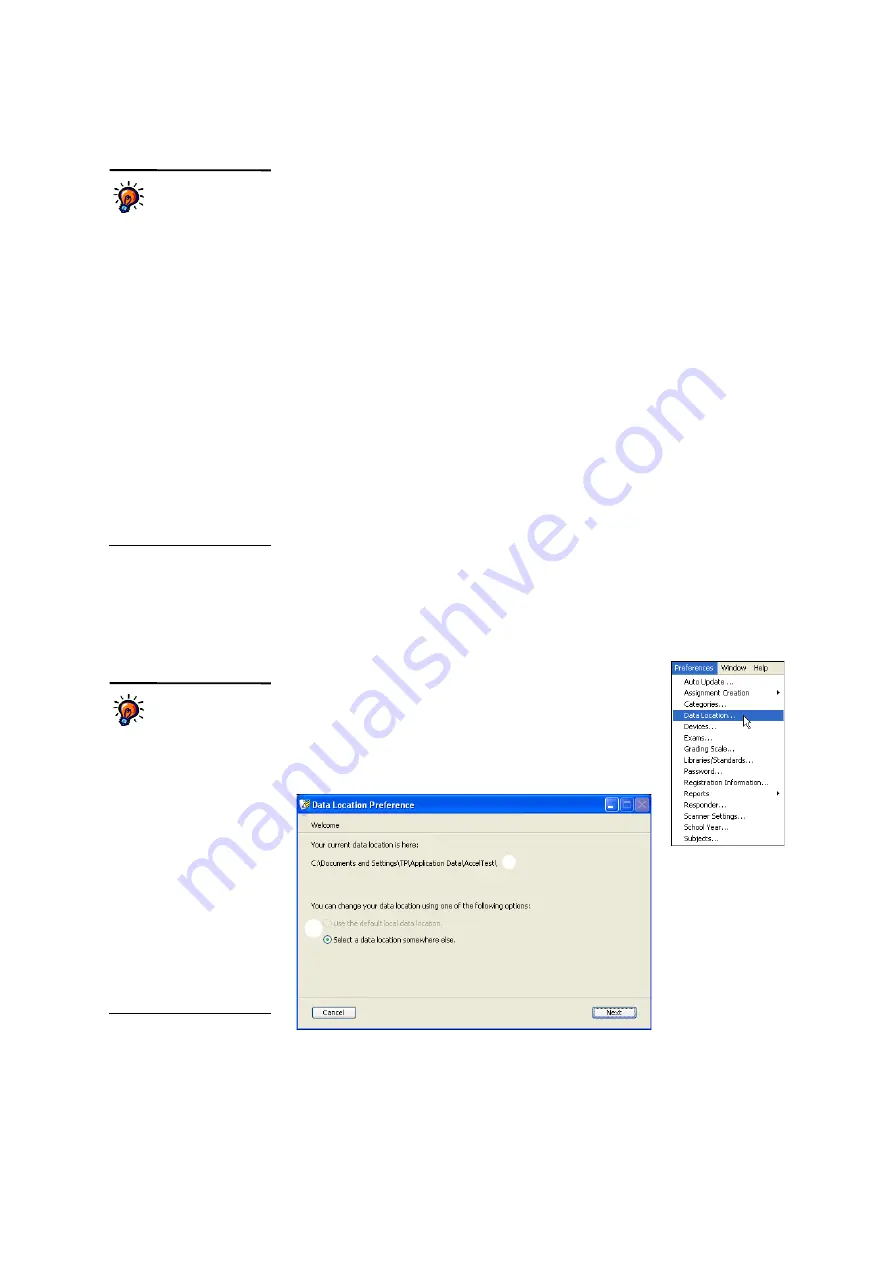
P
R E F E R E N C E S
Setting the Data Location Preference
. . . . .
141
AccelTest
User Manual
Rights Required for Data Folders on Windows 2000, Windows
XP and OS 10 Computers
•
Windows 2000 Professional and Windows XP Computers:
If you put
your data folder on your computer (but not in the default location), make sure
you have full access to the data folder.
•
OS 10 Computers:
If you put your data folder on your computer (but not in
the default location), grant the Read and Write permissions for the Owner,
Group and Everyone. If you have a group created for students and teachers, you
can grant the Read & Write permissions to the owner and to that particular
group only.
How to Choose a Different Data Location
Follow these steps to change the data location using the Data Location preference:
1.
Click the
Preferences
menu and choose
Data Location
.
2.
The Data Location Preference Wizard will open. The first
panel shows where your current data folder is
A
. First,
click an option
B
to choose whether to use the default
data location or a data location somewhere else. The first
option is not available if you are currently using the
default data location.
Other rights
required:
On
Windows computers,
AccelTest users need full
access to the Renaissance
Learning and Renaissance
Wireless Server folders in
Documents and Settings\All
Users\Application Data
(Windows 2000 and XP) or
Users\user name\AppData\
Roaming\AccelTest (Windows
Vista and Windows 7). On
OS X computers, the Owner,
Group and Everyone must
have Read and Write
permissions to the
Renaissance Learning and
Renaissance Wireless Server
folders in Library : Application
Support. On all computers,
users must have at least read
access to the AccelTest
program location.
Where is the default
data location?
The
default location is on
your computer’s hard drive.
On Windows 2000 and XP
computers, it is in the
Documents and Settings
folder, under your personal
folder, in Application
Data\AccelTest\. On Windows
Vista and 7 computers, it is in
Users\your user name\
AppData\Roaming\AccelTest.
On Macintosh computers, it is
in Users : your user name :
Library : Application Support :
AccelTest. The default
location is in your personal
folder so that other teachers
can log in to this computer and
use their own data folder.
A
B






























