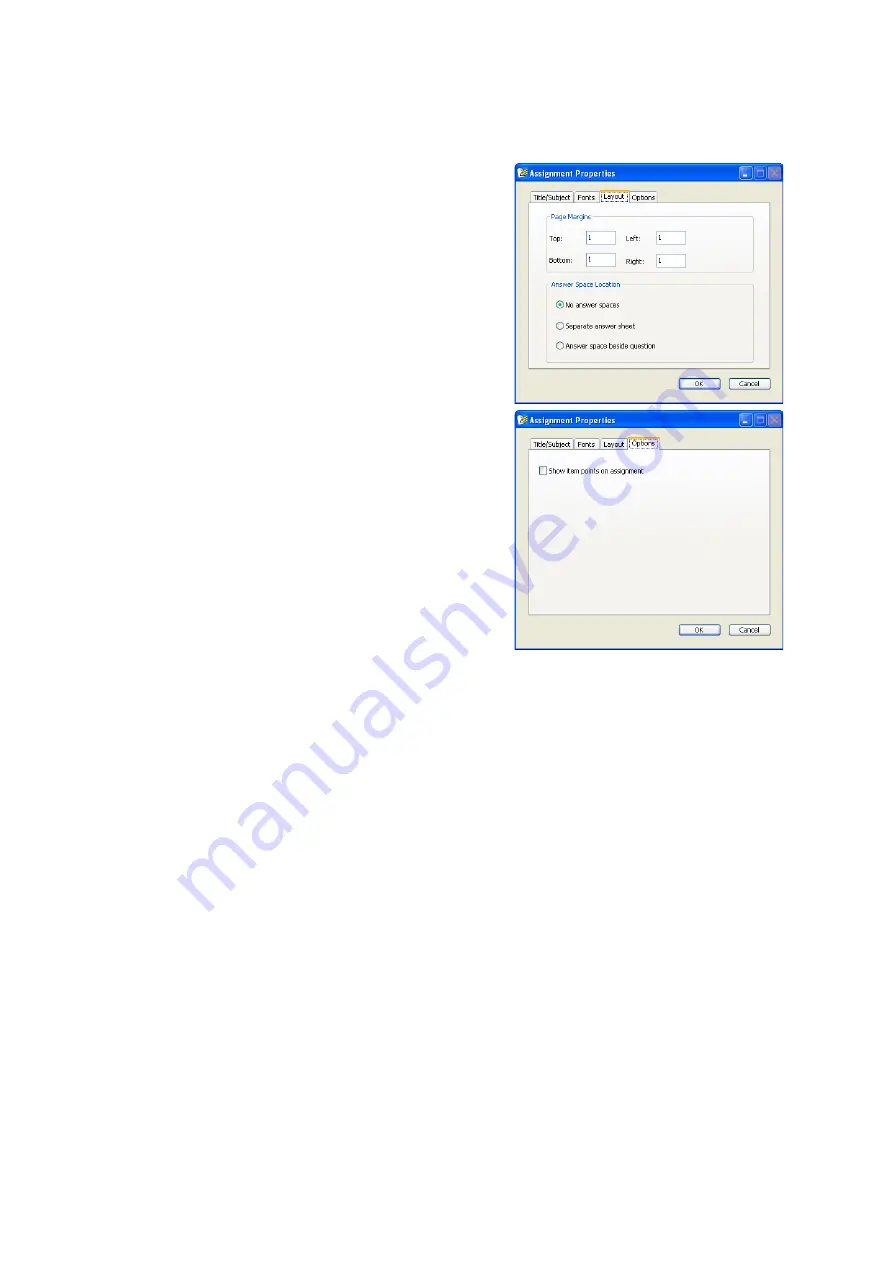
S
E T T I N G
U
P
A
S S I G N M E N T S
Changing (Editing) Assignments
. . . . .
61
AccelTest
User Manual
Layout:
On this tab, enter the top,
bottom, left and right page
margins in inches. Then, click an
option for answer spaces: you can
leave them out (no answer spaces),
put them on a separate sheet, or
leave space beside the questions.
These options are not available for
Responder or NEO 2 assignments
since they are not printed.
Options:
Tick the
Show item
points on assignment
box if
you want students to see how
many points they can earn for each
question. Leave the box empty if
you do not want students to see the
point values. This option is not
available for Responder or NEO 2
assignments.
After changing the assignment properties, click
OK
to save your changes.
Changing the Assignment Mode
You can change how the assignment should be presented to students and how it
should be scored. Before you do this, please note:
• You can only change the mode for assignments that have not been added to a
class Record Book.
• You cannot change the mode for score keys.
• When you change the assignment mode, some items that are not appropriate for
the new mode may be removed from the assignment. For example, if you change
the scoring option to Responder, items with more than five answer choices,
matching items, ranking items, items with graphics or plots or instructions may
be removed.
To change the mode while viewing the assignment, follow these steps:
1.
Click the
File
menu and choose
Change Mode
.






























