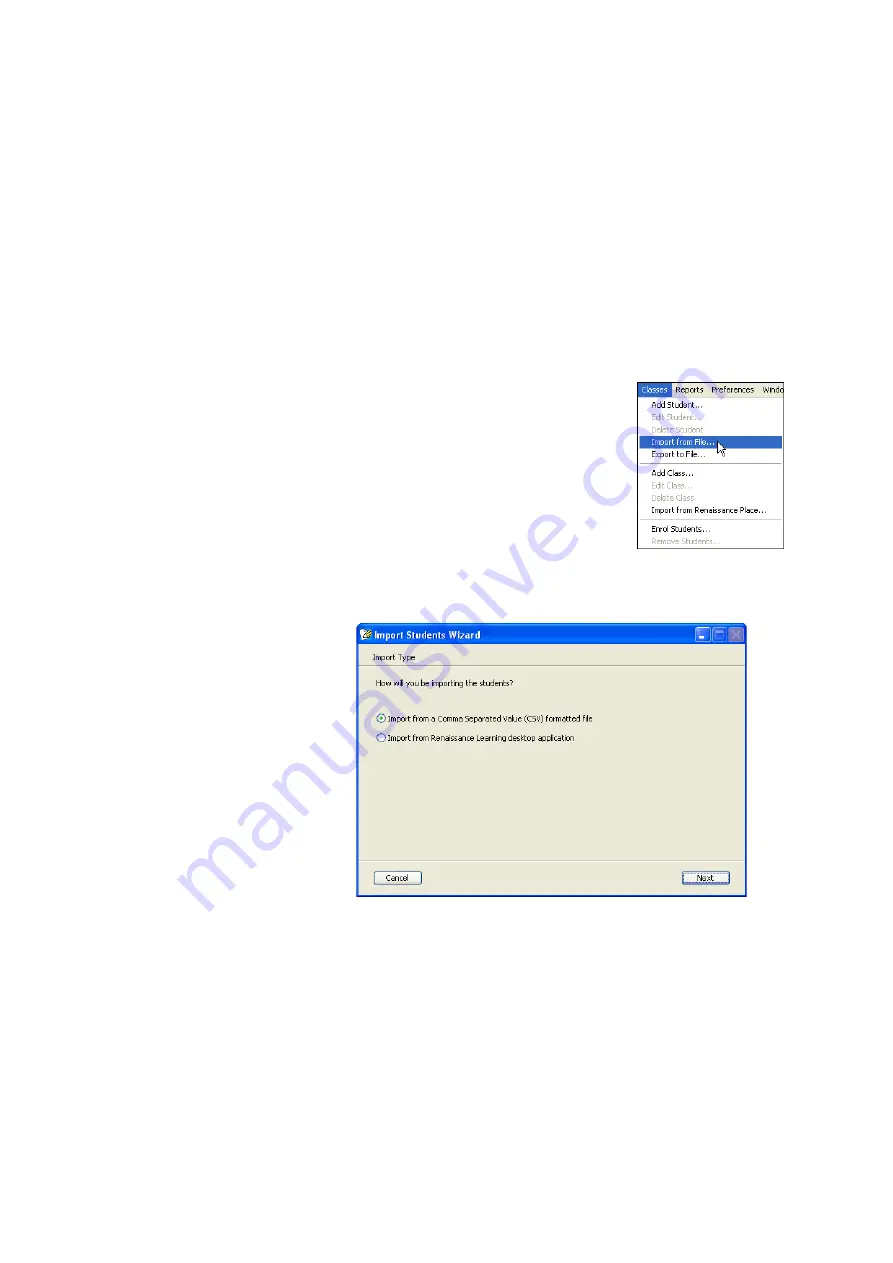
C
L A S S E S
A N D
S
T U D E N T S
Importing Student Names from a File
. . . . .
23
AccelTest
User Manual
About Importing Data from Other Desktop Renaissance Learning Programs
AccelTest can also import data directly from the database for any Renaissance
Learning desktop product, such as Accelerated Reader 5.x–6.x, Accelerated
Vocabulary 1.x, Accelerated Maths 1.x–2.x, MathsFacts in a Flash 1.x, STAR Early
Literacy 1.x, STAR Maths 1.x–2.x and STAR Reading 2.x.
Note:
The steps below explain how to import students from
desktop
products. If
you want to import classes and students from the Renaissance Place version of
these products, see page 20.
How to Import Students from a CSV File or Another Desktop Program
1.
Click the
Classes
menu in AccelTest and choose
Import from File
. (It does not matter which tab you
are viewing before you click this menu.) The Import
Students Wizard or Assistant will start.
2.
On the first panel, choose whether to import students from a text file or a
database from another Renaissance Learning desktop program. Then,
click
Next
.
















































