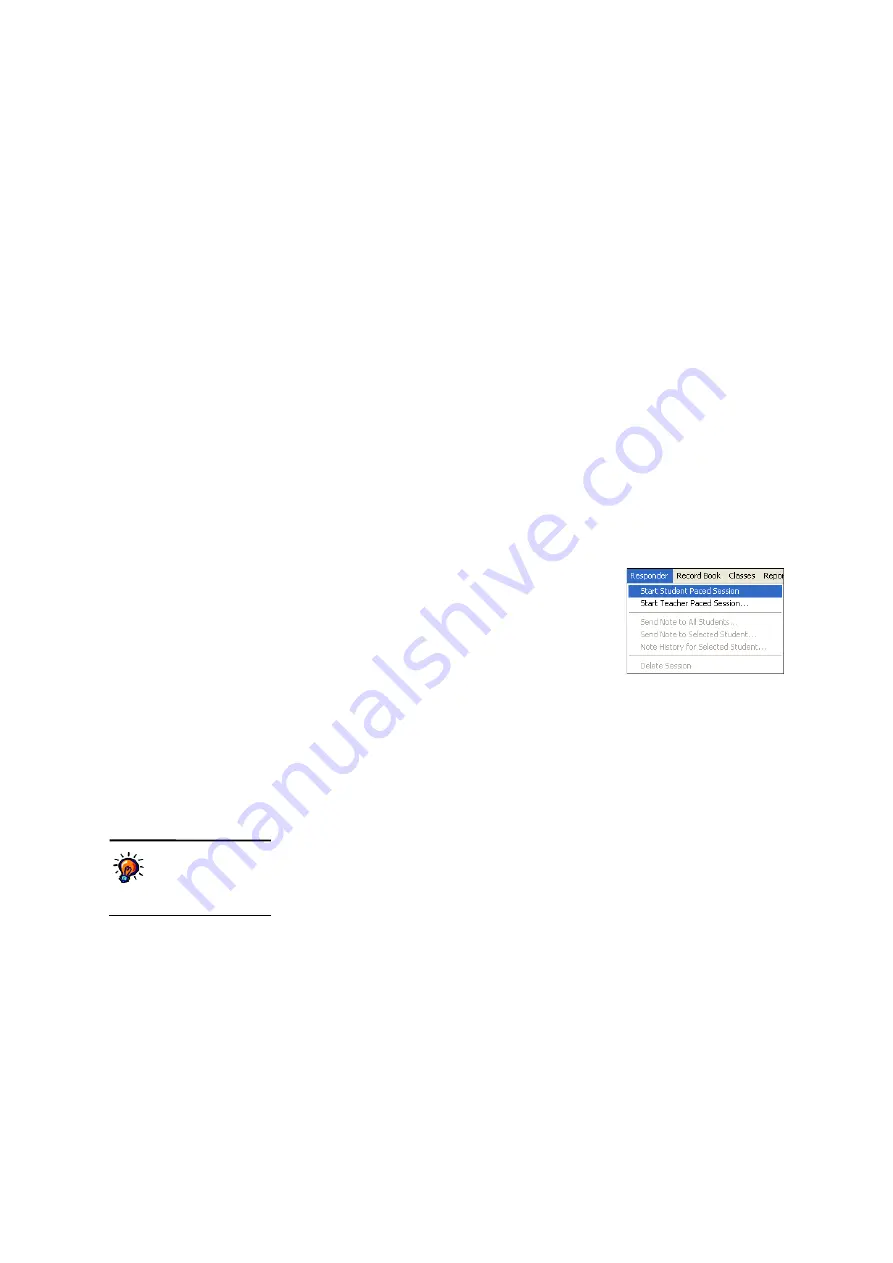
U
S I N G
S
E S S I O N S
Using the Student-Paced Sessions
. . . . .
123
AccelTest
User Manual
17.
Repeat steps 12–16 for each question on the assignment.
18.
Click
Done
after you have accepted the responses for the last question. Then,
click
Yes
to confirm that you want to end the session.
You will see the session that you have just completed in the list on the
Sessions tab. In your Record Book, you will see that the assignment has been
added if you chose to score the assignment, and the students’ scores are
shown.
19.
Tell your students to press
Enter
one more time to finish the assignment. They
will be told there is no session. With
N
(no) selected, students can press
Enter
to leave the session on their Responders or NEO 2s.
Using the Student-Paced Sessions
Student-paced sessions allow students to work on anything that has been assigned
to them in the class Record Book except for homework. Students can complete
these assignments without needing the teacher to lead the session or send the
questions one by one.
Follow these steps to start a student-paced session so students can use a
Responder or a NEO 2 to complete assignments:
1.
In AccelTest, click the
Responder
menu and
choose
Start Student Paced Session
. The
Responder Session Manager window will open.
2.
Next, students follow these steps to connect to the
session:
a.
Students turn on their Responders or NEO 2s.
b.
For Responders that have assigned owners, students must enter their
Personal Identification Numbers (PINs). The default PIN is 1212 if you
have not changed it. (NEO 2s never have assigned owners and do not
require PINs.)
c.
On Responders, once students see the menu, they should press
Select
to
choose
Join Session
.
On NEO 2s, students press
applets
. When students see the list of
SmartApplets, they use the arrow keys to move the cursor next to
Responder
; then, they press
enter
.
d.
If the Responder or NEO 2 asks the student whether to stay connected to a
specific Receiver, the student must press
yes
or
no
(Responder)
or
Y
or
N
(NEO 2) and press
Enter
.
If the Responder or NEO 2 does not ask this question, or if the student
answers no, a list of Receivers will be shown. The student must use the
arrow keys to highlight the correct Receiver and press
enter
.
e.
Students who are using Responders with no owner or NEO 2s will be
asked to enter their IDs. Student IDs are shown in the AccelTest Record
Book; they are also available in the Student ID report.
Make sure your
students know the
Receiver name.
See
















































