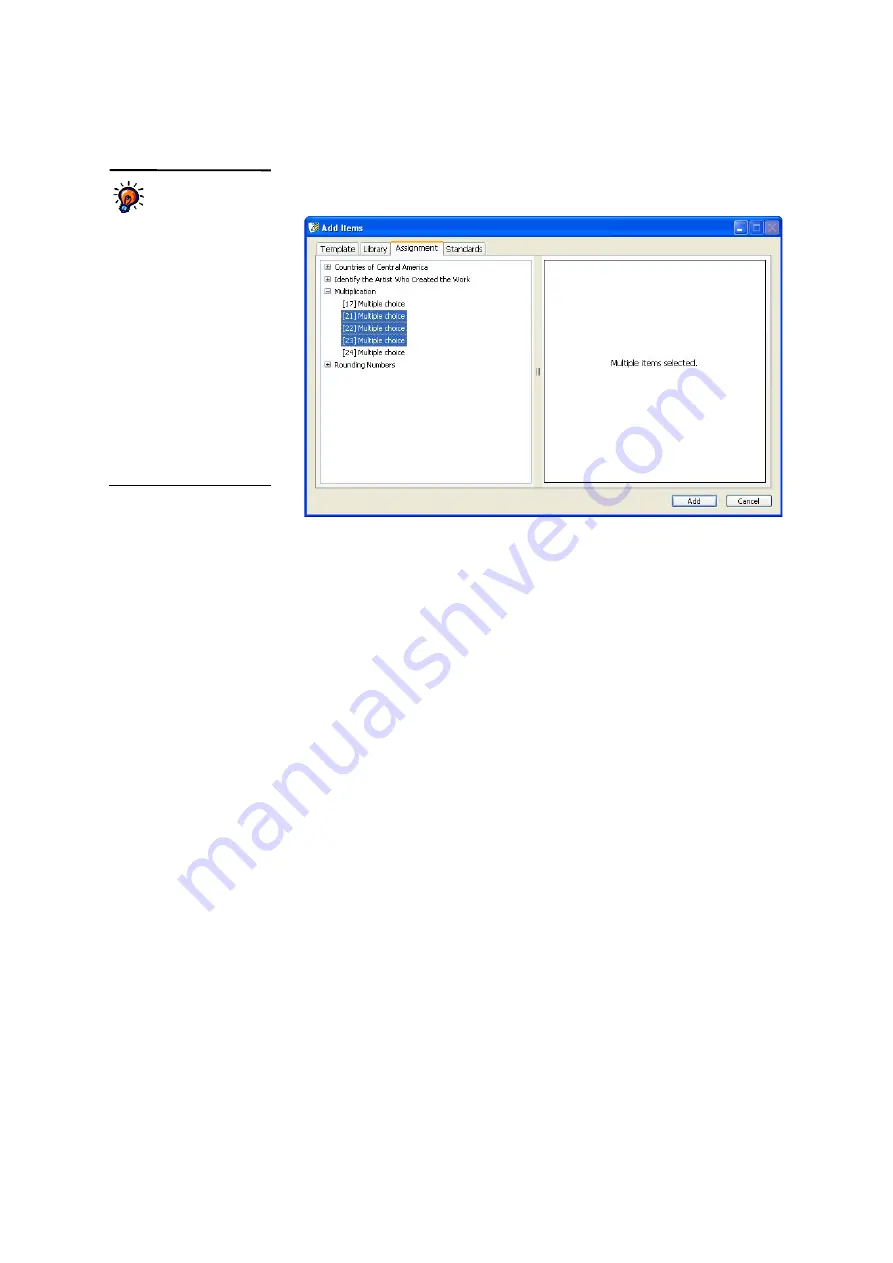
S
E T T I N G
U
P
A
S S I G N M E N T S
Creating Assignments in AccelTest
. . . . .
39
AccelTest
User Manual
•
Assignments:
If you choose this tab, click
+
next to the assignment that
has the items you want to use
N
. Then, select the items in the list
O
. After
choosing the items, click
Add
and go to step 6 on page 41.
•
Standards:
On this tab, you can select items that have already been
aligned to standards in other AccelTest assignments. If you choose this
tab, click the
+
next to the standards agency that relates to the assignment
P
. Expand categories as needed until you see the standard for which you
want to add items. Then, select the items associated with that standard in
the list
Q
. After choosing the items, click
Add
To add standards to your database, see page 32. You can align each item
on an assignment to standards by clicking the item and then clicking Align
Item; see page 56.
You can choose
more than one item
to add from the
Library, Assignment or
Standards tabs.
To do this,
hold down the
Ctrl
key
(Windows) or the
key
(Macintosh) as you click the
items. To select a group of
items, click the first one, hold
down the
Shift
key and click
the last one. If you select just
one item, you will see the item
to the right of the list. If you
select more than one, you will
not see the items. You can
click and drag the border
between the two panes in this
window to change the size of
each.
N
O
















































