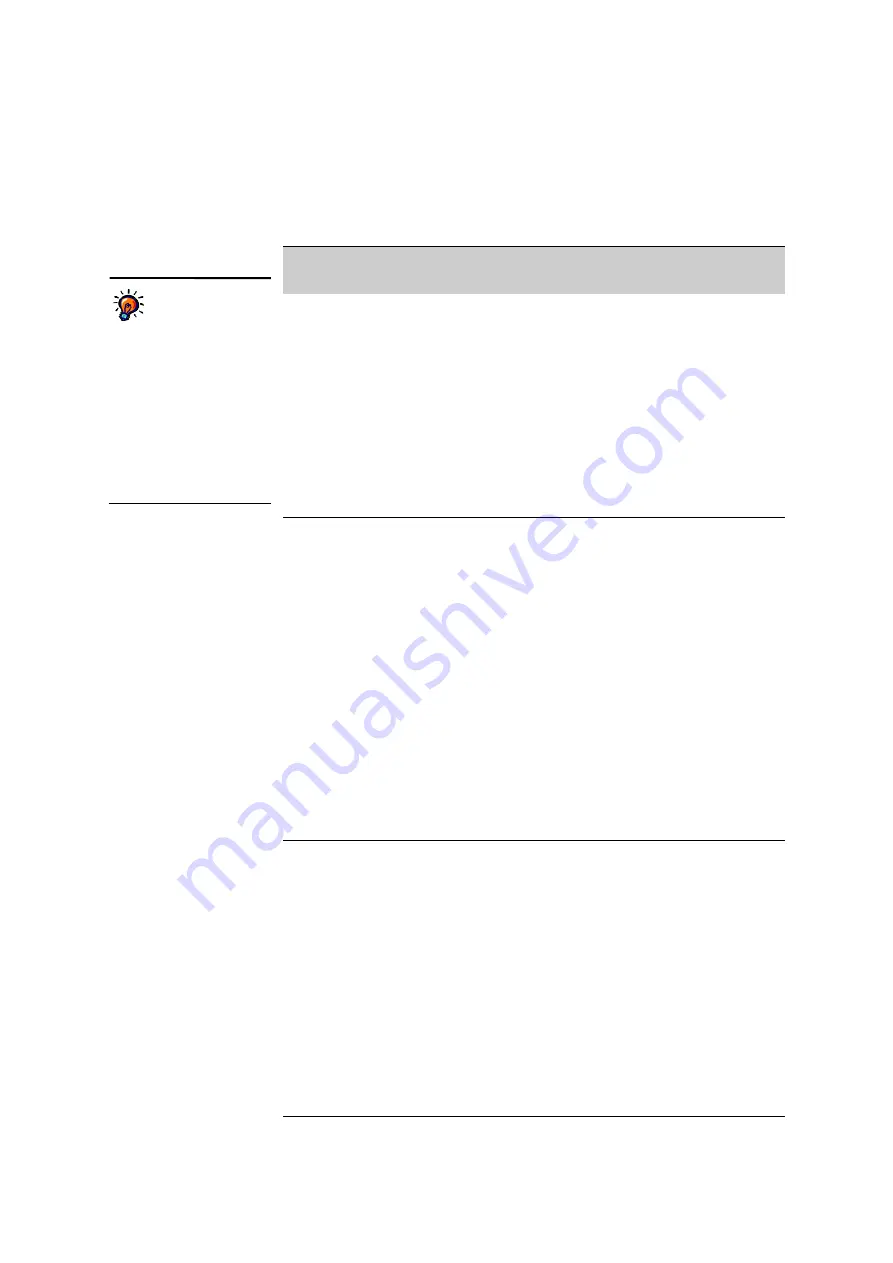
R
E P O R T S
Report Descriptions
. . . . .
130
AccelTest
User Manual
Report Descriptions
The table below lists the AccelTest reports. The table tells you what to select before
you choose the report, and it includes a brief description of each report.
Report Name
What to Select Before
Choosing the Report
When You Would Use the Report
Answer Key
Go to the Record Book
tab and select
assignment name(s)
(at the top of the
column), student
name(s) or the
students’ scores. You
can choose more than
one assignment,
student or score.
Use this report when you need answer keys
for assignments. For each student, this
report shows you the correct answer to
every question on the assignment (except
for questions that cannot be automatically
marked for that assignment, such as essay
questions). It also shows you the number of
points possible per item. Each student’s
answer key may be different if you chose to
shuffle multiple-choice questions when you
created the assignment.
Preferences (page 143):
Print/preview
setting
Assignment
Analysis
Go to the Record Book
tab and select one or
more assignment
names at the top of
the column.
Use this report to get detailed information
about class performance on an assignment.
The report includes assignment
information, the number of students for
whom the assignment was assigned and
scored, the average, median, high and low
scores and the standard deviation. For each
item, the report shows the total number of
student responses and the average points
earned.
The report includes a detailed analysis for
each item that shows the number and
percentage of students who chose each
answer choice. The report can be used with
assignments that were not created in
AccelTest; however the report will show
less information for each item.
Preferences (page 143):
Print/preview
setting, Include item details
Assignment
Results
Go to the Record Book
tab and select
assignment name(s)
(at the top of the
column), student
name(s) or the
students’ scores. You
can choose more than
one assignment,
student or score.
Use this report to give your students their
assignment results. The report tells
students their score on an assignment. It
identifies the student by name and ID and
the assignment by name, and it has a blank
for the teacher’s signature and comments.
Depending on the preference settings for
this report (see page 143), it may print
automatically after the assignment is
scored. You can also choose to print
student assignments with the report.
Preferences (page 143):
Print/preview
setting, Questions to display, Show correct
answers, Auto print after student score,
Print student assignment with report,
Batch print
For some reports
that require you to
select items in the
Record Book, you can
choose more than one
assignment, student or
score.
To choose one, click it.
To choose more than one,
hold down the
Ctrl
key
(Windows) or
key
(Macintosh) as you click it. To
choose a group, click the first
item, hold down the
Shift
key
and click the last item.






























