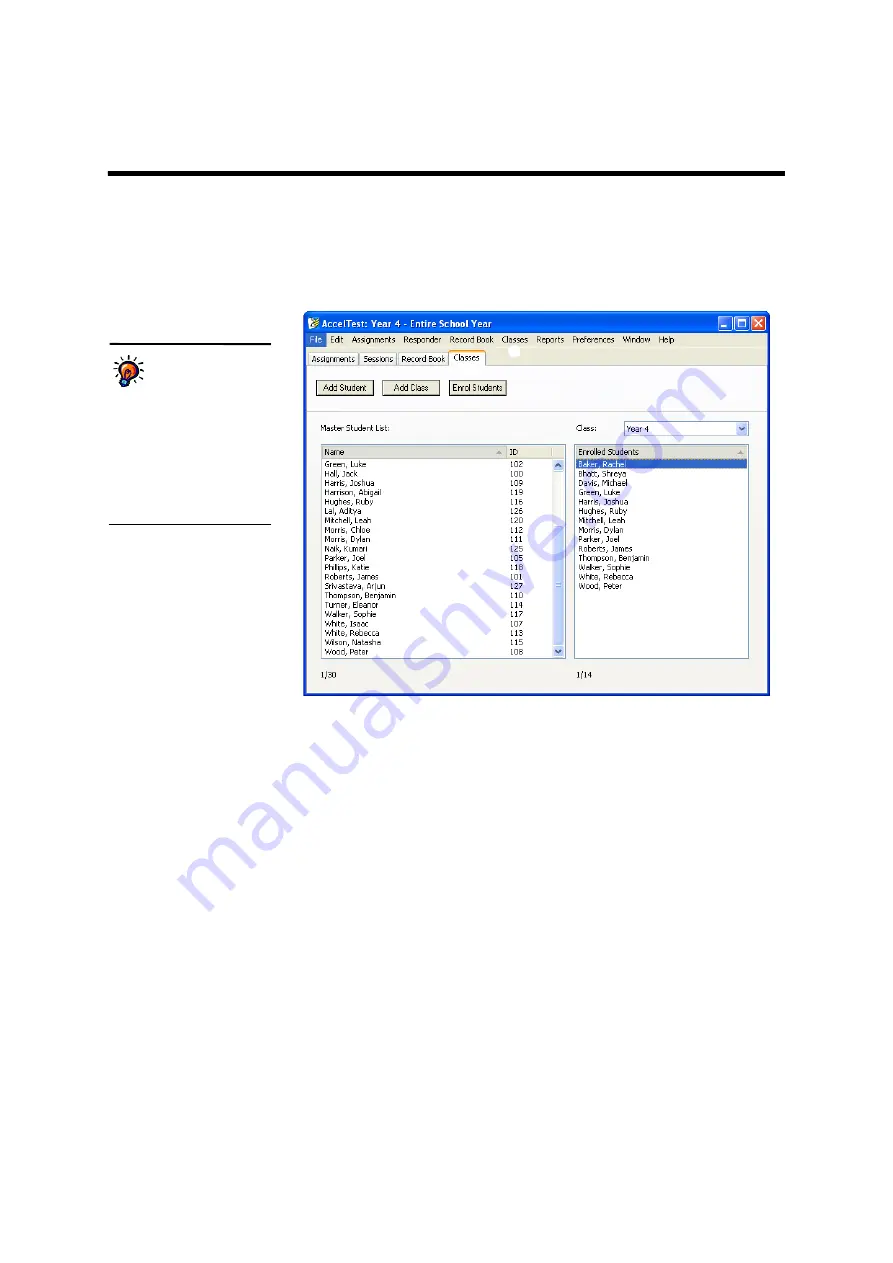
16
AccelTest
User Manual
C
LASSES
AND
S
TUDENTS
Using the Classes Tab
To set up or view your classes or students, click the
Classes
tab
A
.
Different teachers
may see different
classes and
students.
AccelTest requires
every person who logs in to
the computer with a unique
user name and password to
select or create a database.
You will see only the classes
and students that are in your
database.
B
C
D
E
F
A
A
The Classes tab shows your classes
and students.
B
Use these buttons to add students or
classes or to enrol students in the
selected class.
C
Use the
Class
drop-down list to
choose the class you want to view
and work with.
D
This list shows you all students you
have added in your AccelTest
database.
E
This list shows you which students
are in the selected class.
F
In the
Classes
menu, you can
choose other tasks, such as
importing, editing, exporting or
deleting classes and students or
removing students from a class. If
you do not have the Classes
tab
selected when you click the
Classes
menu, some options will not be
available in this menu.
















































