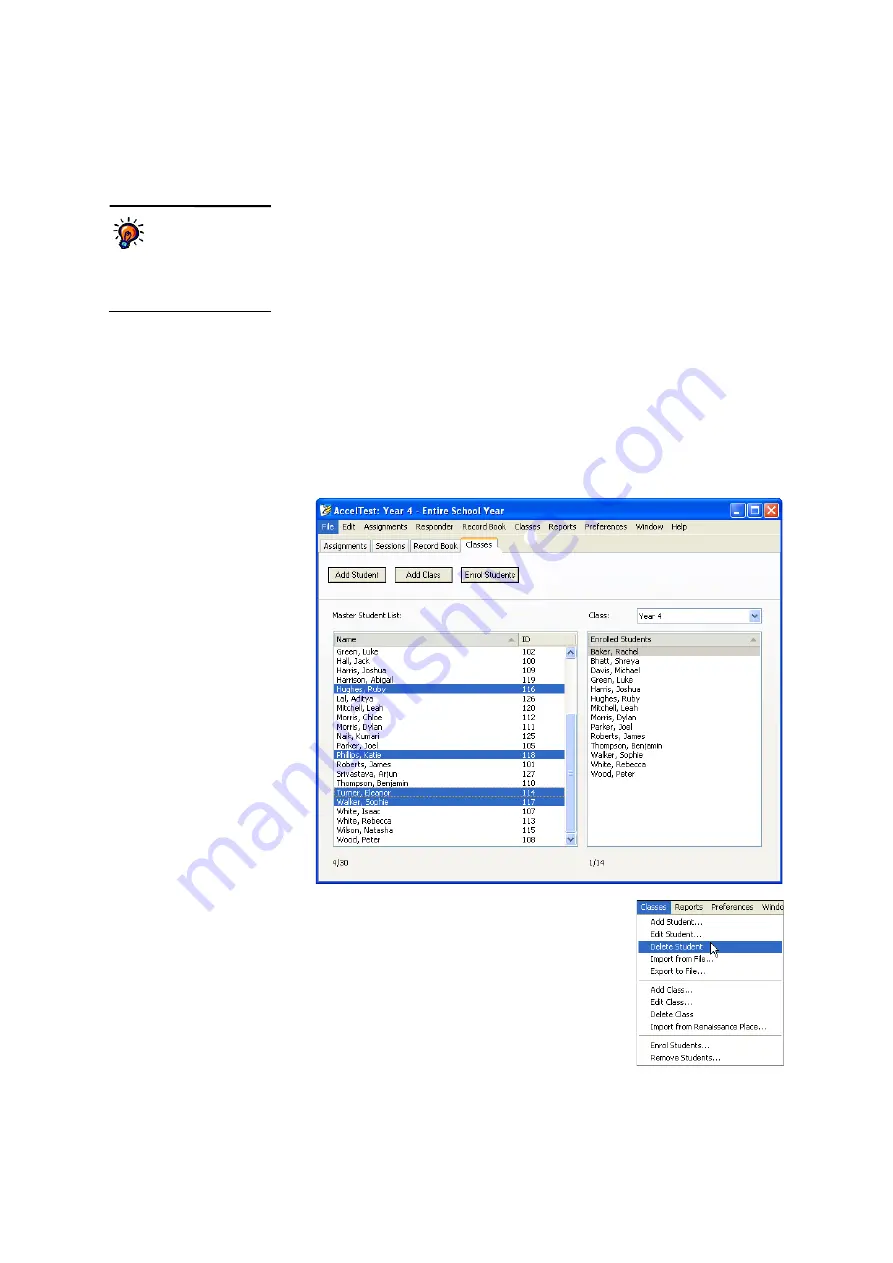
C
L A S S E S
A N D
S
T U D E N T S
Deleting a Student
. . . . .
30
AccelTest
User Manual
Deleting a Student
Follow the steps below to delete a student.
When you delete a student, you
lose all information for that student.
This includes the student’s classes and
marks.
1.
Make sure the students that you want to delete have been removed from their
classes (see page 19).
2.
Click the
Classes
tab in AccelTest
A
.
3.
In the list on the left
B
, select the students who need to be deleted from your
database. To select one student, click the student’s name. To select more than
one, use one of these two methods:
•
If the names are not next to each other in the list, hold down the
Ctrl
key
(Windows) or the
key (Macintosh) as you click the student names.
•
If the names are next to each other in the list, click the first name you want
to select, hold down the
Shift
key and click the last name in the group you
want to select. The first name, the last name and all names in between will
be selected.
4.
Click the
Classes
menu
C
and choose
Delete
Student
. (This option is not available if you do not
start from the Classes tab.)
5.
Click
Yes
to continue when the program asks if you
are sure you want to delete the students.
You can export
assignment results
for a student so you
have a record of the
student’s marks.
See
B
A
C
















































