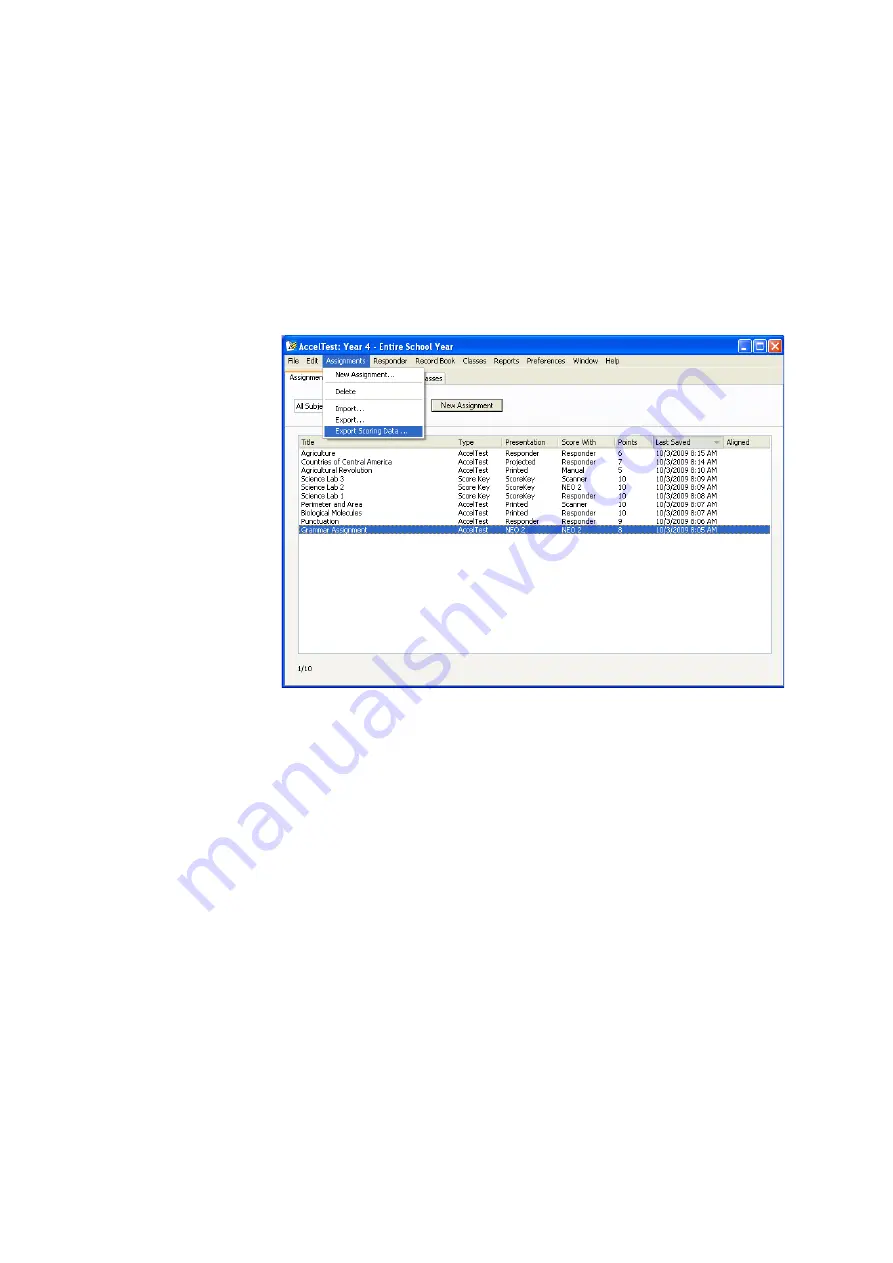
U
S I N G
T H E
R
E C O R D
B
O O K
Exporting Scores from AccelTest
. . . . .
97
AccelTest
User Manual
Exporting Detailed Scoring Data for One Assignment and Multiple Classes
By following these steps, you can export detailed scoring data from one
assignment. The file includes results from all classes. For each student, the file
includes scoring data for each question on the assignment. The file is in CSV
(comma-separated value) format so that you can easily open it in a spreadsheet
program.
1.
Click the
Assignments
tab in AccelTest.
2.
Click the assignment for which you want to export scoring data
A
.
3.
Click the
Assignments
menu and choose
Export Scoring Data
B
.
4.
Choose the file location and enter a name for the file. Then, click
Save
.
5.
Click
OK
when student results have been exported.
A
B
















































