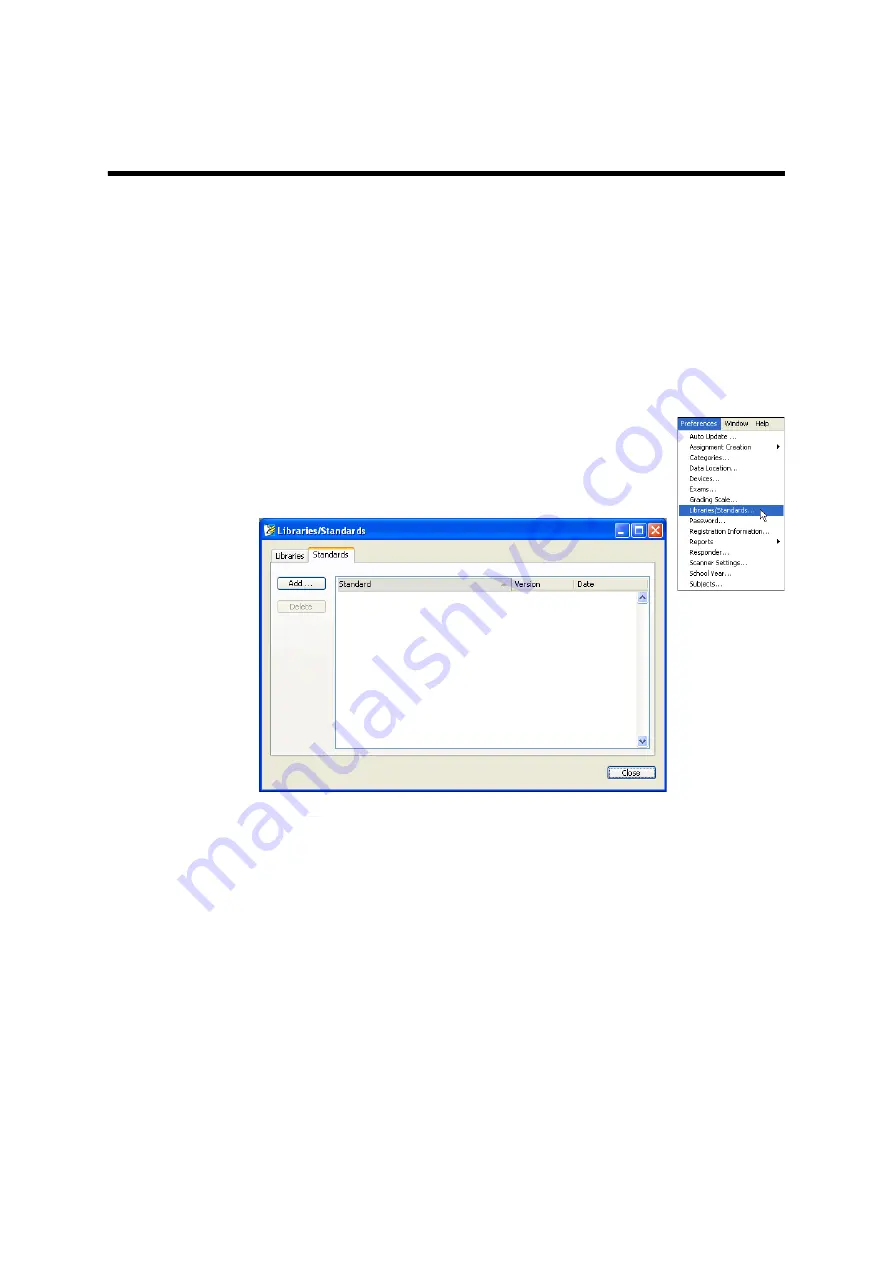
31
AccelTest
User Manual
S
TANDARDS
Adding Standards to Your Database
Before you start adding or importing your assignments, you should add standards
that are relevant for your school. By doing this first, you ensure that the standards
are available when you align items on your assignments to the standards that
apply. (To align items to standards, see page 53.) This makes it easy for you to get
reports that focus on student performance for those standards.
Follow these steps to add standards to your database:
1.
Click the
Preferences
menu and choose
Libraries/Standards
.
2.
Click the
Standards
tab
A
.
3.
Click
Add
B
. The Install Standards Wizard or Assistant
will start.
4.
The first panel of the wizard will ask you to choose whether to add standards
from the Renaissance Learning Web site or from a file. Click the option you
prefer.
In most cases, you should choose to add standards from the Renaissance
Learning Web site. However, if you are adding standards from a TestCheck
library, you would choose to add the standards from a file.
Click
Next
to continue and follow the instructions for the choice you made:
•
If you chose to add standards from the Renaissance Learning Web site,
see “Adding Standards from the Renaissance Learning Web Site” on
page 32.
•
If you chose to add standards from a file, see “Adding Standards from a
File” on page 32.
B
A
















































