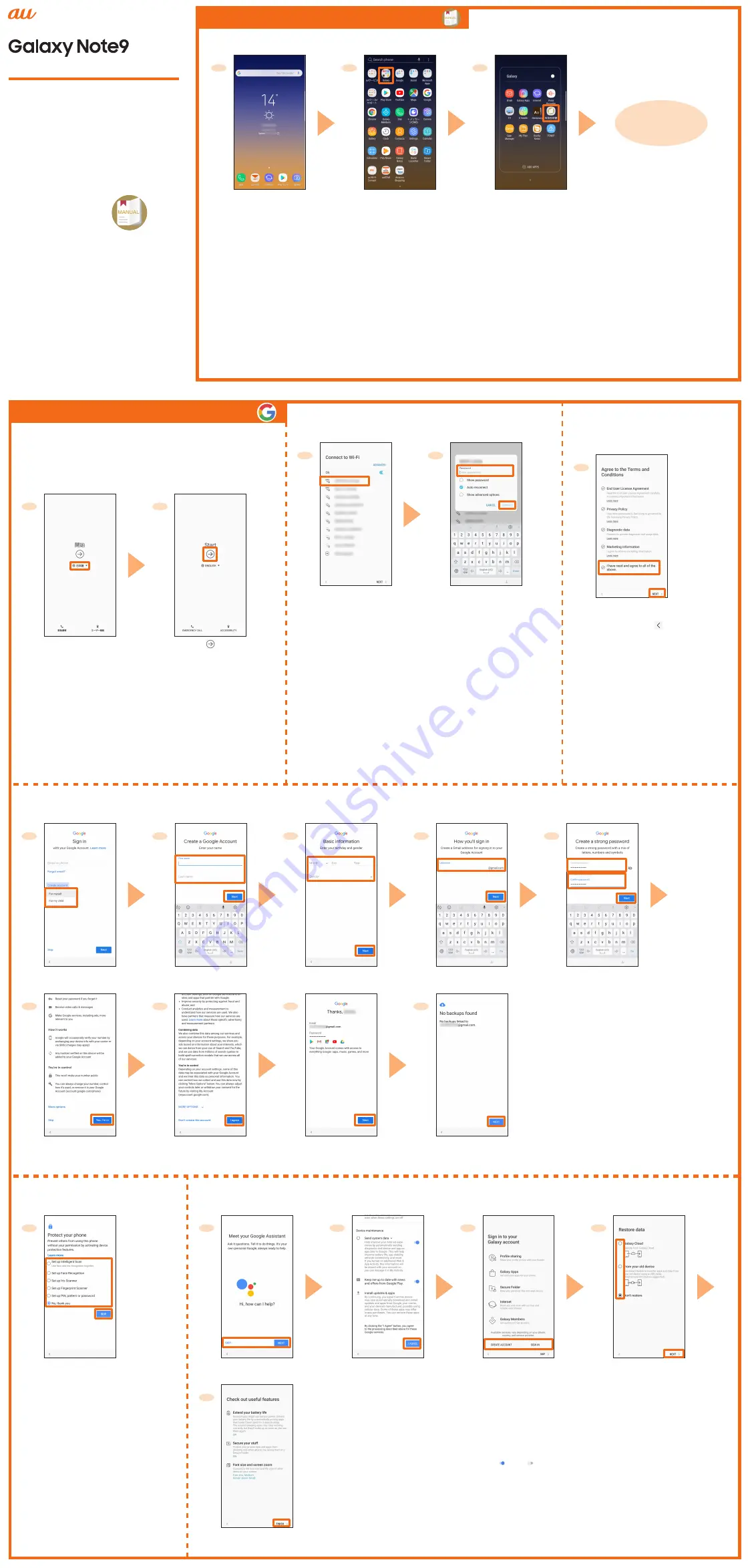
Online manual (in Japanese only)
Initial settings
Setting Guide
SCV40
When turns ON the product for the first time, the initial
setting screen appears automatically. Follow the guidance to
make the settings.
* Depending on the settings, setting contents and displays may differ.
■
STEP START
1
2
[
日本語 (Japanese)
] →
[
English
] → [
OK
]
[ ]
●To change the language after it has been initially set, on the
home screen, flick up or flick down → [設定 (Settings)] → [一般管理
(General management)] → [言語とキーボード (Language and input)]
→ [言語 (Language)] → [言語を追加 (Add language)] → select
language you want to use → [標準に設定(SET AS DEFAULT)].
■
STEP 4: Protect setting
1
Set whether to protect the
product
●When protecting the product,
select "Set up Intelligent Scan",
"Set up Face Recognition",
"Set up Iris Scanner", "Set up
Fingerprint Scanner" or "Set up
PIN, pattern or password".
●When not protecting the product,
select "No, thank you" → [SKIP] →
[SKIP ANYWAY].
■
Using on the PC, etc.
Refer to au homepage.
https://www.au.com/online-manual/scv40/
(in Japanese only)
Thank you for purchasing the Galaxy Note9
(referred to as the "product" in this manual).
In this guide, settings for using the
product are described.
You can use the "Online manual" (in Japanese
only) which describes explanation of various
functions by the following operation.
On the home screen, flick up or flick
down → [
Galaxy
] → [
取扱説明書 (Online
Manual)
]
■
Using on this product
1
2
3
You can use the
online manual.
On the home screen,
flick up or flick down
[
Galaxy
]
[
取扱説明書
(Online Manual)
]
* If the confirmation screen of
how to use is displayed, follow
the on-screen instructions.
■
STEP 1: Wireless LAN (Wi-Fi
®
) function setting
1
2
Tap Wi-Fi
®
network to
connect
* Tap "NEXT" to set later.
Enter a password
(security key) →
[
CONNECT
] → [
NEXT
]
●Password (security key) is set on access point. Check the
password in advance.
●If an access point device supports WPS Push button system,
in step 1, [ADVANCED] → [WPS push button], and press
WPS button on the access point device within 2 minutes to
connect Wi-Fi
®
network.
●If an access point device supports WPS PIN code system, in
step 1, [ADVANCED] → [WPS PIN entry], and enter PIN code
on the access point device to connect Wi-Fi
®
network.
■
STEP 2: Checking the
terms and conditions
1
Tap "Learn more" from
each agreement → confirm
the contents → [ ] →
after confirming all the
contents, check "I have
read and agree to all of the
above." → [
NEXT
]
■
STEP 3: Google Account setting
1
2
3
4
5
[
Create account
] → [
For
myself
]/[
For my child
]
*1
Enter your "First name"
and "Last name" → [
Next
]
Enter your birthday and
select gender → [
Next
]
Enter your user name →
[
Next
]
Enter your password → reenter
the password → [
Next
]
■
STEP 5: Functions/Service setting
1
2
3
4
Set whether to enable the
Assistant
Confirm the contents,
[
I AGREE
]
*1*2
Set Galaxy account as
required
*3
Set whether to restore the
data
*4
6
7
8
9
Confirm the contents →
[
Yes, I'm in
]
Confirm the contents →
[
I agree
]
[
Next
]
[
NEXT
]
5
[
FINISH
]
*5*6
●Set up Google account to use Google
applications such as "Gmail", and "Google
Play". Gmail address "(User name)@gmail.
com" is automatically created by user
name set in Google account.
●If you already have a Google account, tap
the "Email or phone" field in step 1.
*1 In this manual, select "For myself". To create
account for child, follow the on-screen
instructions.
*1 Tap " " to " " to disable the functions.
*2 If the "Can't restore" confirmation screen is displayed,
tap "OK".
*3 If you do not set the Galaxy account, [SKIP] → [SKIP].
*4 In this manual, select "Don't restore" → [NEXT]. To
restore the data, follow the on-screen instructions.
*5 Set font size, screen zoom or battery life extending, etc.
as required.
*6 After "Initial settings" is completed, "au Initial Setting"
needs to set. For details, please read the back page.
Sold by: KDDI CORPORATION, OKINAWA CELLULAR
TELEPHONE COMPANY
Imported by: SAMSUNG ELECTRONICS JAPAN Co., Ltd.
Manufactured by: Samsung Electronics Co., Ltd.
October 2018, 1st Edition
This manual is described with the content of
Android 8.1.
For the latest information, please refer to
the "設定ガイド (Setting Guide)" (Japanese)
available on the au homepage.
(https://www.au.com/support/service/
mobile/guide/manual/ (in Japanese only))
Company names and product names referred
to in this manual are trademarks or registered
trademarks of respective companies.



















