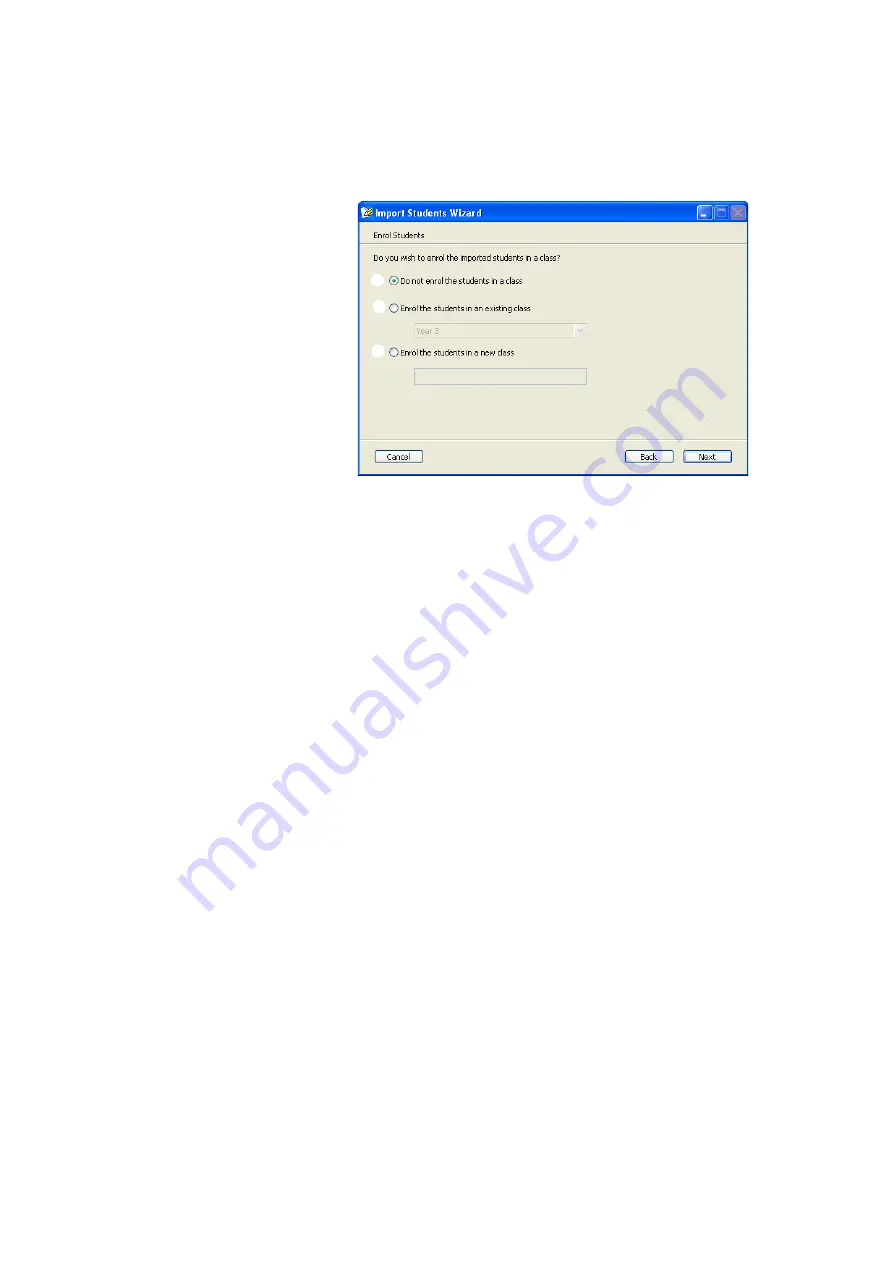
C
L A S S E S
A N D
S
T U D E N T S
Importing Student Names from a File
. . . . .
25
AccelTest
User Manual
7.
Next, choose whether to enrol the students you are importing in a class. After
choosing an option (and a class if necessary), click
Next.
8.
Read the information in the summary to make sure it is correct. Then, click
Done
to continue. (If you need to make changes, click
Back
to go back and
make your corrections.)
D
E
F
D
Click this option if you want to
import the students, but you do
not want to enrol them in a class
now. This is a good choice if you
are importing students that are
actually in different classes. To
enrol the students in classes later,
see page 18.
E
Click this option if you want to
enrol the students you are
importing in a class that already
exists. Then, use the drop-down
list to choose the class.
F
Click this option if you want to
enrol the students in a new class.
Then, click in the blank field and
type a name for your new class.






























