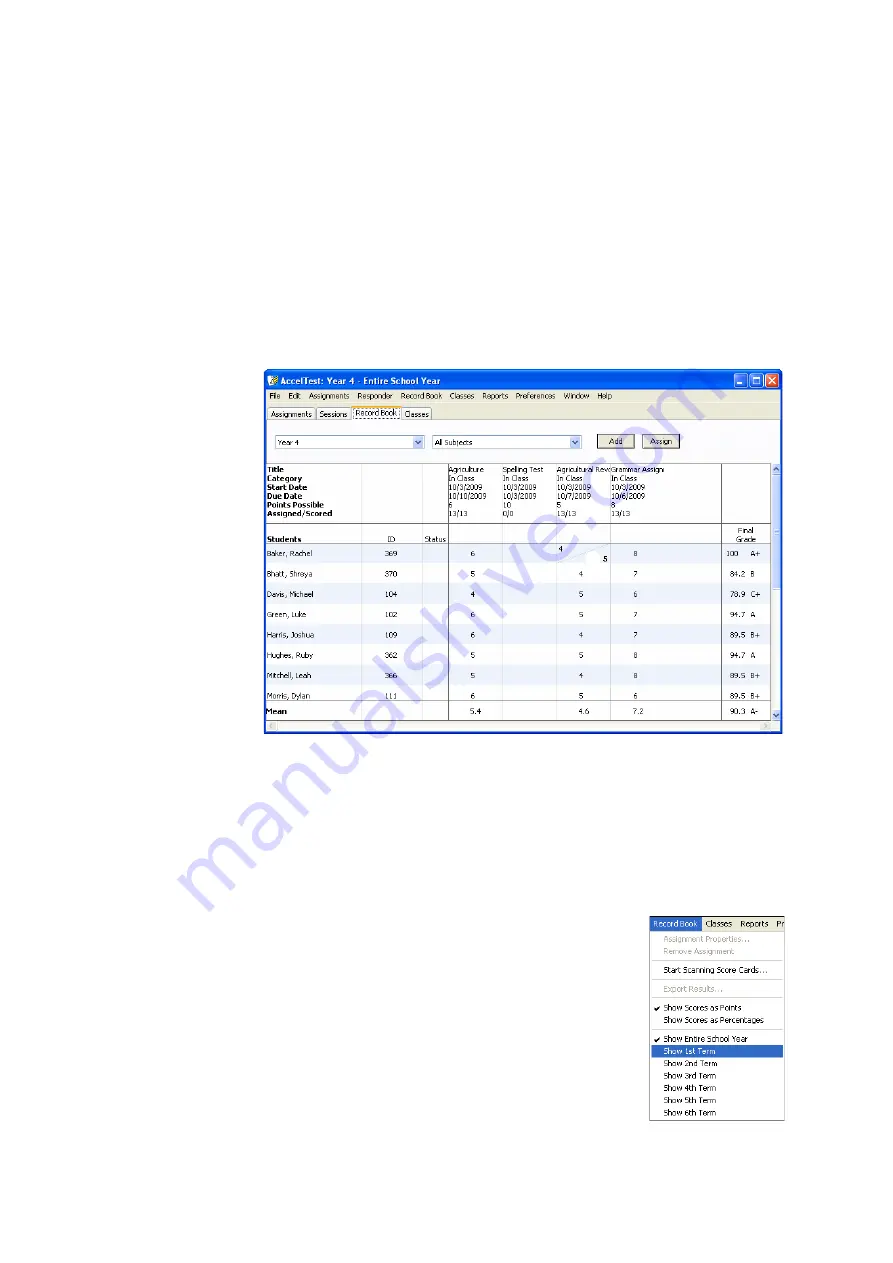
U
S I N G
T H E
R
E C O R D
B
O O K
Viewing Assignment Scores in the Record Book
. . . . .
90
AccelTest
User Manual
Viewing Assignment Scores in the Record Book
About the Scores and Status Messages in the Record Book
The Record Book shows students’ scores for each assignment
A
and their overall
scores for the time period you have chosen to view
B
. If you see more than one
score in a cell with a / between the scores
C
, the Record Book is showing you the
original score and the overriding score that you entered by double-clicking the cell
(see page 88). Median or mean scores appear at the bottom of the window; you
can click the word
Mean
or
Median
to switch between mean or median scores
D
.
If an assignment has not yet been scored, but it has been assigned to the student,
you will see
Waiting
if the assignment is not due yet,
Pending
if it has not
started yet, or
Overdue
if it is past due.
Important:
Unlike assignments marked
Waiting, Overdue assignments will be scored as a 0.
For homework, you will see
Sent
if the student has retrieved homework on his or
her Responder, but the student has not finished the homework yet.
Changing How Scores Are Shown
At the bottom of the Record Book, you will see either
mean or median scores. If you want to switch from mean
scores to median scores or from median scores to mean,
click the word in the lower-left corner of the Record Book
(
D
above).
To view students’ scores for a different time period, click
the
Record Book
menu and choose either
Show
Entire School Year
or a specific term.
A
B
D
C






























