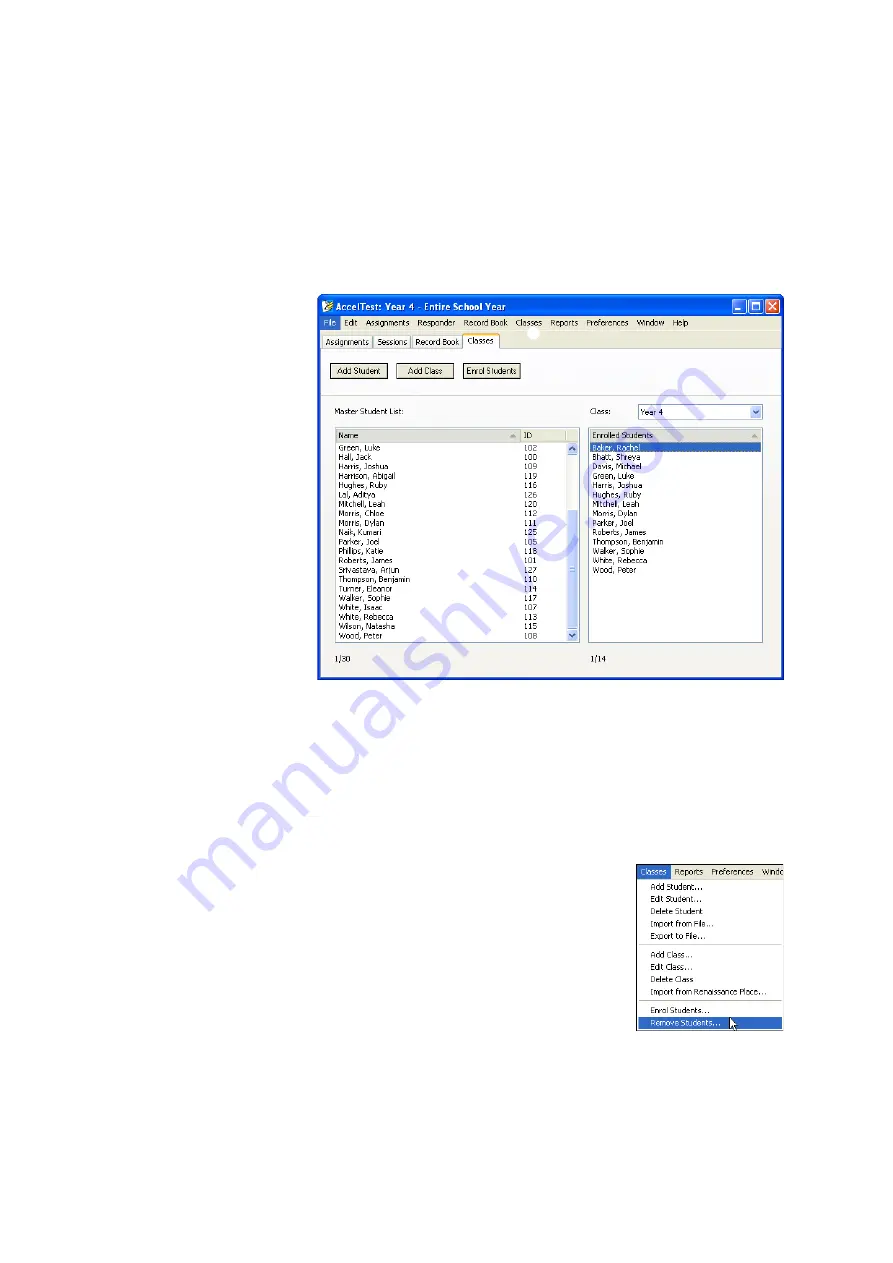
C
L A S S E S
A N D
S
T U D E N T S
Removing Students from a Class
. . . . .
19
AccelTest
User Manual
Removing Students from a Class
If you want to remove one or more students from a class, follow these steps:
1.
Click the
Classes
tab in AccelTest
A
.
2.
Using the
Class
drop-down list
B
, choose the class that needs students
removed.
3.
Select the students that you want to remove from the class in the list on the
right
C
. To select one student, click the student’s name. To select more than
one, use one of these two methods:
•
If the names are not next to each other in the list, hold down the
Ctrl
key
(Windows) or the
key (Macintosh) as you click the student names.
•
If the names are next to each other in the list, click the first name you want
to select, hold down the
Shift
key, and click the last name in the group you
want to select. The first name, the last name and all names in between will
be selected.
4.
Click the
Classes
menu
D
and choose
Remove
Students
. (This option is not available if you do not
start from the Classes tab.)
5.
Click
Yes
to continue when the program asks if you
are sure you want to remove the students.
B
C
D
A






























