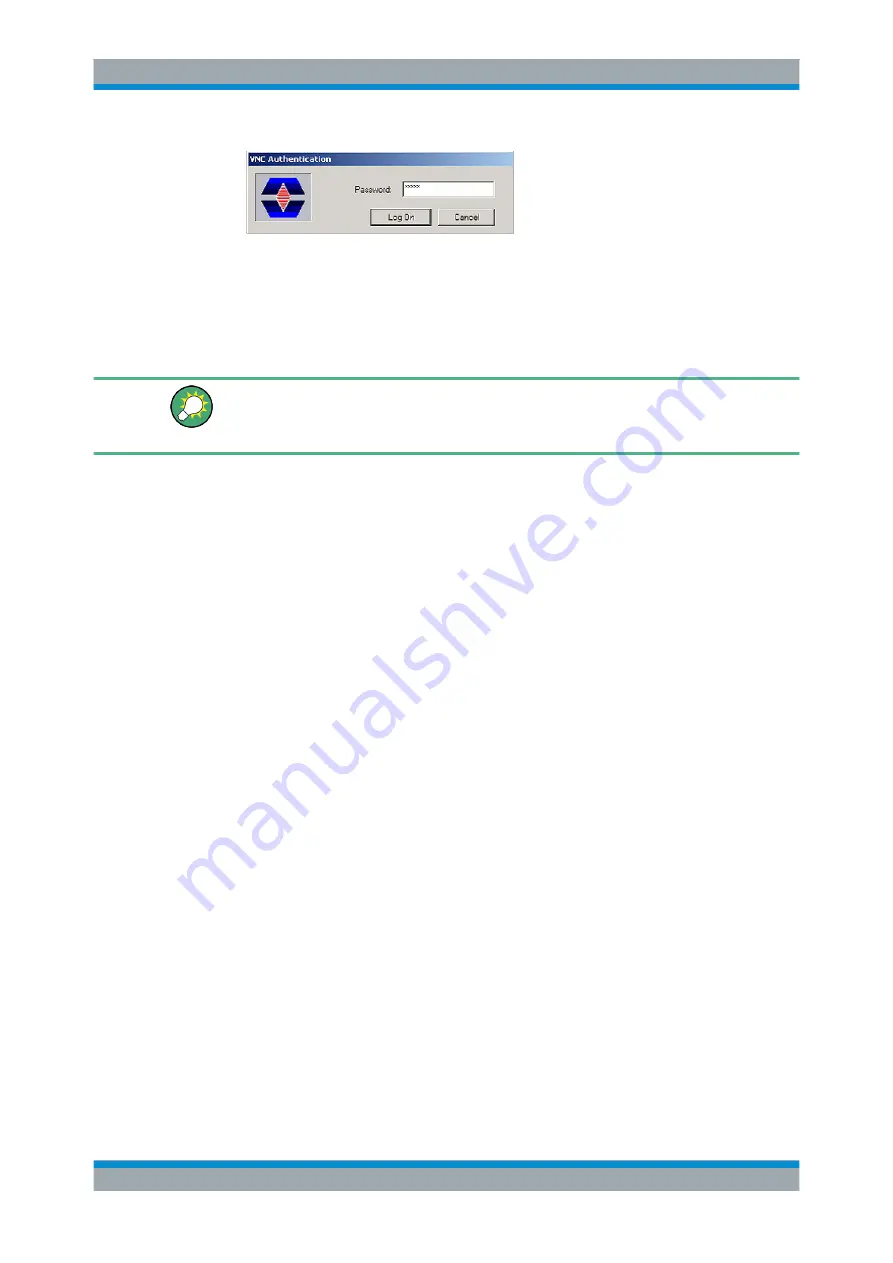
Preparing for Use
R&S
®
SMB100A
44
Operating Manual 1407.0806.32 ─ 21
3. Enter the password as defined in the "Default Local System Properties" panel of
the Ultr@VNC program and select "Log On".
The connection is established, the instrument is remote accessed and the current
signal generator screen with the block diagram is displayed. The individual func-
tions are operated using the mouse and keyboard.
Enabled Direct Control
The direct control of the instrument is not disabled and the instrument can be control-
led from the front panel and via the remote computer alternately.
Terminating VNC Connection
The remote access via VNC connection can be terminated either on the R&S
SMB or
on the external PC. Terminating the connection does not disable it. It can be estab-
lished again any time. See the notice above concerning unauthorized access due to
VNC connection!
1. Terminate the connection on the R&S
SMB
a) Press the "Windows" key to access the operating system.
b) Right-click on the VNC icon on the task bar and select "Kill all clients".
2. To terminate the connection on the external Linux/Unix PC, close the internet
browser or close the signal generator window.
3. To terminate the connection on the external Windows PC, close the VNC Viewer
program.
The connection is terminated. The color of the VNC icon in the status bar of the
instrument changes.
A message on the external PC indicates the disconnection.
Disabling Remote Access via Ultr@VNC
The VNC connection can be disabled by removing the program on the instrument or by
deactivating the VNC Server service.
1. Remove the VNC program
a) Press the "Windows" key to access the operating system and open the "Add or
Remove Programs" by selecting "Start > Settings > Control Panel > Add or
Remove Programs".
b) Remove the VNC program.
2. Deactivate the VNC Server service
a) Press the "Windows" key to access the operating system and open the "Ser-
vices" by selecting "Start > Settings > Control Panel > Services".
Remote Access via an External Controller






























