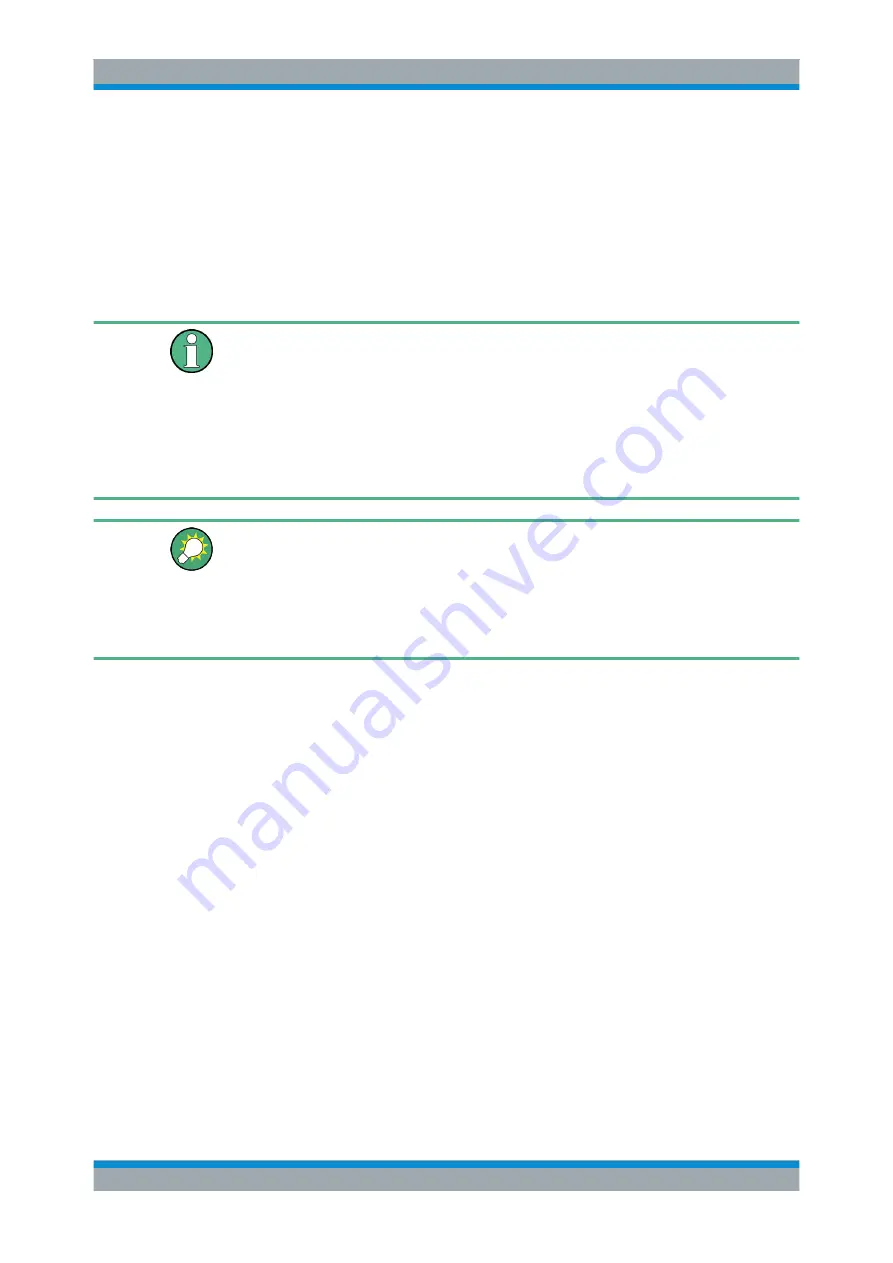
Remote Control Basics
R&S
®
SMB100A
244
Operating Manual 1407.0806.32 ─ 21
6.2 Starting a Remote Control Session
The instrument and the controller have to be connected with the suitable cable and
switched on.
A remote control program must open a connection to the instrument (using VISA func-
tionality), before it can send commands to and receive device responses from the
instrument.
Instrument Address
In order to operate the instrument via remote control it must be addressed using the
defined interface address. See
Chapter 6.1.3, "LAN Interface"
Chapter 6.1.5, "Serial Interface"
Chapter 6.1.6, "GPIB Interface (IEC/IEEE Bus Interface)"
on page 241 or
ter 6.1.7, "LXI Browser Interface"
on page 243 for details.
The VISA resource strings are indicated in the "Setup > Remote Channel Settings"
menu.
Securing the display
To prevent unauthorized personnel from reading the display, you can disable the fre-
quency and level display explicitly. This is useful when you remotely control the instru-
ment from a different location.
For information on how to disable the frequency and level display, refer to
Refer to
on page 245 for practical examples on setting up
of a remote control link and starting of a remote control session.
6.2.1 Switching to Remote Control
After switching on, the instrument is usually in the local state and can be operated via
the front panel controls (for instruments equipped with a display), a mouse and an
external keyboard.
Starting remote control
1. Send a command from a controller to the instrument.
The instrument changes to remote state as soon as it receives the command from
the controller.
Note:
If you have sent
&NREN
before, the automatic transition from local state to
manual control by a subsequent remote command is disabled (use
>R
to enable
it again).
In remote state, operation via the front panel or via mouse and keyboard is dis-
abled. The status line indicates the "REMOTE" state.
Starting a Remote Control Session






























