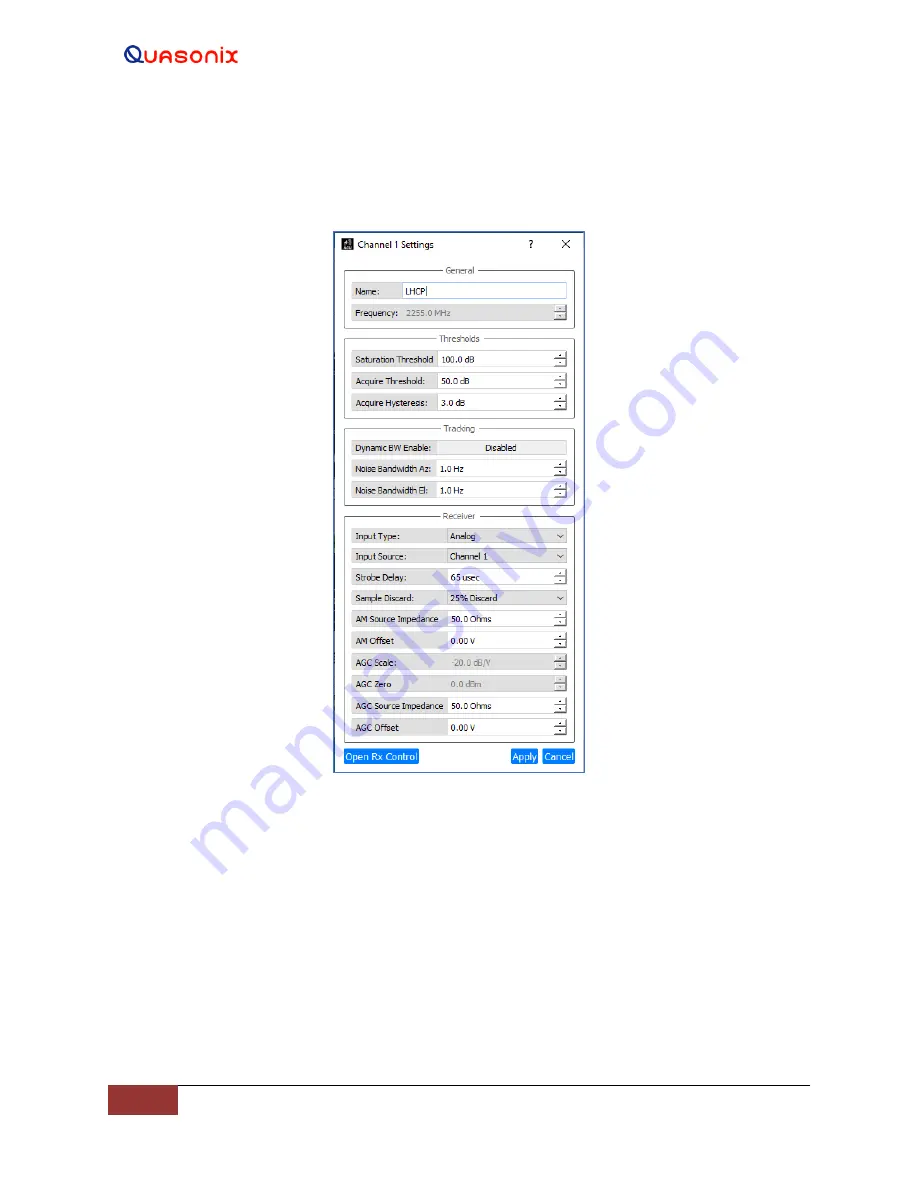
HyperTrack™
Software Instruction
86
Quasonix, Inc.
Each tracking channel has its own unique settings page. There can be up to 16 individual pages, one for each
possible tracking channel. In Figure 102, the window is the set up for tracking channel 1 (LHCP RF input into the
system receiver). The menu is divided into four sections: General, Thresholds, Tracking, and Receiver.
Figure 102: Channel 1 Settings
•
General
–
Used to enter the Channel Name which will appear in the signal strength meter display in the
RSSI window
•
Thresholds
•
Saturation
–
User configurable parameter for the saturation level of the AGC Meter. The meter bar
turns red upon reaching the set Saturation Threshold level (in this example 100.0 dB)
•
Acquire
–
User configurable parameter that determines where the tracking system switches from
Manual mode to Track Mode; above the threshold is 50 dB. The signal strength meter display changes
from orange to green when the acquire threshold level is reached.
•
Hysteresis
–
User configurable parameter that sets the point where the system drops out of Track, as
the signal drops below the Acquire Threshold. In Figure 102, it is set to 3 dB. The system switches
from Auto-Track, back to Acquire at about 47 dB. The hysteresis setting is used to keep the tracking






























