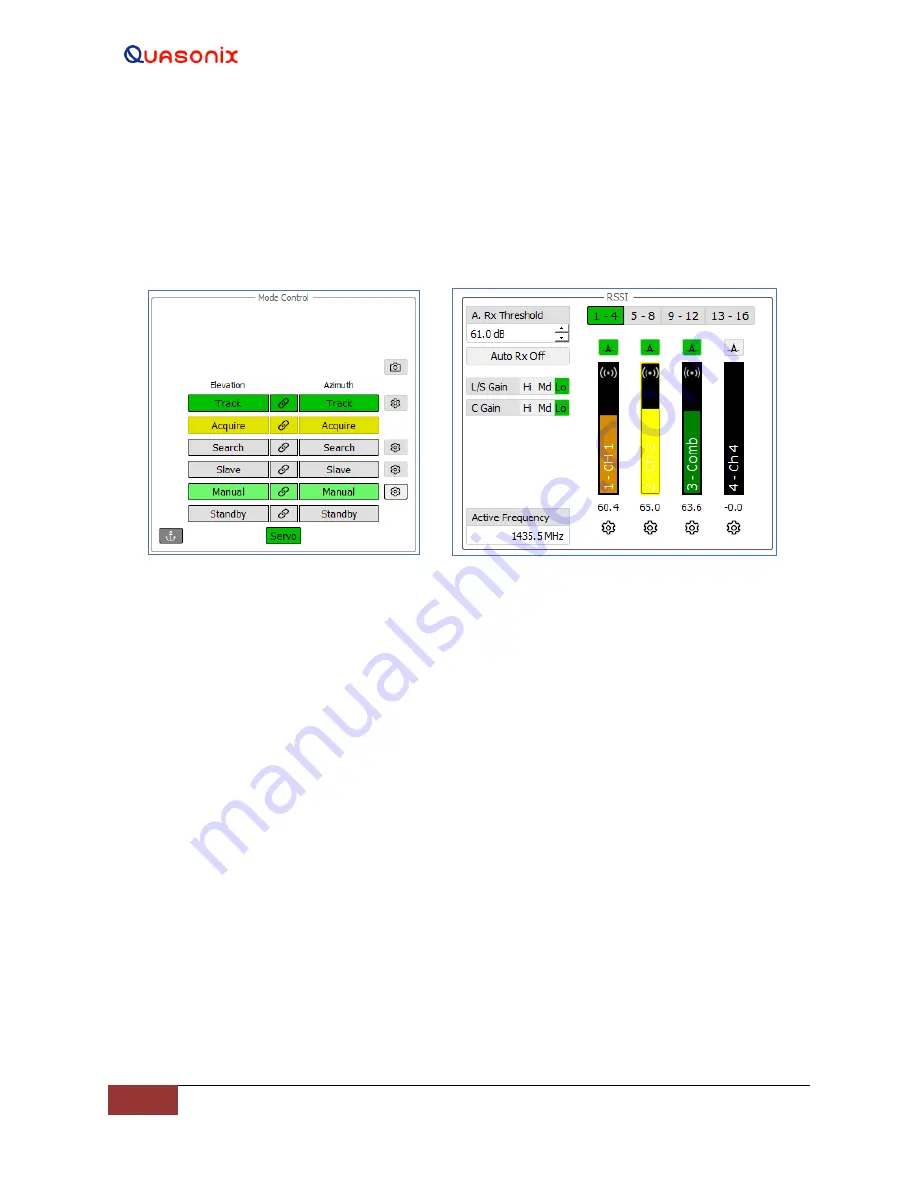
HyperTrack™
Software Instruction
92
Quasonix, Inc.
4.2.3.4.2.2 Acquire
When the Acquire mode is selected, the Azimuth and Elevation axes automatically switch to Track, based on a user
configurable acquisition threshold. The acquisition threshold is independently configurable for each tracking
channel (RSSI/AGC meter) displayed in the RSSI (AGC) window. When the Acquire button is gray, it indicates the
mode is Off/Disabled. When Acquire mode is selected, the button illuminates yellow indicating that Acquire is
Active.
Figure 109: Mode Control, Manual Acquire
Figure 110: RSSI, Channel 1 Received Signal,
Acquire Orange
Acquire settings are accessed by selecting the Gear button below each AGC meter/tracking channel in the RSSI
window. The AGC meters display the signal received as an orange, yellow, or green bar when in Acquire, as shown
in Figure 110. When the acquire threshold is achieved, the AGC bar turns green indicating the signal level is above
the acquire threshold If an acquired channel’s signal level drops below the acquire threshold, and remains above the
hysteresis level, the AGC bar turns yellow to indicate the target is about to be lost. The AGC bar turns orange when
the signal is not acquired. If the received signal is above the user configurable saturation level, the bar turns red.
4.2.3.4.2.3 Search
When an axis is placed in Search mode, the antenna slews in a pre-configured pattern per the user parameters.
To access the configurable search parameters, select the Gear button to the right of the Search axis button. The
Search window, shown in Figure 111, provides access to the Azimuth and Elevation radius and velocity parameters.
Select the type of search by using the down arrow in the Search field. Type or use the Up/Down arrows to assign
values to the Elevation and Azimuth Radius and Velocity fields.
After these parameters are configured and stored, select the Search button in the Mode Control window (Figure 112)
for either axis, or both, to start the search. The Search button illuminates green and the antenna begins to slew. This
function can be used in combination with auto-track feature to search, acquire, and track a target within that search
area.






























