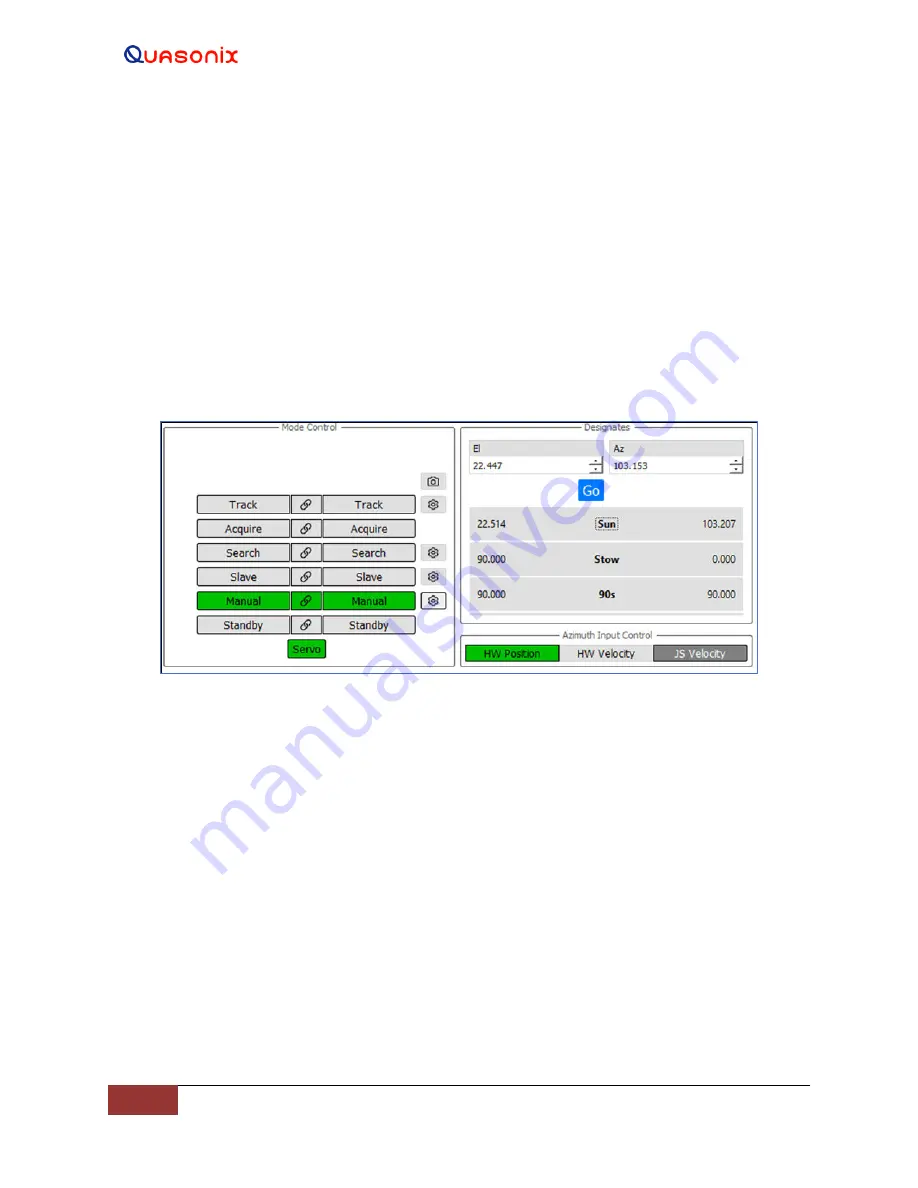
HyperTrack™
Software Instruction
37
Quasonix, Inc.
4.2.1.5.2.4 Immediate Designates
The Immediate Designate feature is accessed by selecting the Gear button directly to the right of the AZ and EL
Manual buttons in the Main screen, Mode Control window. When selected, the icon is outlined in black, and the
Designates window opens to the right in the Multifunction Display area, as shown in Figure 38. The programmed
and saved Designates display in this window, as well as the immediate designates entry fields for EL and AZ.
To drive the system to a saved, programmed, or immediate designated pointing location, both AZ and EL Manual
buttons must be selected (highlighted in green). This indicates that the system is ready drive. Selecting a saved or
programmed designate places the AZ and EL pointing positions into the immediate Designate entry fields. Selecting
the Go button drives the system to the selected pointing location. Since the Sun Designate pointing position was
selected in Figure 38, the system drives to the Sun pointing location.
Note: If only one axis is enabled (Manual button is green) and the other is disabled (manual button is red) when the
Designates Go button is selected, only the enabled (green) axis will move.
Figure 38: Mode Control Selection and Designates Window
4.2.1.5.2.5 Location
The Mission - Location window allows the user to enter the Earth positions of the Antenna Tracking System. The
Earth coordinates consist of: Latitude, Longitude, and Altitude of the antenna system
’
s location on earth, as shown
in Figure 39. These coordinates are entered in decimal format into each entry field and are saved by selecting the
Apply button. These coordinates are critical for correct sun tracking and satellite slaving applications.






























