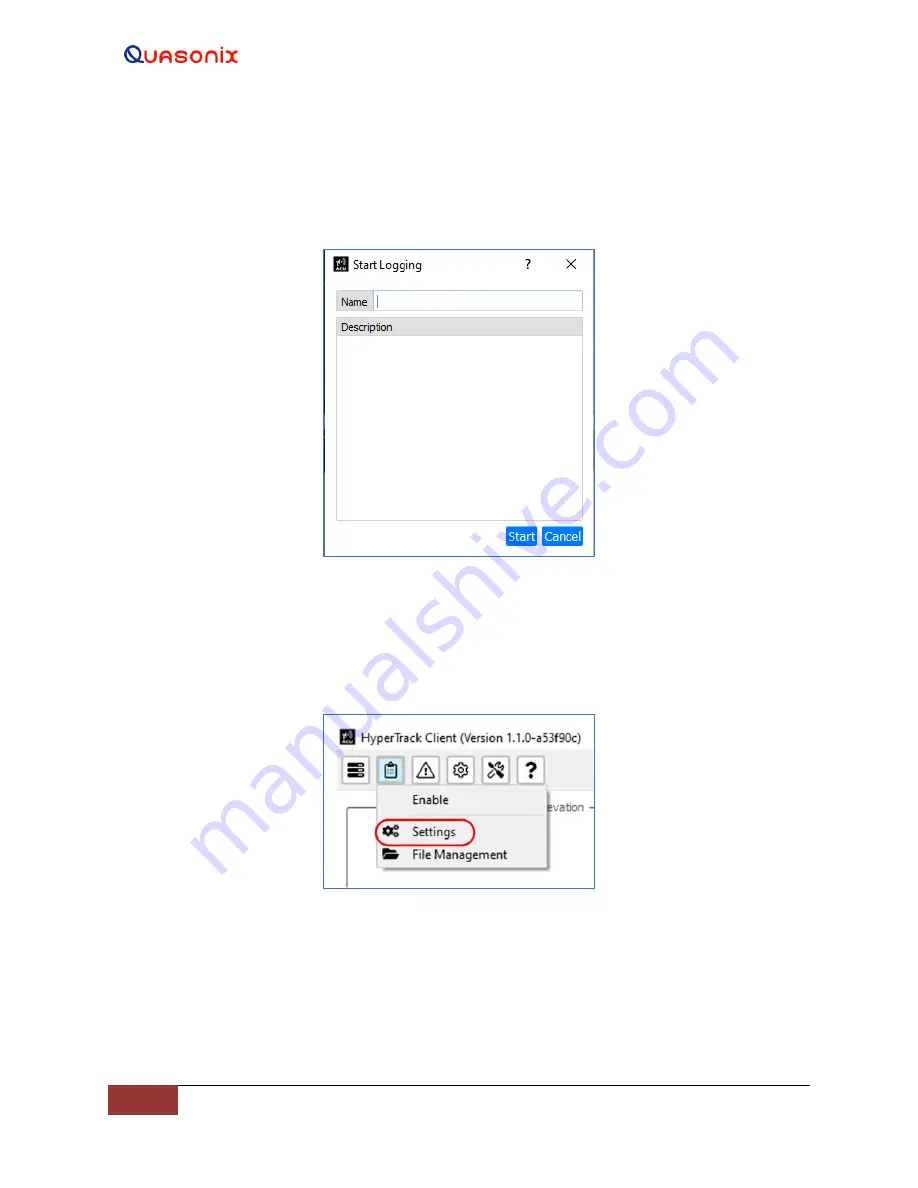
HyperTrack™
Software Instruction
20
Quasonix, Inc.
Downloading the log file(s) to the PC uses the file management selections listed within the logger drop down menu.
When the logger is enabled, a Start Logging window opens, as shown in Figure 16. This allows the operator to give
each log file a unique name and description, as well as the default automatic time and date stamp
—
all before the
logger starts logging. Selecting the Start button begins the logging function.
Figure 16: Start Logging Window
4.2.1.3.2 Log Settings
The Log Settings window is accessed from the Clipboard icon, as shown in Figure 17.
Figure 17: Tool Bar, Clipboard Icon, Settings Selection
Log Settings allows the user to select what parameters the logger will record by selecting and highlighting each data
box parameter to be recorded. The Data box turns green when selected, as shown in Figure 18. Unselecting a data
box, changes the color from green back to gray, and that parameter will not be recorded. All parameters listed in the
Log Settings window are recorded when highlighted green.






























