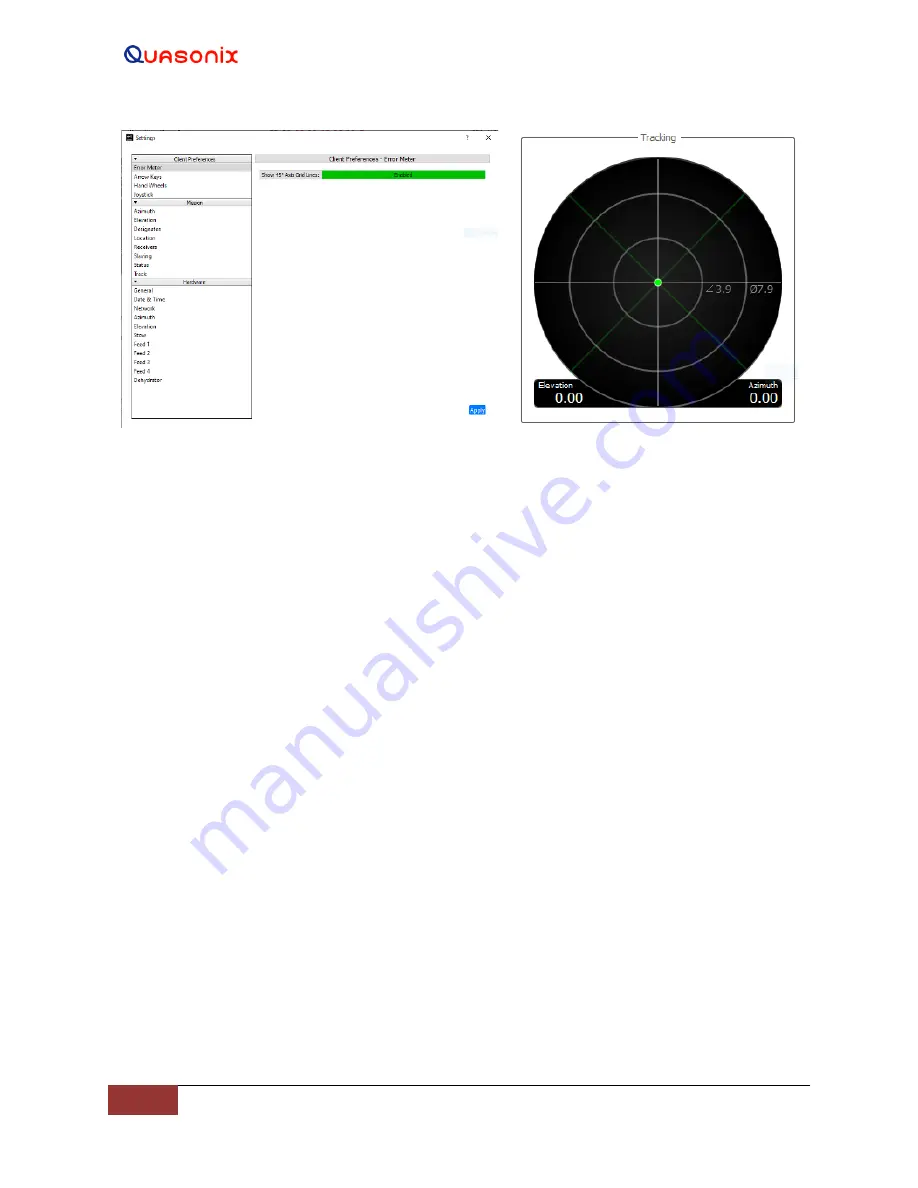
HyperTrack™
Software Instruction
30
Quasonix, Inc.
Figure 28: Client Preferences, Error Meter Enabled
Figure 29: Error Meter, Green Grid Lines
4.2.1.5.1.2 Arrow Keys
Within Client Preferences, the user has the option to enable the Arrow Keys functionality. When enabled, this
function allows the user to control the velocity and movement of the Elevation and Azimuth Axes from a connected
keyboard.
When
enabled, the keyboard arrow keys are available to the user even if the system’s hand wheels or joystick are
connected and enabled.
The feature also allows the user to independently set the Elevation and Azimuth velocity. The axis moves when any
arrow key is continuously held down.
•
Tapping any arrow key moves the axis in small steps in the direction indicated by the keyboard arrow key.
•
Holding any arrow key down drives the axis at rate the user has set for the Arrow Keys in Client
Preferences.
•
The Up/Down arrow keys control the Elevation axis Up/Down directions.
•
The Left/Right arrow keys control the Azimuth axis CW and CCW motion.
Always select the Apply button to save the selections.
To close the window, select the close window (X) located at the top right corner.
4.2.1.5.1.3 Hand Wheels
Within Client Preferences, the user has the option to set the Elevation and Azimuth Hand Wheel movement
dynamics. The Hand Wheels and Hand Wheels Velocity Mode can be enabled and disabled by selecting the button
to the right of the parameter. When enabled, the button is highlighted in green.
The user can set the antenna positioner movement using handwheels for the following movement dynamics.






























