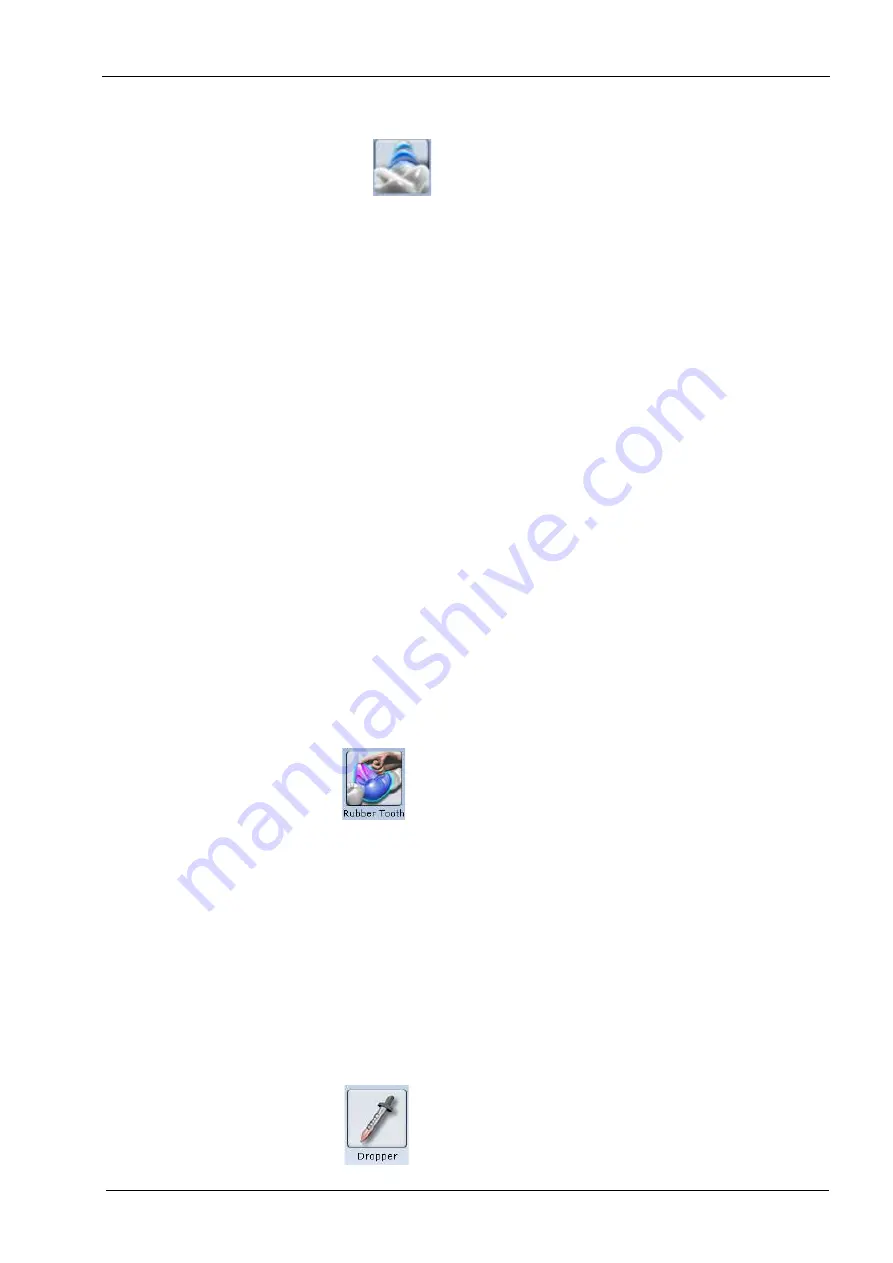
18 DESIGN
User’s manual
Planmeca Chairside CAD/CAM solution 91
18.4 Freeform change tools
The Freeform Change Tools options enable you to modify
the restoration in an unrestricted manner rather than the
defined increments of the Incremental Change tools.
NOTE
The pictures for freeform changes on the restoration use
exaggerated examples to help illustrate how the tools
work. These examples do not represent realistic
restorations.
NOTE
Area of Influence - Change the tool’s area of influence by
dragging the yellow button to increase or decrease the
size of the ellipse.
Click Freeform Change Tools on the left most menu.
The Freeform Change options appear.
• Rubber Tooth
• Dropper
• Move feature (for moving cusp. marginal ridge or occlusal
table
• Smooth Surface
• Move Margin
• Define Feature
18.4.1 Rubber tooth
Use the Rubber Tooth tool to change the form of the
restoration by pushing or pulling inward or outward on the
restoration. In this example, the tooth was pulled in the
direction of the arrow.
1. Click the Rubber Tooth tool.
2. Click and hold down the left mouse button on the part of
the restoration that you want to change. The area that will
be affected turns pink.
3. While holding down the left mouse button, drag the cursor
in the direction that you want the restoration to move.
Small moves are recommended. Rotate and zoom as
needed to view the changes.
4. Click Undo to remove changes.
18.4.2 Dropper
The Dropper tool adds/removes virtual beads of material
to/from the restoration, analogous to placing beads of
liquid wax on a cast model. The vertical axis of Area of
Influence determines whether the material is being added
(positive number) or removed (negative number).
1. Click the Dropper tool.
2. Ensure Material Thickness is activated. This is the best
way to see the effect of the dropper. To speed up the
process, leave Material Thickness deactivated.






























