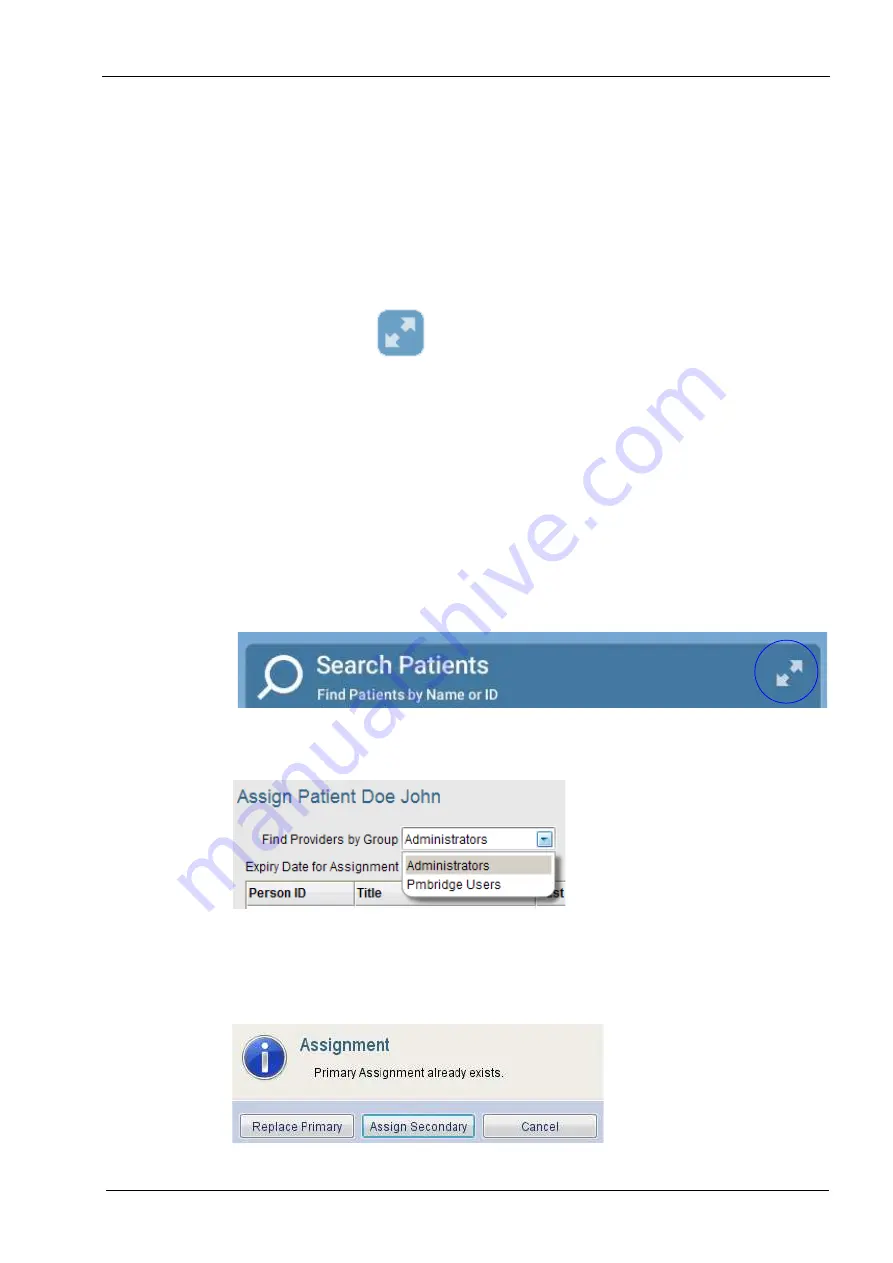
9 MANAGING PATIENTS
User’s manual
Planmeca Chairside CAD/CAM solution 23
Adding template and virtual patients
Template and virtual patients can be used for educational
purposes.
The supervisors can create template patients with specific
medical/dental history and images to simulate possible
patient cases. The cases can then be copied into virtual
patients and assigned to individual students to work on.
Thus each of the students have their own virtual patient(s)
but with a shared clinical case.
Click this button on the
Search patients
field.
Template patients
Click the Add template
button.
Virtual patients
1. Select the template patient from the patient list.
2. Click the Add virtual button. The name of the student can
be included in the name e.g.
Jane’s Child Patient
.
To distinguish template and virtual patients from real
patients
Template
or
Virtual
can be added in the
Type
column.
9.4.3 Assigning patients
1. Open the full dialogue view of the
Search Patients
field.
2. Select the patient you want to assign from the patient list
and click the Assign patient button.
3. Choose the provider you want to assign the patient to.
Click OK.
A patient can have one primary provider and several
secondary providers. If a patient already has one provider
and the Assign patient
button is clicked the following
dialogue appears.






























