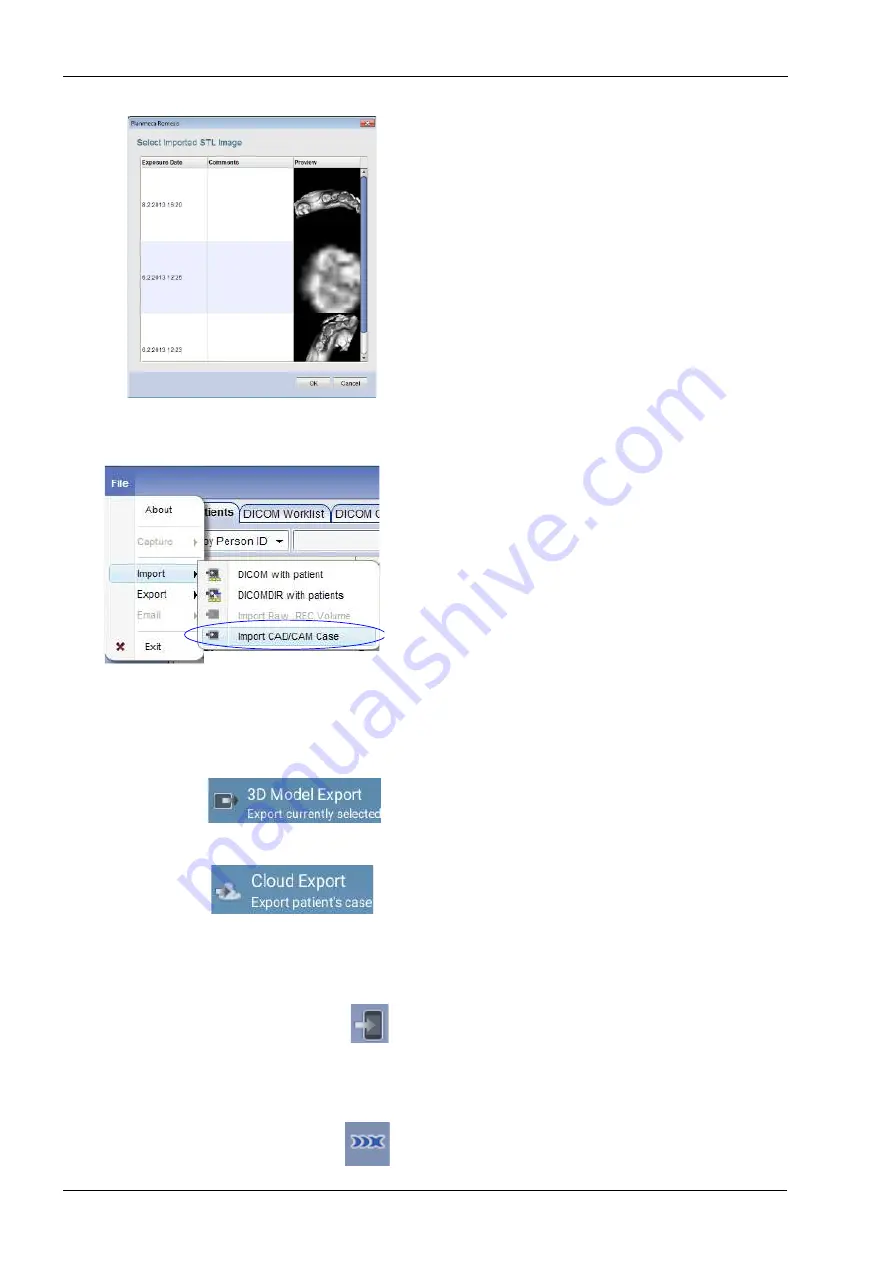
10 PLANMECA ROMEXIS CAD/CAM MODULE
28 Planmeca Chairside CAD/CAM solution
User’s manual
• To import models from the Planmeca Romexis 3D
module’s
Volumes
list (B):
1. Click Select.
2. In the following window select the file to import and click
OK.
The imported files will open in the
Setup
tab of the
Planmeca PlanCAD Easy.
10.6 Importing CAD/CAM cases
To import entire cases go to
File
menu and select Import
CAD/CAM case.
The cases imported via
File
menu are E4D compatible.
10.7 Exporting 3D models
10.7.1 3D Model Export
To export models as STL files select them from the list
and click 3D model export.
10.7.2 Cloud Export
To export case files to Planmeca Romexis Cloud select
them from the list and click Cloud export. For more
information on how to use the Cloud service, see section
26.3 “Downloading cases from Planmeca Romexis Cloud
10.7.3 Send to iRomexis
To send models to iOS select the files from the list and
click Send to iRomexis. For more information on how to
use the Planmeca iRomexis see section “Send to
10.7.4 DDX export
To export cases using DDX export select the cases from
the list and click 3D model export.
















































