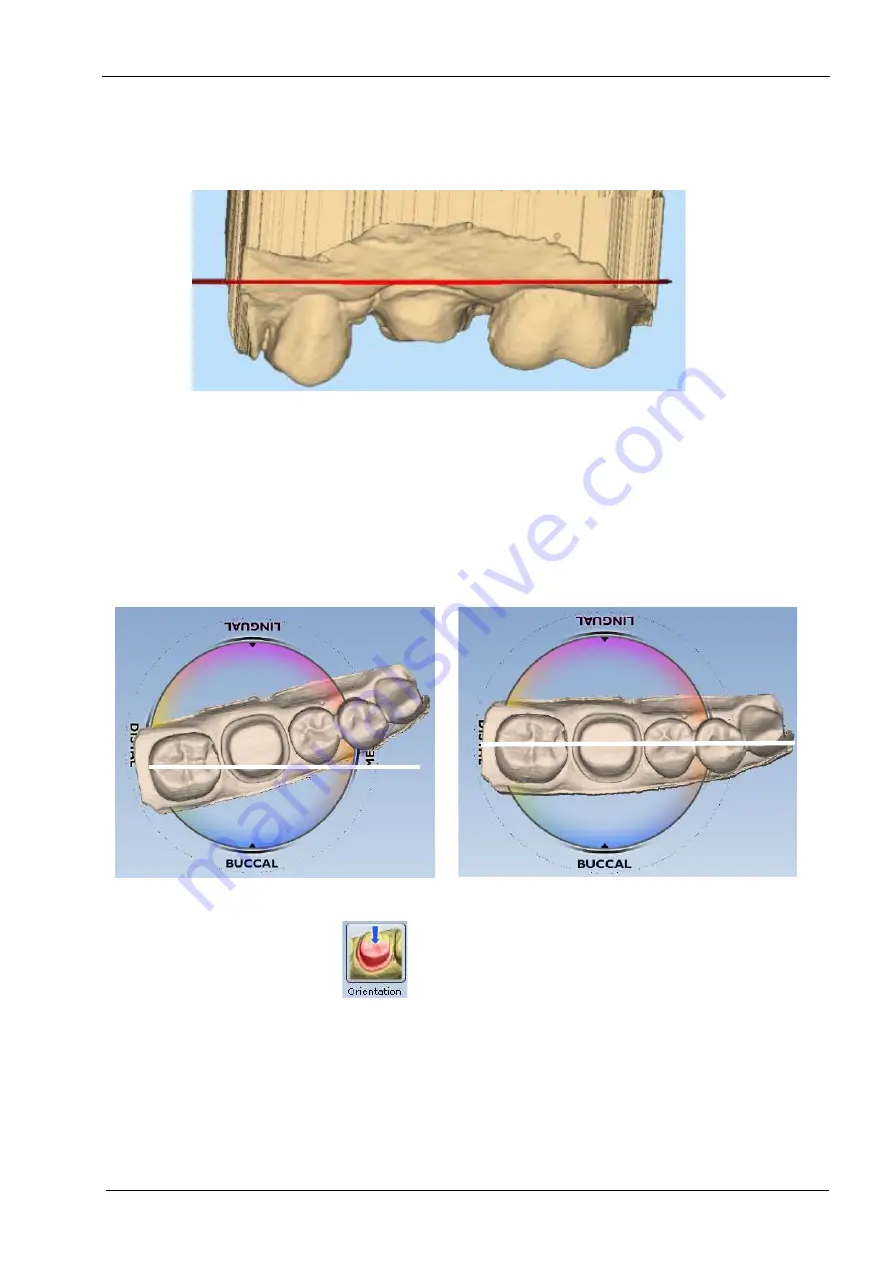
16 ORIENTATION
User’s manual
Planmeca Chairside CAD/CAM solution 71
3. Click Buccal or Lingual to view from the side.
Use the red line as a guide to evaluate the marginal ridge
alignment of the adjacent teeth. In this example, the
alignment is good.
If necessary you can return to the Occlusal or Distal view
to make adjustments You do not want to adjust the
orientation from the buccal or lingual point of view
because it is easy to accidentally change the mesial/distal
alignment at the same time.
4. Click Occlusal.
5. From the occlusal, ensure the model is straight across
from mesial to distal.
You can imagine a straight line going from the mesial to
the distal.
6. When satisfied, click Orientation to accept changes.
Orientation can be reactivated and altered at any time. If
Autogenesis has already been applied, be sure to go to
the Tooth Libraries screen and reapply the library tooth for
the new orientation.
INCORRECT
CORRECT






























