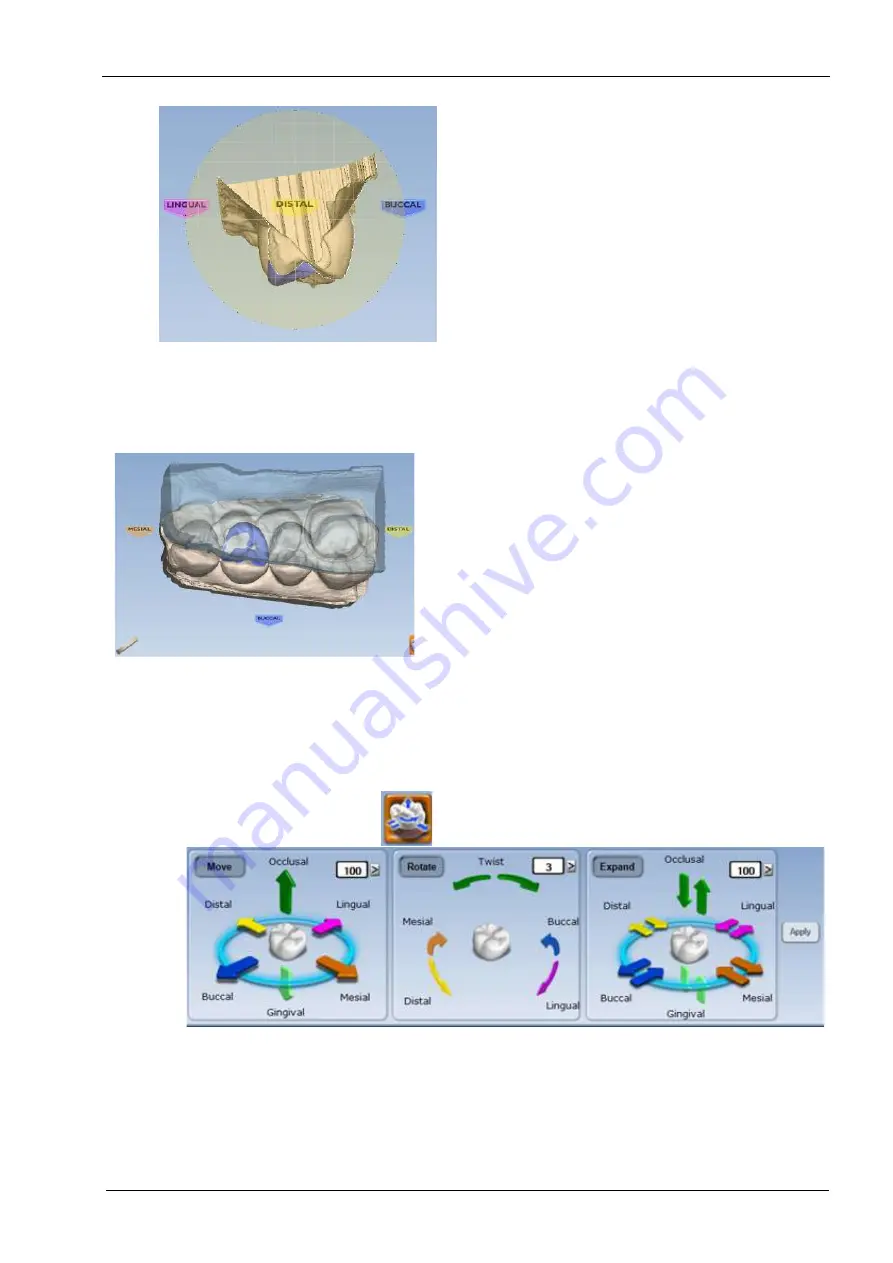
18 DESIGN
User’s manual
Planmeca Chairside CAD/CAM solution 89
Rotate the image to see the cross section.
The Slice Plane button shows the measurement
represented by the grid lines.
Zoom in to decrease the measurement.
Zoom out will increase Zoom in or out to change the
measurement.
View bite registration, opposing model, or pre-op
If a bite registration, opposing model, or pre-op was
scanned, it can be viewed anytime during the designing
process.
1. Click View Pre-op or View Bite Registration.
To view the opposing model click View Bite Registration.
2. The pre-op (yellow) or bite registration/opposing model
(blue) template appears on top of the restoration.
To make the template translucent, click View Pre-op or
View Bite Registration again. Use the slider to adjust the
transparency of the template.
3. Click again to remove the template from view.
18.3 Incremental change tools
Use the Incremental Change Tool options to move, rotate,
or expand the restoration’s occlusal table while leaving
the margin intact.
Click Incremental Change Tools button on the left most
menu.
The Incremental Change options appear.
NOTE
The images on rotating, moving, and expanding the
restoration use exaggerated examples to help illustrate
how the tools work. These examples do not represent
realistic restorations.
The recommended order is as follows:
















































