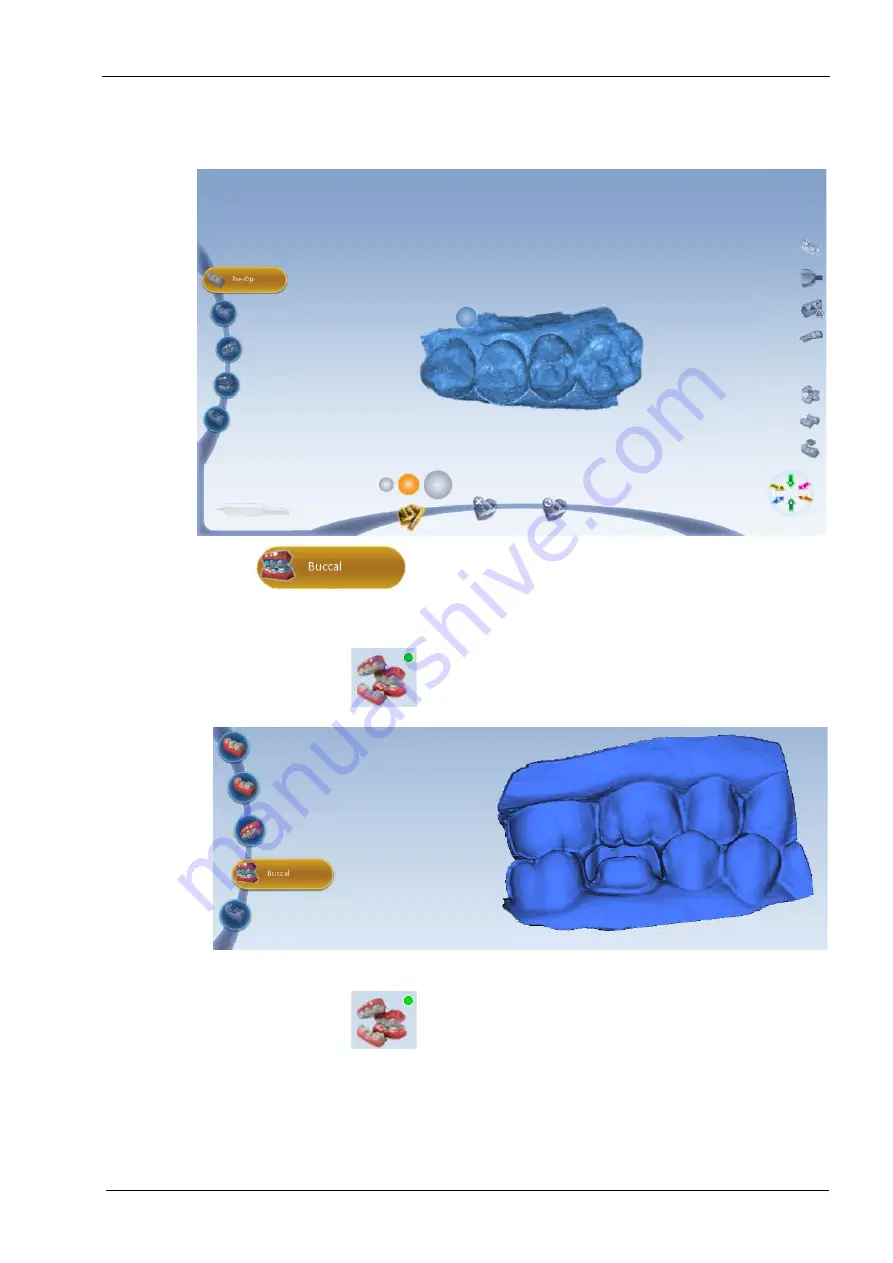
15 SCANNING
User’s manual
Planmeca Chairside CAD/CAM solution 45
16.To start erasing press and hold down the left mouse
button while moving the mouse in the area you want to
erase.
17.Continue to buccal scanning by clicking the Buccal button.
18.Start scanning as instructed in section 14.4 “Positioning
the scanner” on page 39.
The live image shows on the screen.
The buccal and opposing teeth will be automatically
aligned. The successful alignment is indicated with the
green point on the top right corner of the alignment button
and you can continue to step 19.
If the alignment is not successful you can realign the
models as follows:
• Click the Alignment button.
• Drag and drop the buccal model (blue) over the prep
(beige) model’s matching dentition.
• Drag and drop the opposing model (green) over the
buccal model matching dentition.
















































