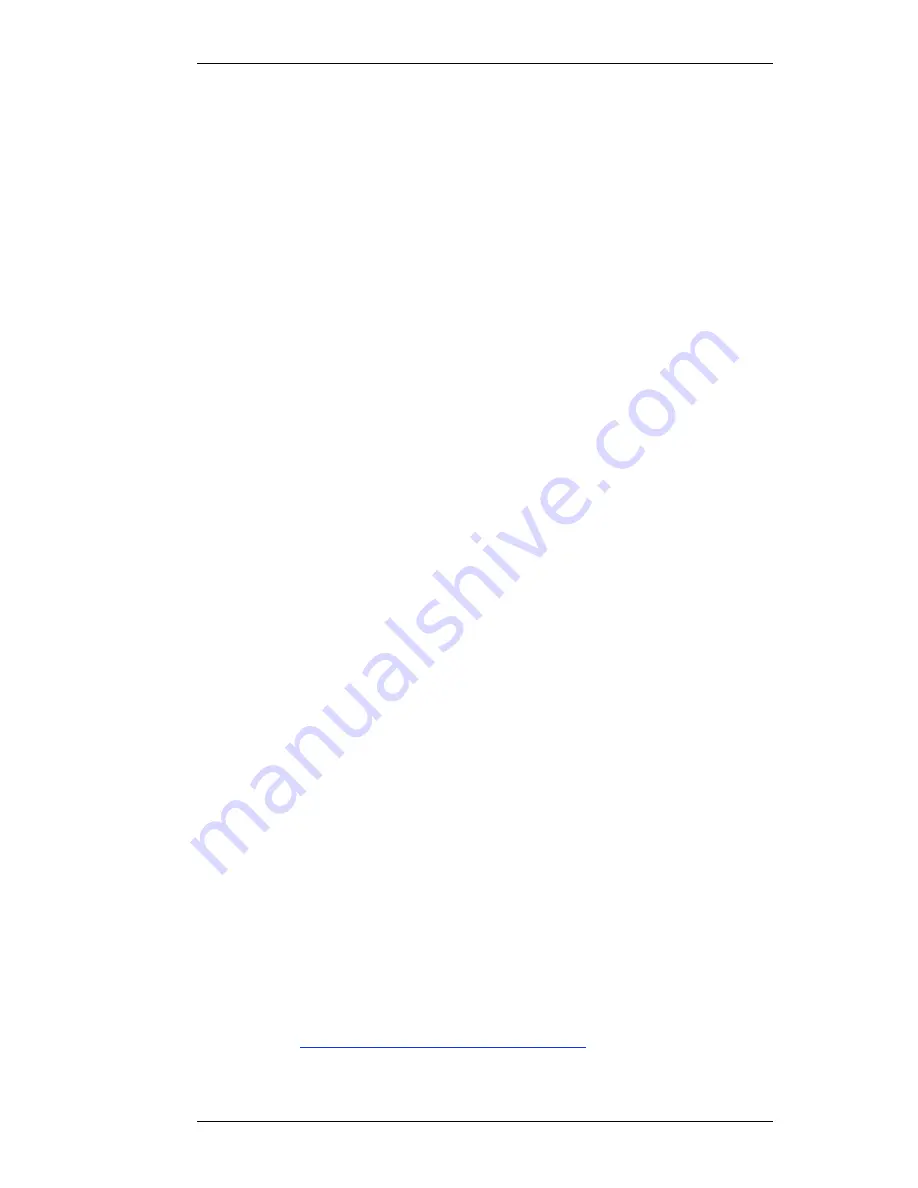
V1.02
Thom Hogan’s Complete Guide to the Nikon D300
Page 674
than from the highlights. (Someone once tried to explain
the math to me, which, since it involved complex Fourier
transforms, went a bit over my head. But the essence of
the message was this: because of the way JPEG transforms
individual pixel data into formulas, you’re slightly more
able to “recover” useful information in dark areas than
bright. Yes, I know Photoshop CS3 and Lightroom have a
Recovery
slider that sometimes works, but you’re
limiting what can be done when you overexpose.)
• Use
any
Sharpening setting at ISO LO 1.0 and 200.
Amazingly, the D300 manages to not produce sharpening
artifacts, even in JPEG images. Whatever rendering Nikon
is using (remember, it’s prior to reduction to 8-bit), the
edges are generally clean and free from mosquito artifacts,
at least at the lower ISOs. Indeed, most D300 images that
are sharpened in camera can be sharpened again in post
processing without much worry, something that wasn’t
true on most previous Nikon bodies. I tend to set my
D300 to
4
or higher sharpening in camera, as it helps me
evaluate focus when zooming in on the preview image on
the color LCD. Note, however, that as you go up the ISO
ladder, you almost certainly will want to begin reducing
your sharpening value.
Custom Curves
You’ll need Nikon Camera Control Pro 2.0 and a USB cable
between your computer and your D300 to set and use
Custom Curves, which replace the
Contrast
setting in your
Picture Control. However, if you shoot primarily JPEG images,
you may find this ability useful.
I describe this fully in the appropriate section of
Introduction
to Nikon Software.
Color Profiles and Color Spaces
Color management is a topic worthy of its own book (indeed,
it has one:
Real World Color Management
by Bruce Fraser,
Chris Murphy, and Fred Bunting). But if you want to get the






























