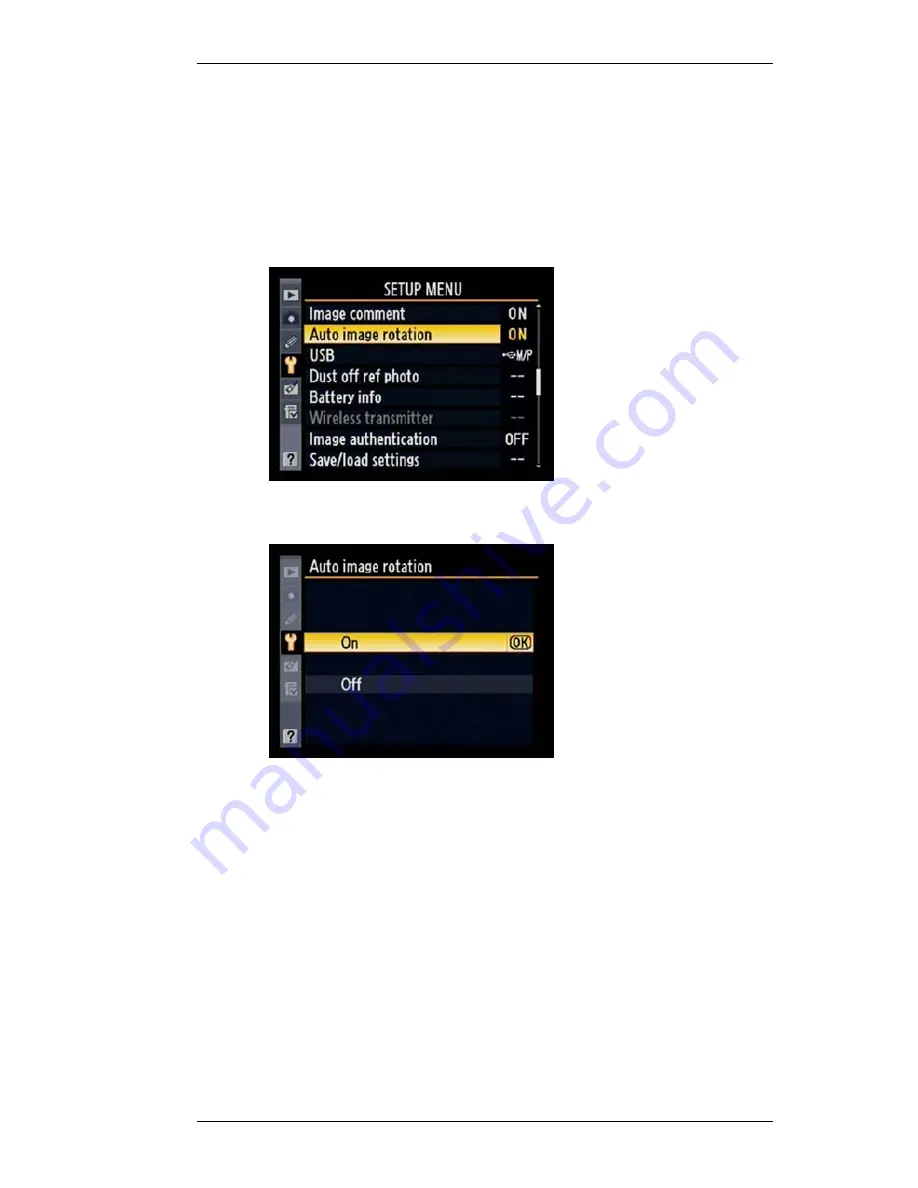
V1.02
Thom Hogan’s Complete Guide to the Nikon D300
Page 494
1.
Press the
MENU
button to show the menu system.
2.
Use the Direction pad to navigate to the SETUP menu
(yellow wrench icon).
3.
Use the Direction pad to navigate to
Auto image
rotation
and press the
>
key on the Direction to select
it.
4.
Use the Direction pad to navigate to
On
and press the
>
key or the
OK
button to complete the setting.
If you’ve set
Auto image rotation
to
On
, Nikon Transfer
automatically rotates the images during transfer to your
computer so that they’ll show up in the correct orientation in
whatever software you use.
However, even if
Auto image rotation
is set to
On
, that
doesn’t mean the images show up rotated on the color LCD
on the camera. For that you have to make a change in the
PLAYBACK menu settings:
1.
Press the
MENU
button to show the menu system.
2.
Use the Direction pad to navigate to the PLAYBACK
menu (blue playback button icon).






























