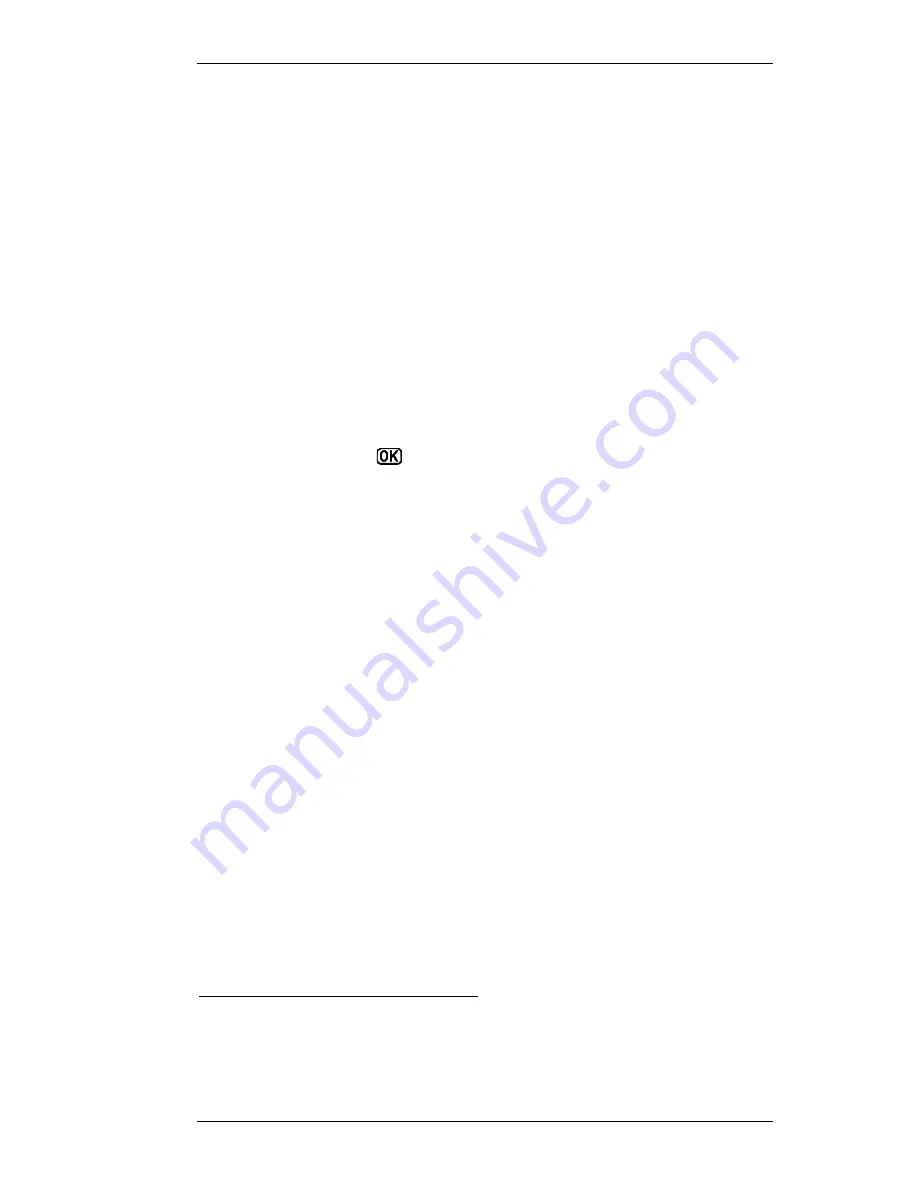
V1.02
Thom Hogan’s Complete Guide to the Nikon D300
Page 193
•
Use
the
%
and
"
keys
69
on the Direction pad to navigate
up and down between Menu Items, or up and down
between Tabs. The currently selected Menu Item or Tab is
highlighted in yellow.
•
Use
the
>
key to move from the Tabs area to the Menu
Item area, or to select the currently highlighted Menu
Item.
•
Use
the
<
key to move from the Menu Items area to the
Tabs area at the left of the menu system display.
If there are sub-choices for any Menu Item, you again use the
%
and
"
keys to navigate up and down between choices, then
use the
>
key to select one.
The D300 displays
at the end of an option to indicate that
you should press the
OK
button to make your selection (you
may usually also press the
>
key on the Direction pad). If only
a
>
appears at the end of the Menu Item, that means that there
are more choices in a sub-menu.
Some menu choices
require
you to press the
OK
button on
the back of the camera to accept a choice (i.e. the
>
key
doesn’t work to make the selection). Generally this is used
only for destructive behaviors, such as formatting your
CompactFlash card, or for functions that require verification
by you (changing names of things, for instance). By moving
the acceptance gesture from using either option to pressing
the
OK
button, the D300 makes it a little harder to
accidentally lose or change critical data.
Before you move on, make sure that you understand how you
navigate between menus (Tabs), and within menus (Menu
Items). In practice, you’ll find that you quickly adapt to using
this navigation and selection method, but it does throw some
69
While I refer to these as “keys,” they aren’t actually separate buttons, but merely
sides of a bigger button, the Direction pad. If you look closely at the Direction pad
you’ll see little arrows molded onto it. So when I say press the
>
key on the Direction
pad, I mean press the Direction pad in the area labeled with the
>
marking.






























