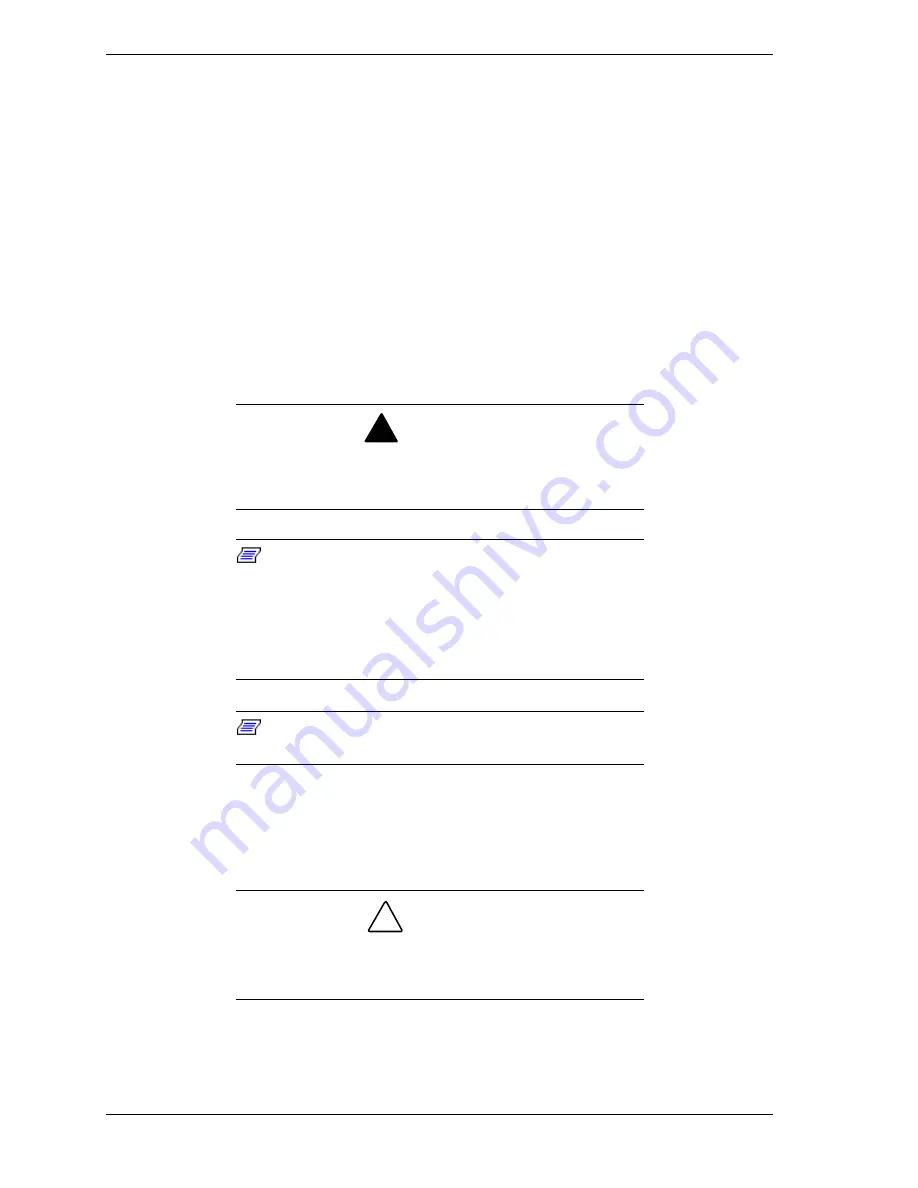
3-8 Disassembly and Reassembly
Minitower System Unit Covers
The following sections describe how to remove and replace the minitower
system unit covers and open the chassis floor. (For small desktop and desktop
systems, see “Small Desktop or Desktop System Unit Cover.”)
Removing the Minitower Side Covers
Before installing optional hardware inside your system, you must first remove
one or both of the side covers on the system unit.
The left side cover must be removed before the right side cover or the top cover
can be removed. Remove the left side cover to access the interior of the system
and to access. Remove the right side cover to access the diskette drive cable
connector on the back of the riser board or to remove the top cover for access to
the diskette drive cables.
!
WARNING
Before removing the side cover, turn off system power and
unplug the system power cable. Power is removed only
when the power cable is unplugged.
Note:
If the side cover is removed, LANDesk Client
Manager logs the intrusion and reports it in a screen
message the next time the system is booted. This message
appears every time the system is rebooted until the report is
cleared. For more information on closing the notification
window and clearing the message, see “Using the Chassis
Intrusion Notification Feature” in Section 2.
Note:
The left side cover must be removed before the
right side cover can be removed.
1.
Turn off and unplug the system unit.
2.
Disconnect any external options (such as a keyboard and monitor) from the
front or rear of the system unit.
!
CAUTION
Electrostatic discharge can damage computer components.
Discharge static electricity by touching a metal object before
removing the system unit side cover.
3.
Remove any lock or security cable (if one has been installed).
Summary of Contents for POWERMATE ES 5200 - SERVICE
Page 18: ...1 System Overview Configurations Features Components ...
Page 168: ...4 System Board Connectors Jumpers and Sockets Components Resources ...
Page 222: ...7 Preventive Maintenance System Cleaning Keyboard Cleaning Mouse Cleaning ...
Page 226: ...8 Troubleshooting Checklist Diagnostics ...
Page 300: ...Regulatory Statements FCC Statement Note for Canada Battery Replacement Battery Disposal ...






























